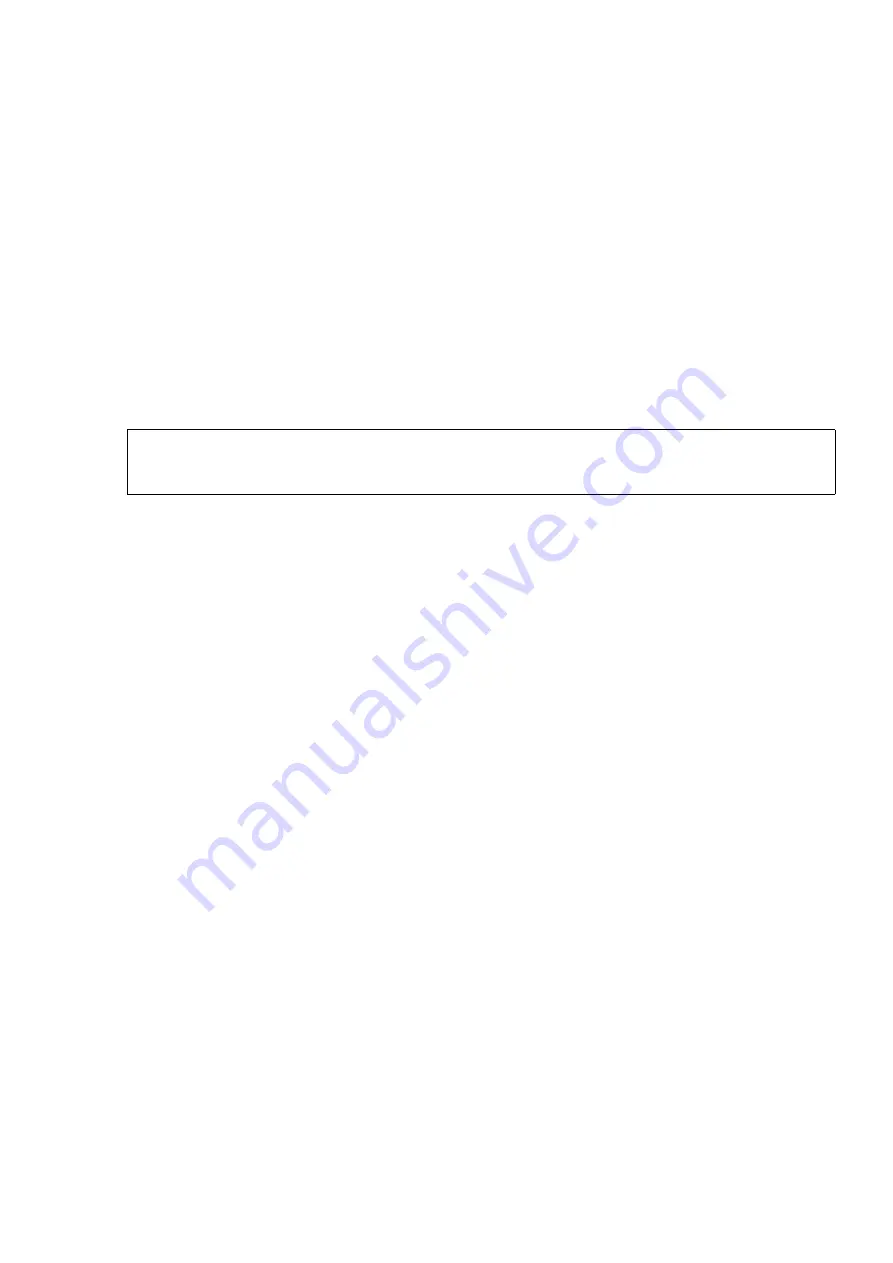
hwc_ongoing.fm
A31003-W1040-U101-1-7619, July 2006 DRAFT
HiPath Wireless Controller, Access Points and Convergence Software V4.0, C10/C100/C1000 User Guide
245
Performing system maintenance
Performing wireless AP client management
To clear an address from the blacklist:
1.
From the main menu, click
Wireless AP Configuration
. The
Wireless AP Configuration
screen appears.
2.
From the left pane, click
Client Management
. The
Disassociate
tab appears.
3.
Click the
Blacklist
tab.
4.
To clear an address from the Blacklist, select the corresponding checkbox in the
MAC
Addresses
list.
5.
Click
Remove Selected
. The selected client is removed from the list.
6.
To save your changes, click
Save
.
To import a list of MAC addresses for the blacklist:
1.
From the main menu, click
Wireless AP Configuration
. The
Wireless AP Configuration
screen appears.
2.
From the left pane, click
Client Management
. The
Disassociate
tab appears.
3.
Click the
Blacklist
tab.
4.
Click
Browse
and navigate to the file of MAC addresses you want to import and add to the
blacklist.
5.
Select the file, and then click
Import
. The list of MAC addresses is imported.
To export a list of MAC addresses for the blacklist:
1.
From the main menu, click
Wireless AP Configuration
. The
Wireless AP Configuration
screen appears.
2.
From the left pane, click
Client Management
. The
Disassociate
tab appears.
3.
Click the
Blacklist
tab.
4.
To export the current blacklist, use the browser’s save option to save the file as a text (.txt)
file. It is recommend that a descriptive file name is used.
5.
Click
Export
. The saved blacklist file is exported.
>
You can use the
Select All
or
Clear All
buttons to help you select multiple
clients.






























