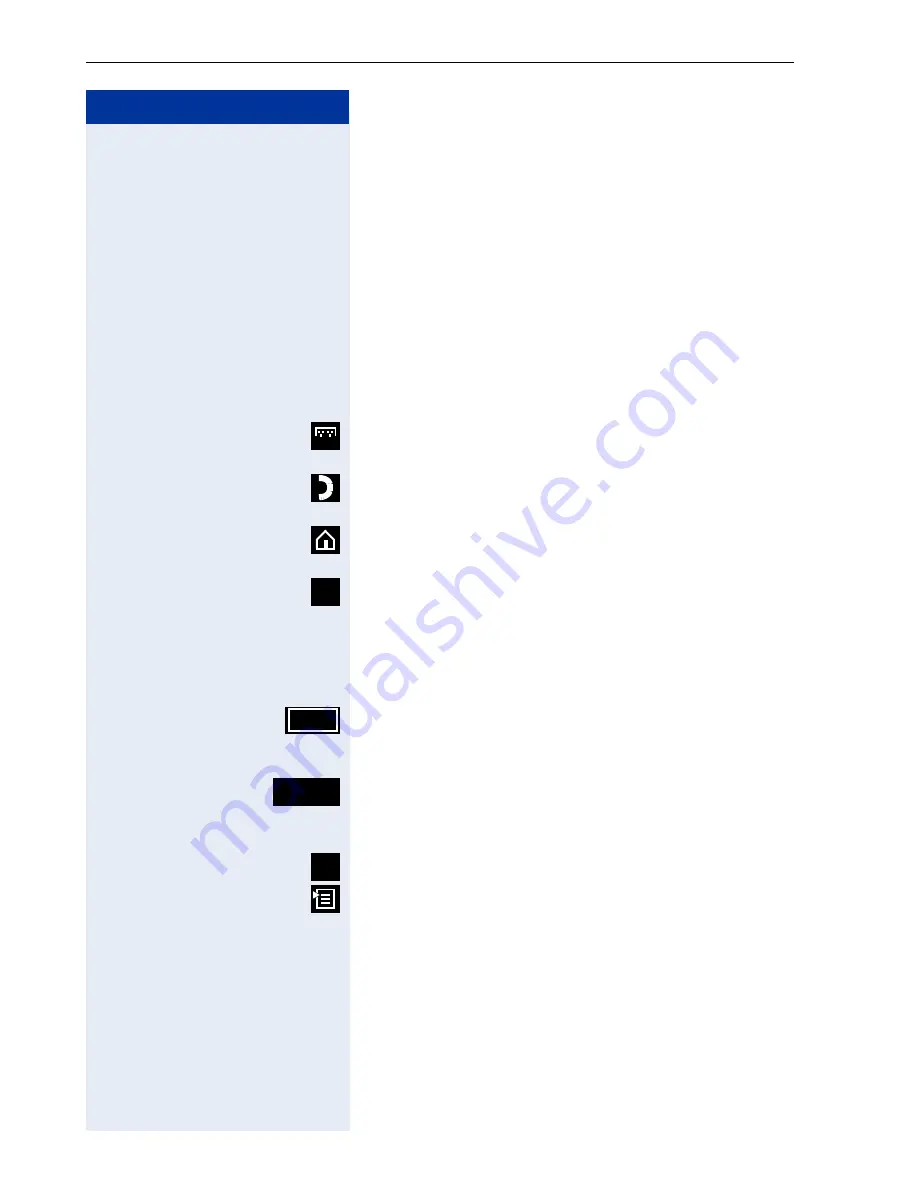
Step by Step
Applications in the Alternative Graphic Interface
162
System and Application Bar
Information and display keys repeatedly appear in differ-
ent situations on the system and application bar
Æ
page 163 on your optiPoint 600 office.
The display keys perform standard functions when
clicked.
On the left-hand side of the system bar:
The application/function you are currently processing is
displayed here.
On the right-hand side of the system bar:
Opens the touchscreen keypad for entering characters
Æ
page 157.
Opens the telephone application for performing tele-
phone functions
Æ
page 160.
Changes from the current application to the home page
without closing the application
Æ
page 161.
Opens the help function.
On the left-hand side of the application bar:
Display keys with different text contents that perform
application-specific functions are displayed. Examples:
Active display key (bright frame):
The function is performed by clicking (or pressing the
:
key).
Neutral display key (no frame).
On the right-hand side of the application bar:
Closes the current application.
Opens/closes the context menu containing useful func-
tions specific to the current application situation.
abc
?
Dial
View
x
Содержание HiPath 3000 V3.0 or later Gigaset M1 Professional
Страница 1: ...HiPath 500 HiPath 3000 HiPath 5000 optiPoint 600 office Operating Instructions ...
Страница 81: ...Call Forwarding 81 Step by Step o Change the station number of the destination Confirm US Save entry UK Save ...
Страница 229: ...230 Index ...
Страница 235: ...Overview of Functions Codes 236 ...
















































