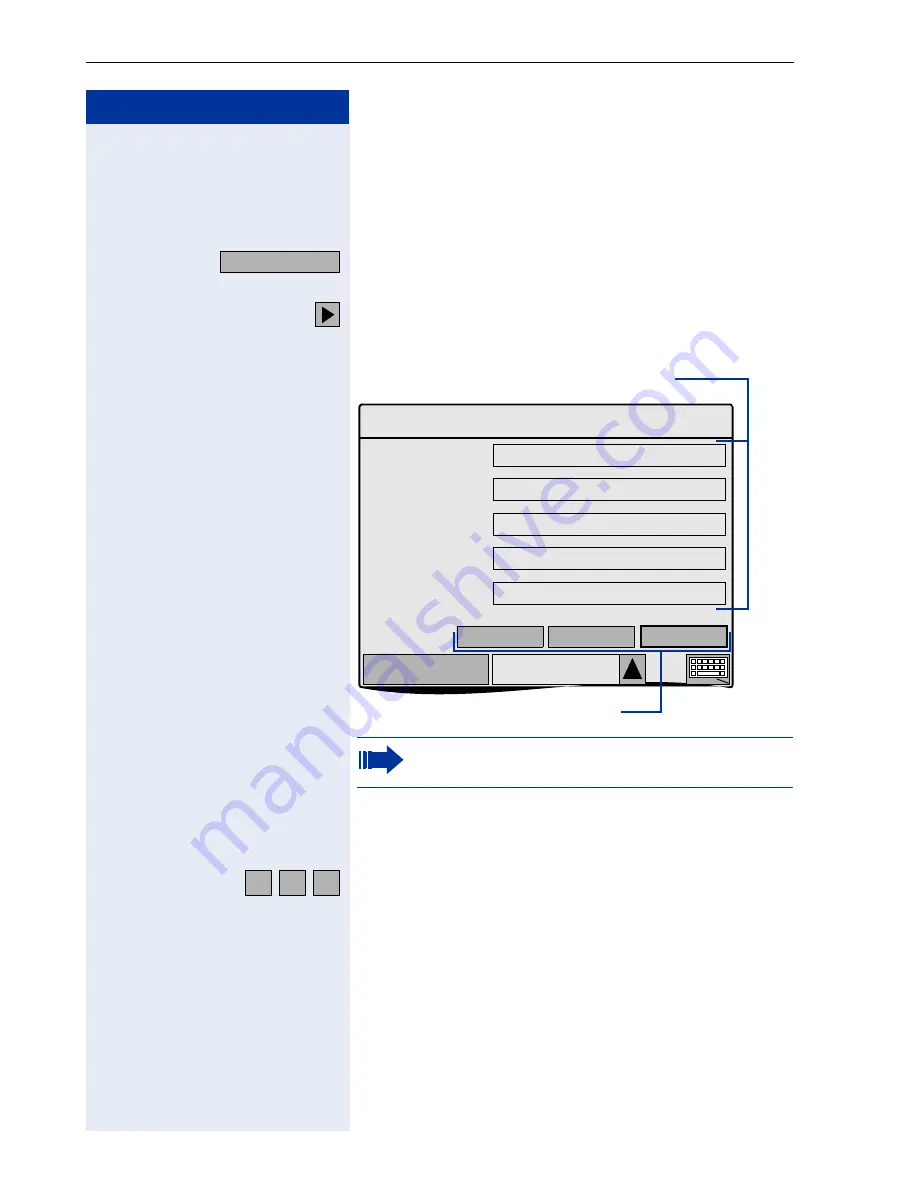
Step by Step
Graphic Interface Applications
138
Advanced Search
In comparison to the fast search
Æ
page 137, the ad-
vanced search provides options for searching on the ba-
sis of additional corporate directory fields ( max. 5).
Click the tab.
The corporate directory opens.
Click on the softkey beside "Advanced search".
The advanced search appears:
If a search string was already entered in the fast search
input field
Æ
page 137, this appears to the first of the
two fields when advanced search activated.
Enter the search strings you want to find or just the first
letters in the input fields (Entering characters
Æ
page 157).
if necessary
<
Delete the letters to the left of the cursor one by one.
The "*" character is used as a wildcard in the input field.
Entries are not case-sensitive.
Example: The search strings "miller" and "p*" will pro-
vide the hits "Miller, Peter" and "Miller, Paul".
Corporate
The layout of the search mask can be modified
(ask the service personnel).
miller
Phone
Corporate
Advanced search
Cancel
Clear
Search
Input fields for the advanced search
Surname
Softkeys
peter
*
First-name
sale
|*
Dept.
s
*
Location
*
Org. Unit
A
B
C
Содержание HiPath 3000 V3.0 or later Gigaset M1 Professional
Страница 1: ...HiPath 500 HiPath 3000 HiPath 5000 optiPoint 600 office Operating Instructions ...
Страница 81: ...Call Forwarding 81 Step by Step o Change the station number of the destination Confirm US Save entry UK Save ...
Страница 229: ...230 Index ...
Страница 235: ...Overview of Functions Codes 236 ...






























