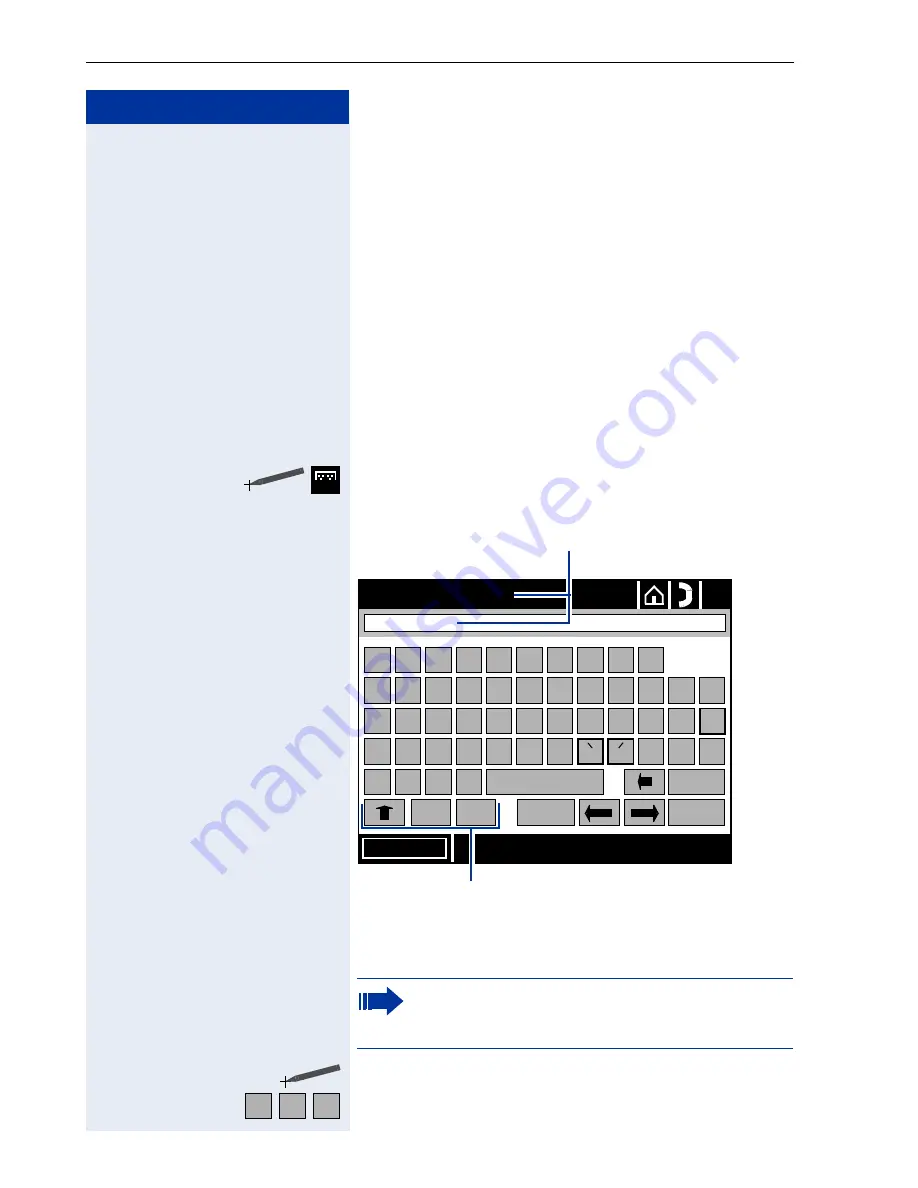
Step by Step
Applications in the Alternative Graphic Interface
194
Graphic Interface Touchscreen Keypad
You can enter text, digits, and symbols in graphic inter-
face in any of the following ways:
•
via an external keyboard
–
connected via the USB in-
terface (recommended)
Æ
page 207.
•
via the keypad
–
by repeatedly pressing keys on
Æ
page 212.
•
via the touchscreen keypad
–
a keypad appears on
the display (see below),
Using the Touchscreen Keypad
The touchscreen keypad can be activated whenever
character entry is possible.
Open the touchscreen keypad.
The keypad appears on the display.
Click the required character in the application area.
e.g.
Enter alphanumeric characters and symbols.
abc
The position of the alphanumeric keys depends
on the local language settings for the
optiPoint 600 office.
Done
?
1
2
3
4
5
6
7
8
9
0
ß
ü
q
w
e
r
t
z
u
i
o
p
^
ä
a
s
d
f
g
h
j
k
l
ö
\
_
y
x
c
v
b
n
m
-
Del
:
/
.
@
End
?§å
1#$
Home
Field name and input field in an ap-
plication (example)
First name:
0.0.0.0
Softkeys for shifting between upper and low-
er case and shifting to numerical signs, punc-
tuation marks and symbols.
a
b
c
Содержание HiPath 3000 V3.0 or later Gigaset M1 Professional
Страница 1: ...HiPath 500 HiPath 3000 HiPath 5000 optiPoint 600 office Operating Instructions ...
Страница 81: ...Call Forwarding 81 Step by Step o Change the station number of the destination Confirm US Save entry UK Save ...
Страница 229: ...230 Index ...
Страница 235: ...Overview of Functions Codes 236 ...






























