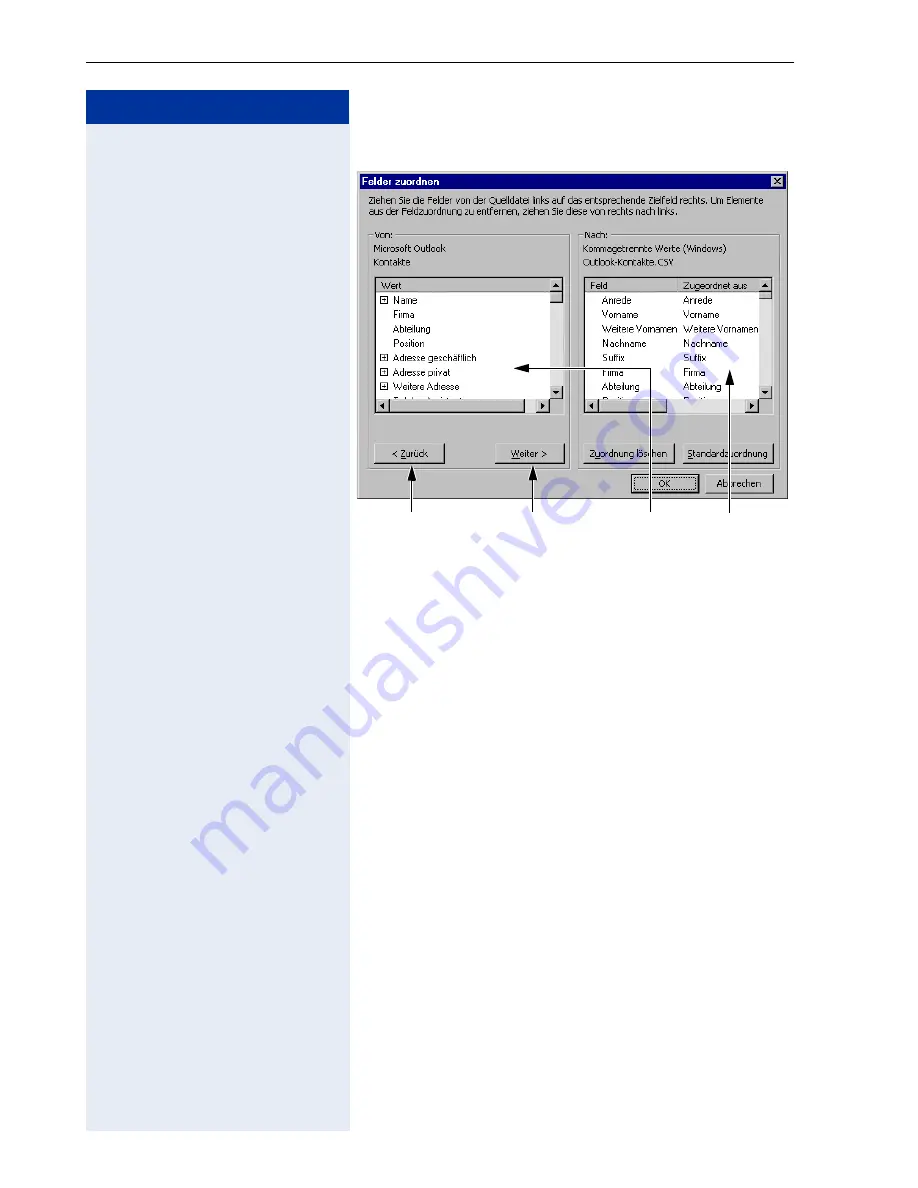
Step by Step
Exporting Data from Microsoft Outlook
216
The following appears in the dialog window:
8.
Click the "Clear Map" button to remove the default map.
9.
Holding the mouse button down, drag
those
fields that
you want to export to your personal directory in your
optiPoint 600 office from the Outlook window to the
CSV window.
You can export up to eight fields to the personal direc-
tory, fields 2 to 5 must be station numbers. Exporting
more than eight fields can lead to an error during data
transfer. The sequence in the personal directory mirrors
the sequence in the CSV window.
The following table provides an example of mapping be-
tween the structure in Microsoft Outlook and the per-
sonal directory.
Browse data sets
Outlook
list
CSV
List
Pos. Outlook list
Personal Directory
1
Last Name
Last name:
2
First-name
First name:
3
Business Phone
Business:
4
Home Phone
Private:
5
Mobile Phone
Mobile:
6
Fax
Fax:
Содержание HiPath 3000 V3.0 or later Gigaset M1 Professional
Страница 1: ...HiPath 500 HiPath 3000 HiPath 5000 optiPoint 600 office Operating Instructions ...
Страница 81: ...Call Forwarding 81 Step by Step o Change the station number of the destination Confirm US Save entry UK Save ...
Страница 229: ...230 Index ...
Страница 235: ...Overview of Functions Codes 236 ...






























