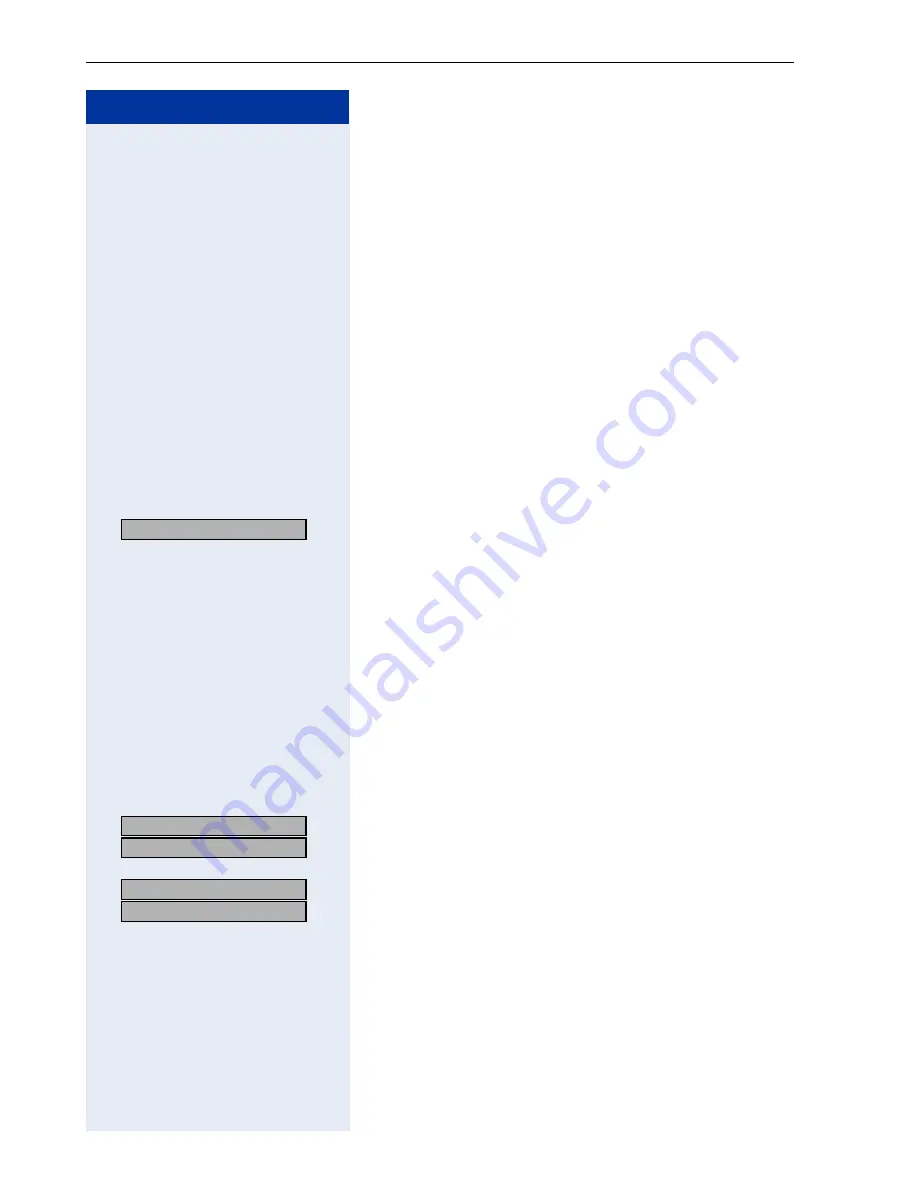
Step by Step
Special LAN-Based Functions (Not in HiPath 500)
112
Special LAN-Based Functions
(Not in HiPath 500)
If your telephone is operating in a
HiPath 5000HiPath 3000
environment, multiple
are
interconnected via a LAN (
L
ocal
A
rea Network, e.g. pro-
prietary PC network). Your telephone calls are conduct-
ed via the LAN (PC network).
If this is the case, you must take certain special features
into consideration when performing various functions.
These are described below.
Leaving a Hunt Group/Group Call
Precondition:
You belong to a hunt group/group call
Æ
page 106 of another HiPath 3000:
>
:
Select and confirm.
or
qhk
Enter the code.
o
Enter the (DISA) station number of the other
HiPath 3000
:
or
r
Confirm the entry.
o
Enter the (DISA) station number of your telephone.
:
or
r
Confirm the entry.
>
:
>
:
Select and confirm.
or
>
:
>
:
or
rli
or
qli
Enter the code for "off" or "on".
You belong to multiple groups of another
HiPath 3000:
o
Enter the group number for "Join/Leave, directed".
DISA internal?
US: Leave group?
UK: Leave hunt group?
US: Join group?
UK: Join hunt group?
Содержание HiPath 3000 V3.0 or later Gigaset M1 Professional
Страница 1: ...HiPath 500 HiPath 3000 HiPath 5000 optiPoint 600 office Operating Instructions ...
Страница 81: ...Call Forwarding 81 Step by Step o Change the station number of the destination Confirm US Save entry UK Save ...
Страница 229: ...230 Index ...
Страница 235: ...Overview of Functions Codes 236 ...
















































