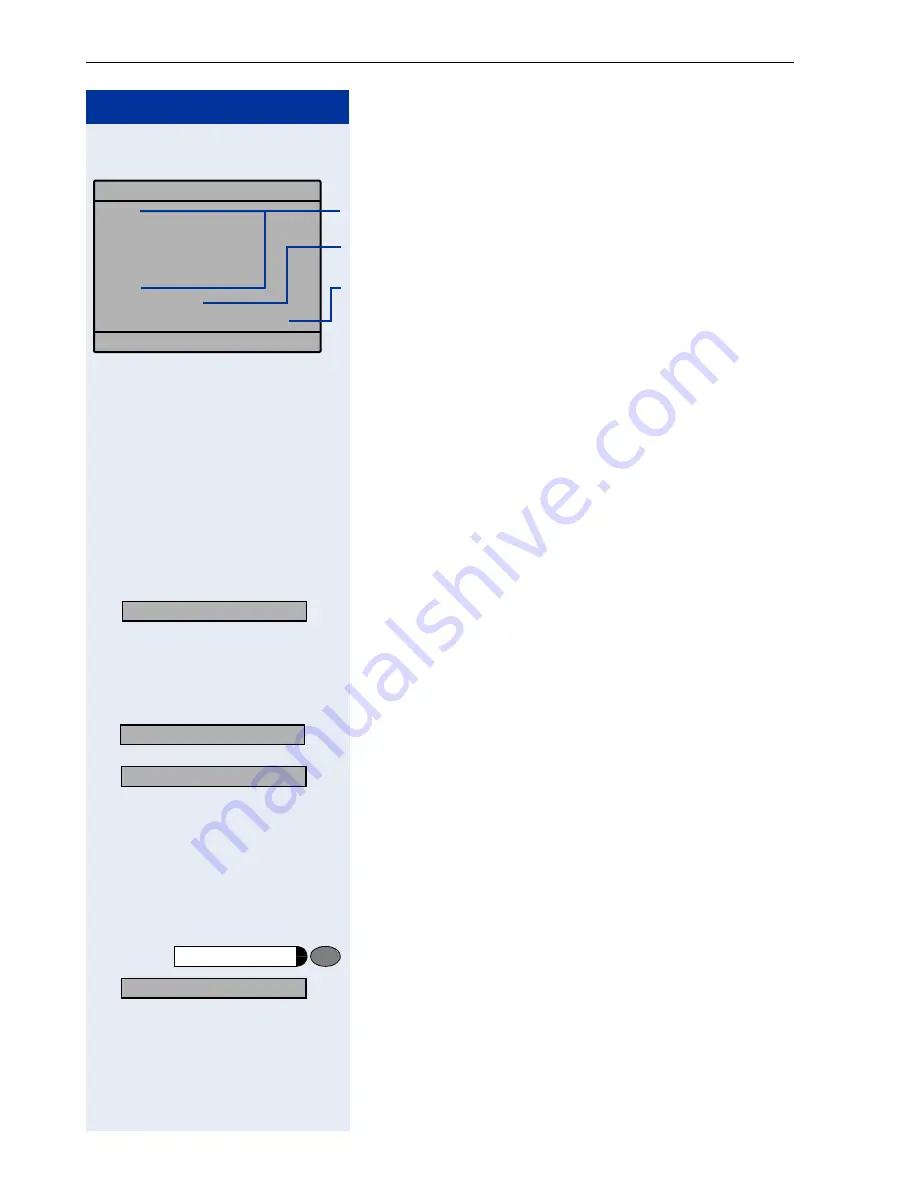
Step by Step
Basic Operating Instructions
14
Screen Displays
The graphics-enabled touchscreen display shows:
•
Data from the
Æ
page 50internal
Æ
page 48telephone directory or the caller list
•
Requests and acknowledgement messages, de-
pending on the situation
•
Selection options for functions that you can confirm
with
:
. If you see the symbol ">" at the right, fur-
ther options are available and can be accessed with
the
<
>
keys
•
Touchscreen controls (softkeys) in local applications
Æ
page 120
For more information on the display see
Æ
page 16.
Accessing Functions
... Interactively
You can select some function
while the telephone is
idle
, for example:
>
:
Use
<
>
to scroll to a function and press
:
to con-
firm your selection.
You can select other functions
directly depending on
the situation
. Example: You call a number, but the line
is busy:
:
Confirm with
:
.
or
>
:
Use
<
>
to scroll to a function and press
:
to con-
firm.
... Via the Program/Service Menu
First press the "Program/Service" key. You then see a
list of selection options, such as: „#0=Reset services?“
Æ
page 35.
Press the key.
>
:
Use
<
>
to scroll to a function and press
:
to con-
firm.
or
Please dial
Return to held call?
>
Forwarding on?
Set Callback?
Send Message?
Program/Service
#0=Reset services?
Содержание HiPath 3000 V3.0 or later Gigaset M1 Professional
Страница 1: ...HiPath 500 HiPath 3000 HiPath 5000 optiPoint 600 office Operating Instructions ...
Страница 81: ...Call Forwarding 81 Step by Step o Change the station number of the destination Confirm US Save entry UK Save ...
Страница 229: ...230 Index ...
Страница 235: ...Overview of Functions Codes 236 ...





























