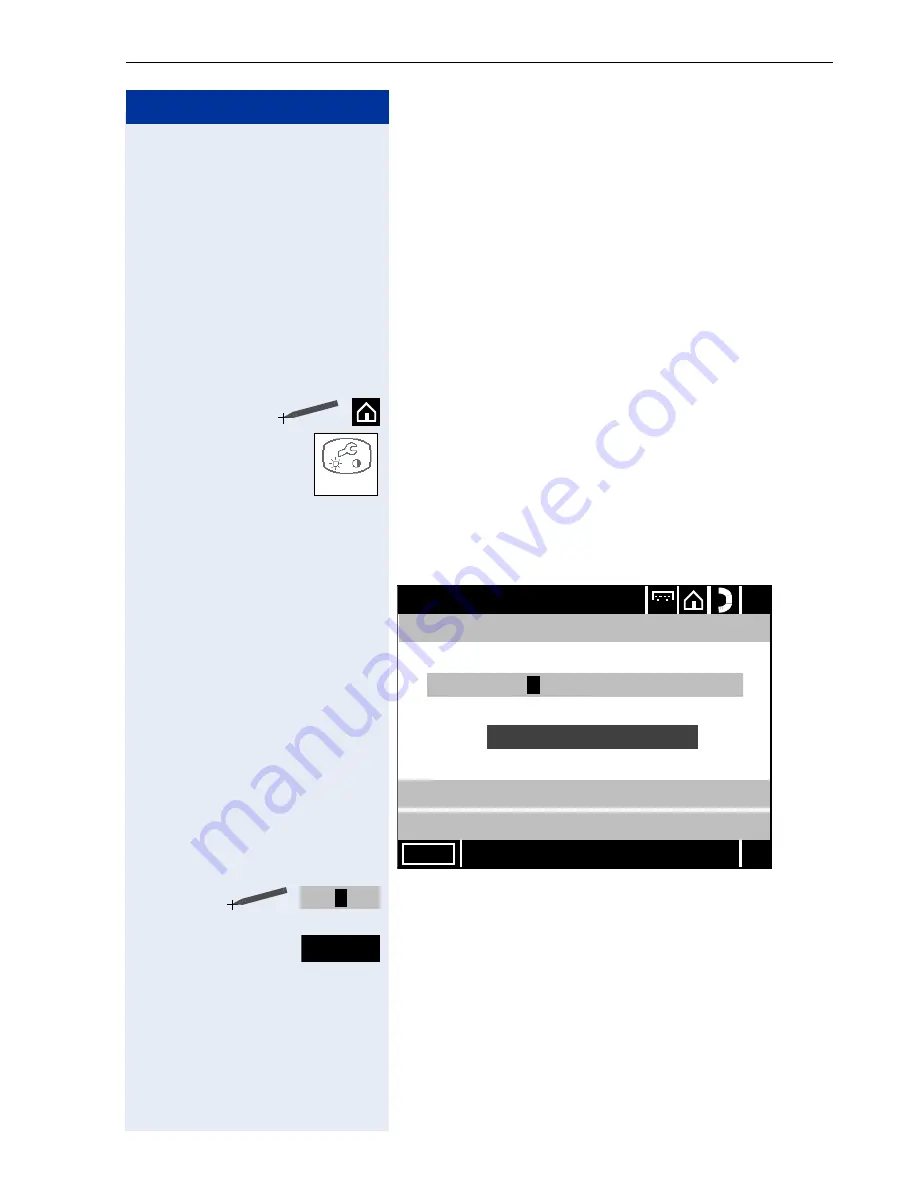
Applications in the Alternative Graphic Interface
191
Step by Step
Display Settings
You can use the "Display" application to customize the
touchscreen display layout to suit your environments.
You can configure a display lock to protect your device
against unauthorized use. Depending on the time you
set, the lock activates when you stop working and can
only be deactivated by entering the personal password.
Opening the Display Application
Click the icon on the system bar.
Click the home page icon
Æ
page 161. The "Settings"
form opens. It contains the follow tabs:
•
the "Display" tab, see
Æ
page 192
•
the "Screen lock time" tab, see
Æ
page 193
•
the "Set screen lock password" tab, see
Æ
page 193
The "Display" tab
To adjust the contrast: click the scroll bar and drag it
right (heavy/bright) or left (light/dark).
To calibrate the display: click the "Calibrate" softkey and
follow the on-screen instructions.
Display
Save
Settings
?
x
abc
Display
Contrast:
Set screen lock password
Screen lock time
Calibrate
Calibrate
Содержание HiPath 3000 V3.0 or later Gigaset M1 Professional
Страница 1: ...HiPath 500 HiPath 3000 HiPath 5000 optiPoint 600 office Operating Instructions ...
Страница 81: ...Call Forwarding 81 Step by Step o Change the station number of the destination Confirm US Save entry UK Save ...
Страница 229: ...230 Index ...
Страница 235: ...Overview of Functions Codes 236 ...






























