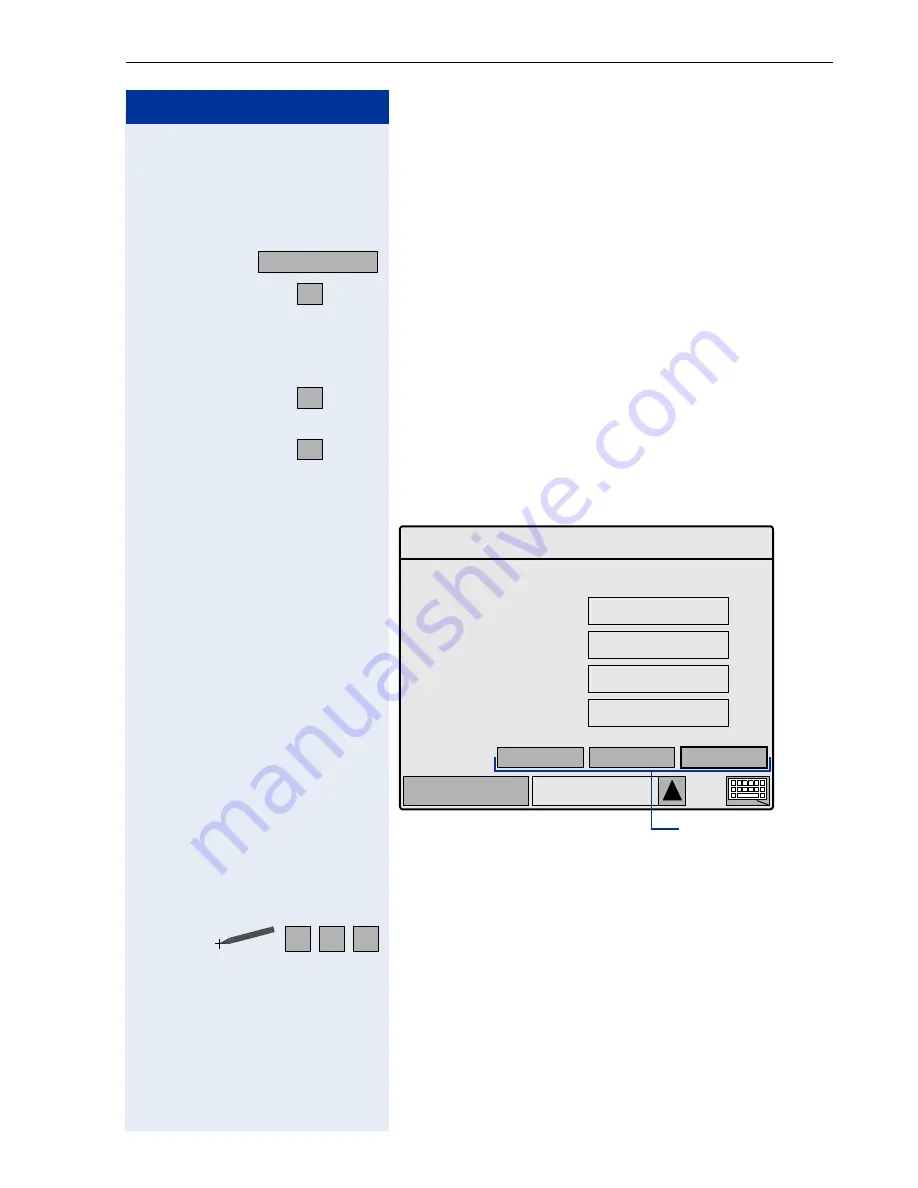
Graphic Interface Applications
135
Step by Step
Changing Captions
You can change the captions, such as, "Name" or "Mo-
bile" that designate the details of a directory entry
Æ
page 130.
Click the tab.
or
f
Click on the "Personal options" menu item or enter the
code.
if necessary
o
Enter the password (default password: 123456) and
click "OK". To change the password
Æ
page 153.
or
e
Click on the "Personal directory options" menu item or
enter the code.
or
e
Click on the "Define directory structure" menu item or
enter the code.
The form for changing captions is a two-page display.
On page 1 you can change the captions of the name
field and three number fields, and on page2 you can
change the captions of four more fields.
Click on the required field and make your changes (En-
tering characters
Æ
page 157).
Service
2
1
1
Phone
Service
Personal directory structure
Cancel
Save
Next
1 of 2
Softkeys
Field name
Field
Name
Name
Office:
|
Number (1)
Number (2)
Number (2)
Number (3)
Number (3)
A
B
C
Содержание HiPath 3000 V3.0 or later Gigaset M1 Professional
Страница 1: ...HiPath 500 HiPath 3000 HiPath 5000 optiPoint 600 office Operating Instructions ...
Страница 81: ...Call Forwarding 81 Step by Step o Change the station number of the destination Confirm US Save entry UK Save ...
Страница 229: ...230 Index ...
Страница 235: ...Overview of Functions Codes 236 ...






























