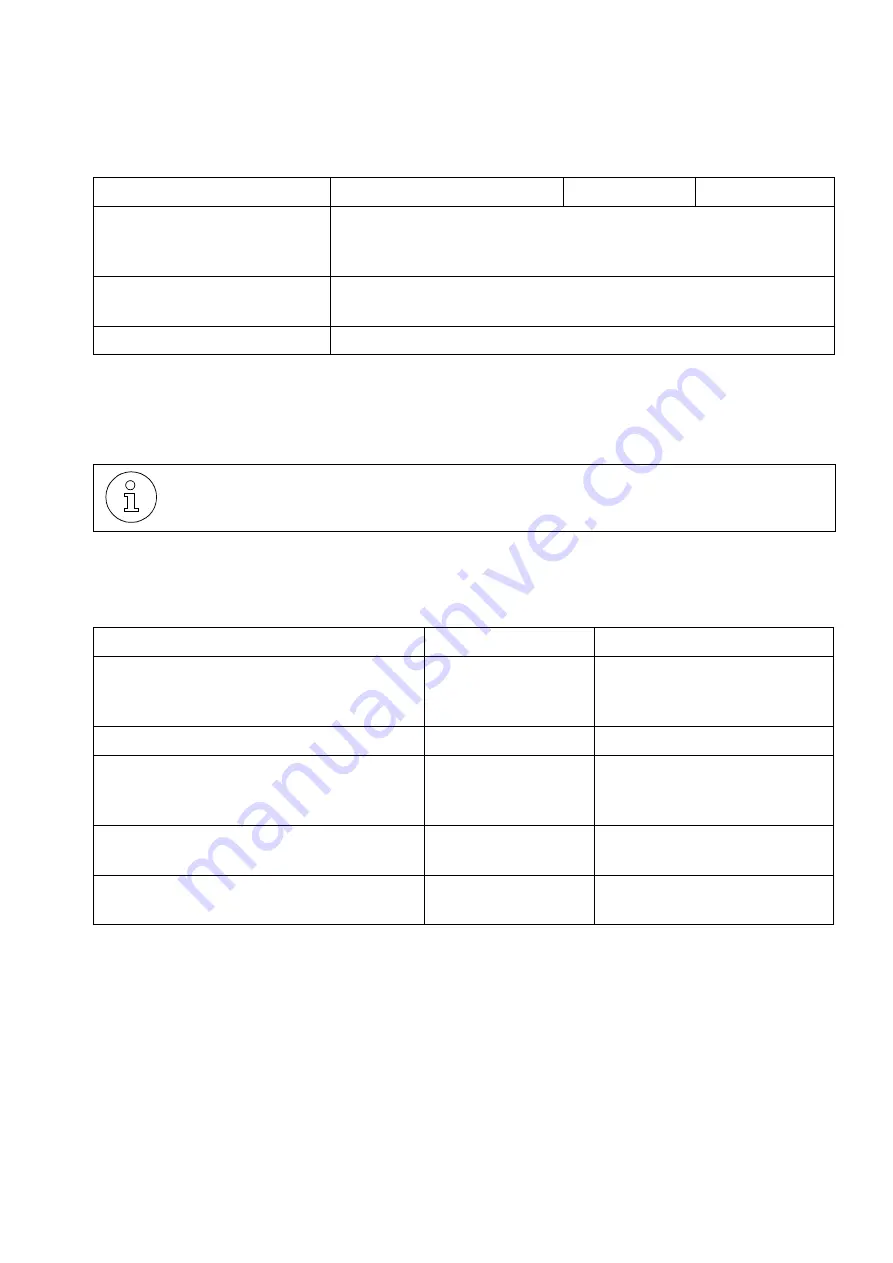
Service Manual
2-39
System Data
Technical standards and compliance
*
〉
Values vary according to the country. The values shown are specifically for Brazil.
**
〉
Values depend on the country settings, which are configurable. The values shown are default values for Brazil.
Table 2-10
Technical Data
2.7
Technical standards and compliance
*
〉
Weather conditions: Operation 3K3 Transportation 2K4 Storage 1K3.
Mechanical: Operation 3M3 Transportation 2M2 Storage 1M2.
Table 2-11
Standards and compliance
Open loop isolation
resistance between A/B or a/
ground or b/ground
> 10M
Ω
Closed loop line resistance/
continuous loop current
Complies with national requirements/standards
Incoming Call Detection
> 9V
RMS
Values shown are approximate. When making connections, consider the specific
level of tolerance that applies.
Compliance Standard
Note
Electrical Safety
EN60950
IEC 60950
UL 60950-1
Environmental Conditions
IEC 721
*
Power Surge
IEC61000-4-5
(IEC 801-5)
TIA-968-A
Level 3
Fast Transients
IEC61000-4-4
(IEC 801-4)
Level 3
Static electricity discharge
IEC61000-4-2
(IEC 801-2)
Air - Level 3 (8kV)
Contact - Level 2 (4kV)
Element
HiPath 1120
HiPath 1150
HiPath 1190
Содержание HiPath 1100
Страница 1: ...HiPath 1100 HiPath 1120 HiPath 1150 HiPath 1190 Service Manual ...
Страница 14: ...Figures 14 Service Manual ...
Страница 124: ...Modules 3 124 Service Manual Interconnect cables ...
Страница 162: ...Installation 4 162 Service Manual Installing modules Figure 4 31 Installing a Music module HiPath 1120 ...
Страница 190: ...Installation 4 190 Service Manual Performing a visual inspection ...
Страница 323: ...Service Manual 7 323 Operation Driver Installation Figure 7 44 Windows 2000 Driver location ...
Страница 368: ...Operation 7 368 Service Manual HiPath 1100 applications ...
Страница 384: ...Abbreviations 9 384 Service Manual ...
Страница 388: ...388 Service Manual ...
















































