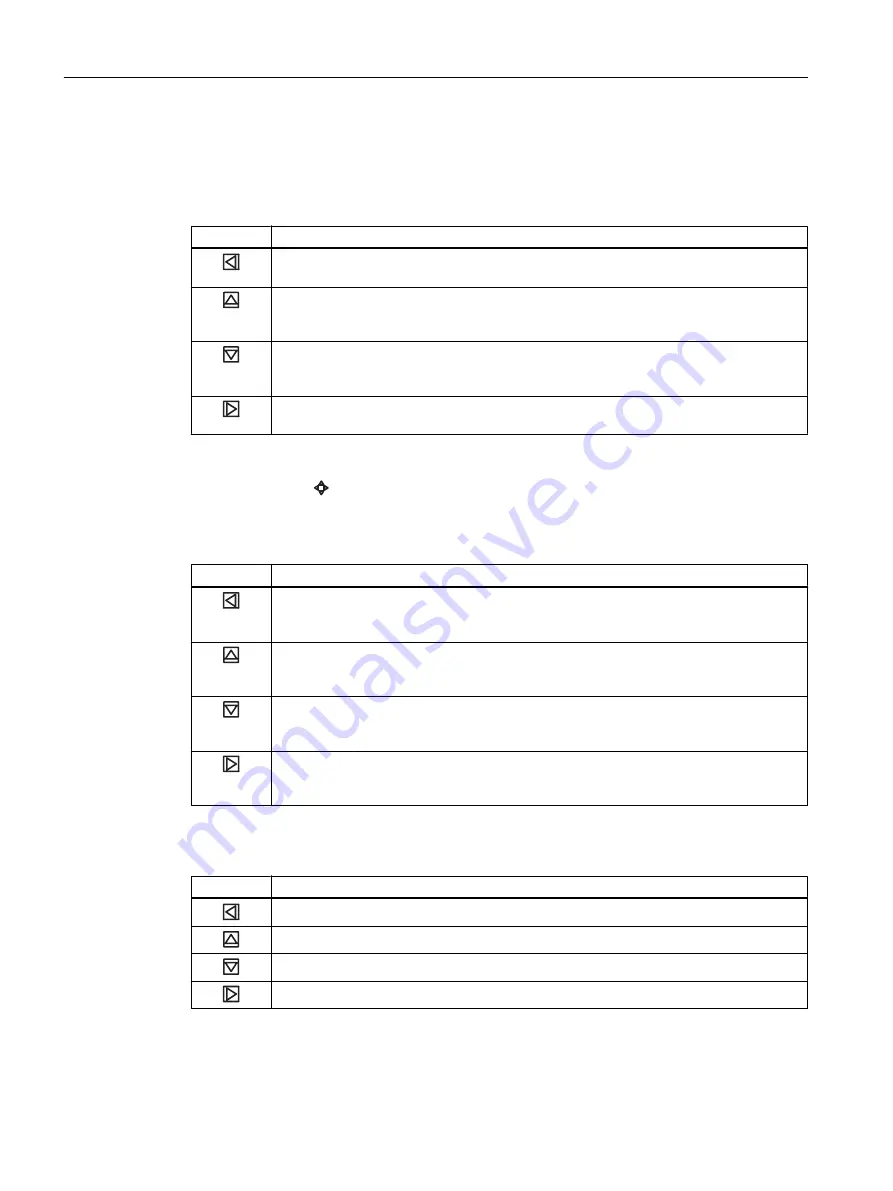
Navigating the navigation view
Browse the navigation view and menu items using the control buttons as follows:
Table 7-8
Navigation view
Key
Function
Enter the next higher level of the navigation view (for example from level 2 to level 1).
If located on level 1 in the navigation view then enter the operation view.
Select the item above in the list; keep pressing the key to accelerate scrolling up the
selection list. If the key is pressed when the top item is selected, the bottom item will be
highlighted.
Select the item below in the list; keep pressing the key to accelerate scrolling down the
selection list. If the key is pressed when the bottom item is selected, the top item will be
highlighted.
Enter the next lower level of the navigation view (for example from level 1 to level 2).
If a parameter is selected in the navigation view then enter the parameter view.
Editing the parameters
When this symbol is shown in the graphics, the four buttons on the HMI are used for
changing the parameters as described below.
Table 7-9
Parameter edit view
Key
Function
Select the next left position.
If the most left position is selected, exit the parameter edit view without confirming the
changes. Keep pressing the key to jump to the most left position.
Change the selected number/character.
Numeric characters: increase the number by one (for example from 7 to 8)
ASCII characters: select the previous character in the alphabet.
Change the selected number/character.
Numeric characters: decrease the number by one (for example. from 8 to 7)
ASCII characters: select the next character in the alphabet.
Select the next right position.
If most right position is selected, confirm the change and exit the parameter edit view.
Keep pressing the key to jump to the most right position.
Table 7-10
Parameter read only view
Key
Function
Exit parameter edit view
No functionality
No functionality
No functionality
Operating MASS 2100/FC300 with FCT030
7.2 Operating instructions
MASS 2100 & FC300 (FCT030)
116
Operating Instructions, 06/2017, A5E39789040-AA
Содержание FC300
Страница 9: ...Index 515 Table of contents MASS 2100 FC300 FCT030 Operating Instructions 06 2017 A5E39789040 AA 9 ...
Страница 10: ...Table of contents MASS 2100 FC300 FCT030 10 Operating Instructions 06 2017 A5E39789040 AA ...
Страница 36: ...Description 3 7 Theory of operation MASS 2100 FC300 FCT030 36 Operating Instructions 06 2017 A5E39789040 AA ...
Страница 90: ...Connecting 5 4 Device nameplates MASS 2100 FC300 FCT030 90 Operating Instructions 06 2017 A5E39789040 AA ...
Страница 258: ...Dimension drawings 12 4 Mounting bracket MASS 2100 FC300 FCT030 258 Operating Instructions 06 2017 A5E39789040 AA ...
Страница 478: ...Default settings B 15 Language MASS 2100 FC300 FCT030 478 Operating Instructions 06 2017 A5E39789040 AA ...
Страница 518: ...Index MASS 2100 FC300 FCT030 518 Operating Instructions 06 2017 A5E39789040 AA ...






























