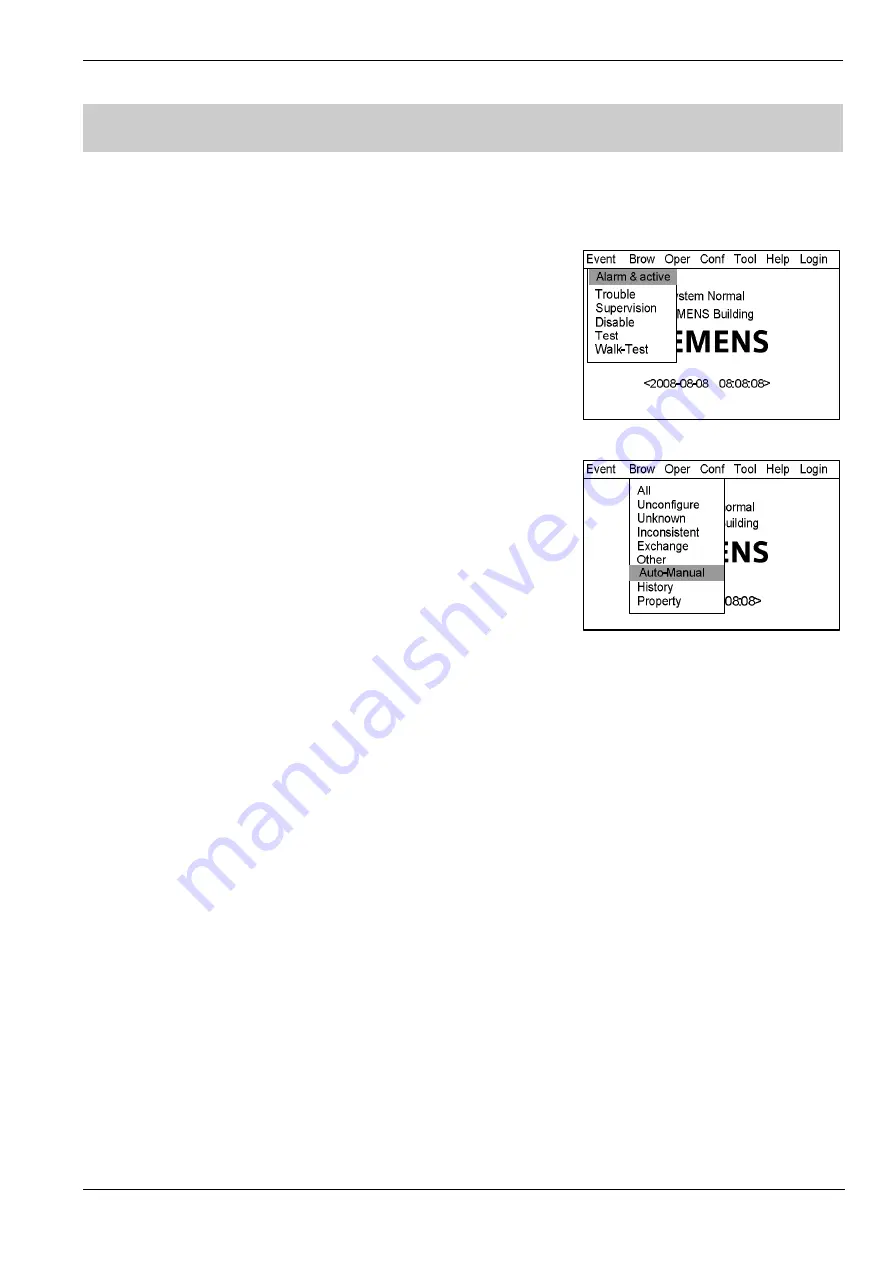
Operating Manual of FC18 Controller
Page: 56/70
37.
HOW TO CHECK THE SUMMARY OF CONTROLLER AUTO/MANUAL STATUS
Function:
The FC18 fire alarm controller can check the summary of auto or
manual status for each controller in the network via this operation.
Steps:
1.
Press “Menu” to browse the main menu (Fig. 37-1)
Main menu displayed.
2.
Press “
→
” to select “Brow” submenu (Fig. 37-2). Press "
↓
" to select
"Auto-Manual" and then press “OK”. The summary of controller’s
auto/manual status window displays.
3.
Press “C” to exit the current window.
Fig.37-1
Fig.37-2














































