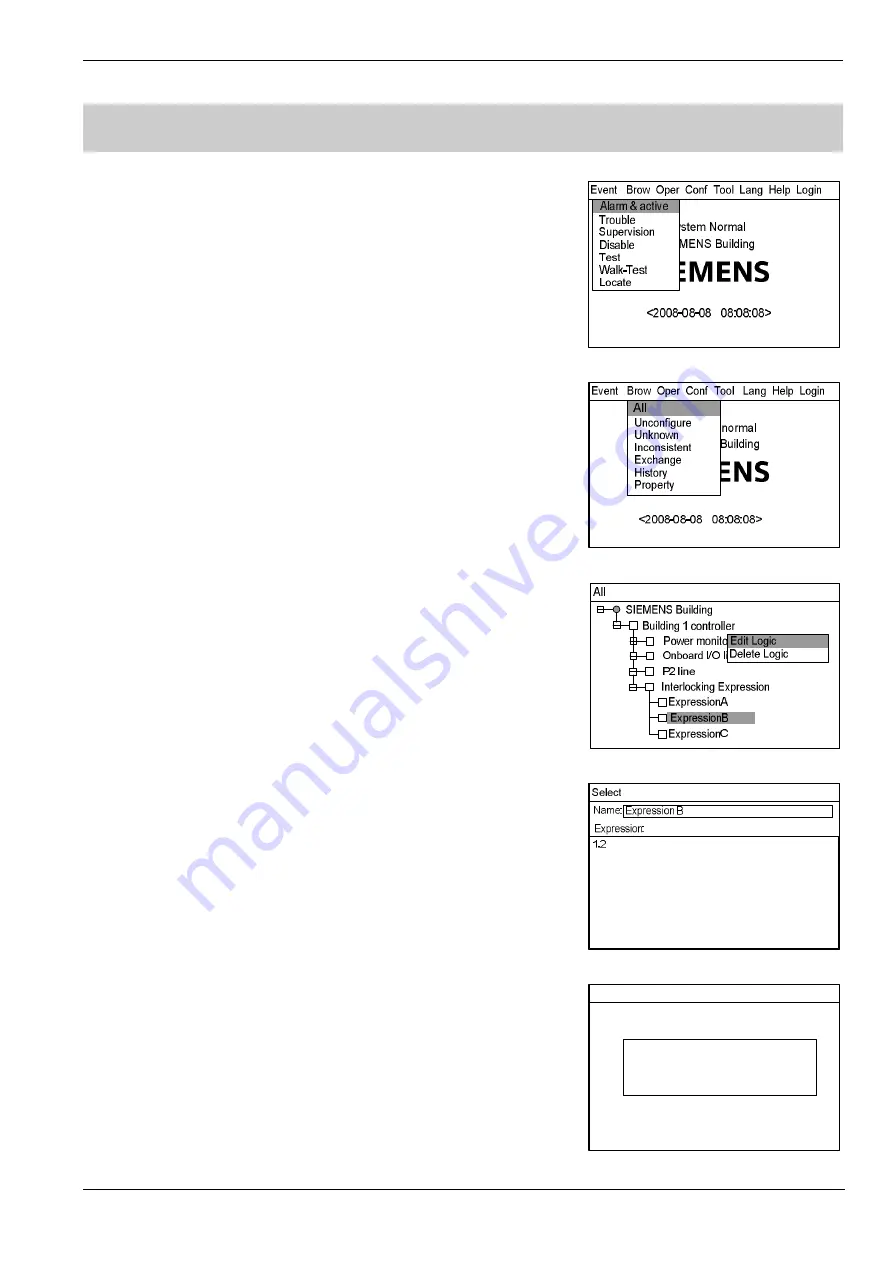
Operating Manual of FC18 Controller
Page: 44/70
26.
HOW TO EDIT/DELETE LOGIC
Function:
To modify or delete logic expression.
Steps:
1.
Press “Menu” to browse the main menu (Fig. 25-1).
Main menu displayed.
2.
Press “
→
” to select “Browse” submenu (Fig. 25-2). Select "All" and then
press “OK”. Now the tree diagram will be displayed in the window
(Fig.25-3). Press “
↓
”/”
↑
” to find out the expression to be modified.
3.
Press “
→
” to pop out the shortcut menu (Fig.25-3). Use “
↓
” to select “Edit
Logic” and press “OK” to enter the logic interface (Fig.25-4). Then users
can edit the selected expression.
4.
After editing, press “menu” (Figure 25-5), choose “Confirm”, and then press
“OK” to be compiling. If successful, it will display “Logic relations compiled
successfully”. If not successful, error information will be displayed. If you
don’t want to save this change, select “Cancel”, and press “OK” to quit.
5.
A dialog box will pop out to remind you to save the change (Fig. 22-3) after
you quit the edit window. Press "OK" to save the change permanently or
press "C" to save the change temporarily. (The change will be lost if the
system is restarted.)
6.
If you select "Delete Logic" in step 3, the system will pop out a remind
window (Fig.25-5). Press "OK" to delete the interlock or press "C" to give
up.
This operation is temporary. Repeat step 5 to save the change permanently.
Note: The saved change takes effect immediately.
The change can only be applied to the selected controller.
"0" don’t need to be input manually in expressions because the
system will add it automatically.
Fig.25-1
Fig.25-2
Fig.25-3
Fig.25-4
SIEMENS
<2008-08-08 08:08:08>
Are you sure to delete logic?
<OK> or <CANCEL>
Event Brow Oper Conf Tool Lang Help Login
Fig.25-5






























