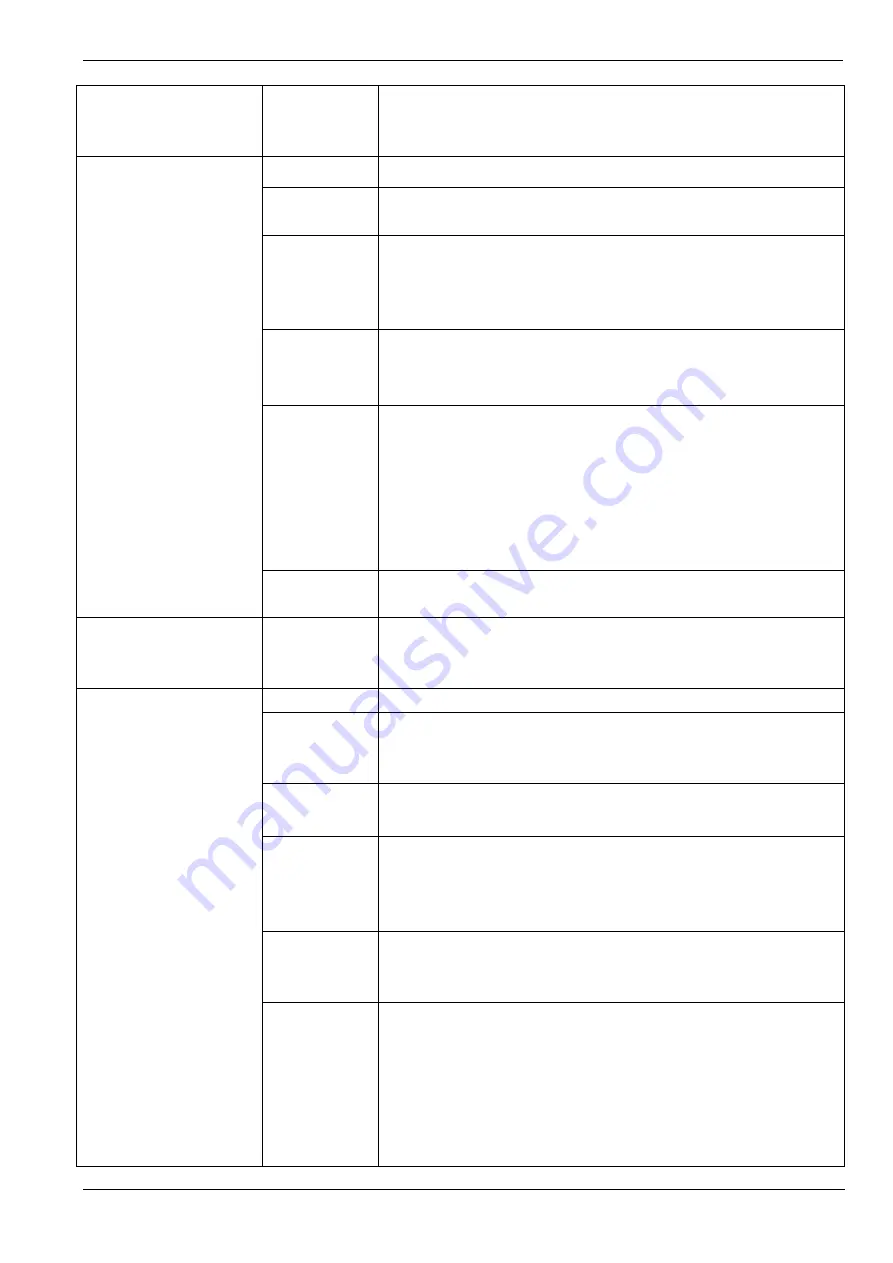
Operating Manual of FC18 Controller
Page: 60/70
Alarm input
(interlocking panel and main
board input)
Text
Device location/function description
Output without confirmation
(FDCIO181)
Text
Device location/function description
Inversion
Option 1: Normal (Active When NO is closed) (default)
Option 2: Inverting (Active when NC is open)
Signal Shape
Option 1: Static (After activating, the output remains permanently active)
(default)
Option 2: Pulse (After activating, the output remains active for a certain
period of time. Time period can be configured through pulse time)
Fail Safe
position
Option 1: Off (Output remain the same position as before the error)
Option 2: Deactivated(Output is deactivated in case of an error) (default)
Option 3: Activated (Output is activated in case of an error)
Pulse model
Option 1: 1s (default)
Option 2: 2s
Option 3: 3s
Option 4: 4s
Option 5: 10s
Option 6: 15s
Option 7: 20s
Output style
Option 1:
Switched voltage control output. (Default)
Option 2:
Dry contact
Output without confirmation
(interlocking panel and main
board output)
Text
Device location/function description
Output with confirmation
(FDCIO181)
Text
Device location/function description
Supervision time In preset supervision time, if there is no answer signal received, system
defines it as activation without confirmation. Default value is 10 seconds.
Effective value: 1-60 seconds.
Inversion
Option 1: Normal (Active When NO is closed) (default)
Option 2: Inverting (Active when NC is open)
Signal Shape
Option 1: Static (After activating, the output remains permanently active)
(default)
Option 2: Pulse (After activating, the output remains active for a certain
period of time. Time period can be configured through pulse time)
Fail Safe
position
Option 1: Off (Output remain the same position as before the error)
Option 2: Deactivation(Output is deactivated in case of an error) (default)
Option 3: Activation (Output is activated in case of an error)
Pulse model
Option 1: 1s (default)
Option 2: 2s
Option 3: 3s
Option 4: 4s
Option 5: 10s
Option 6: 15s
Option 7: 20s










































