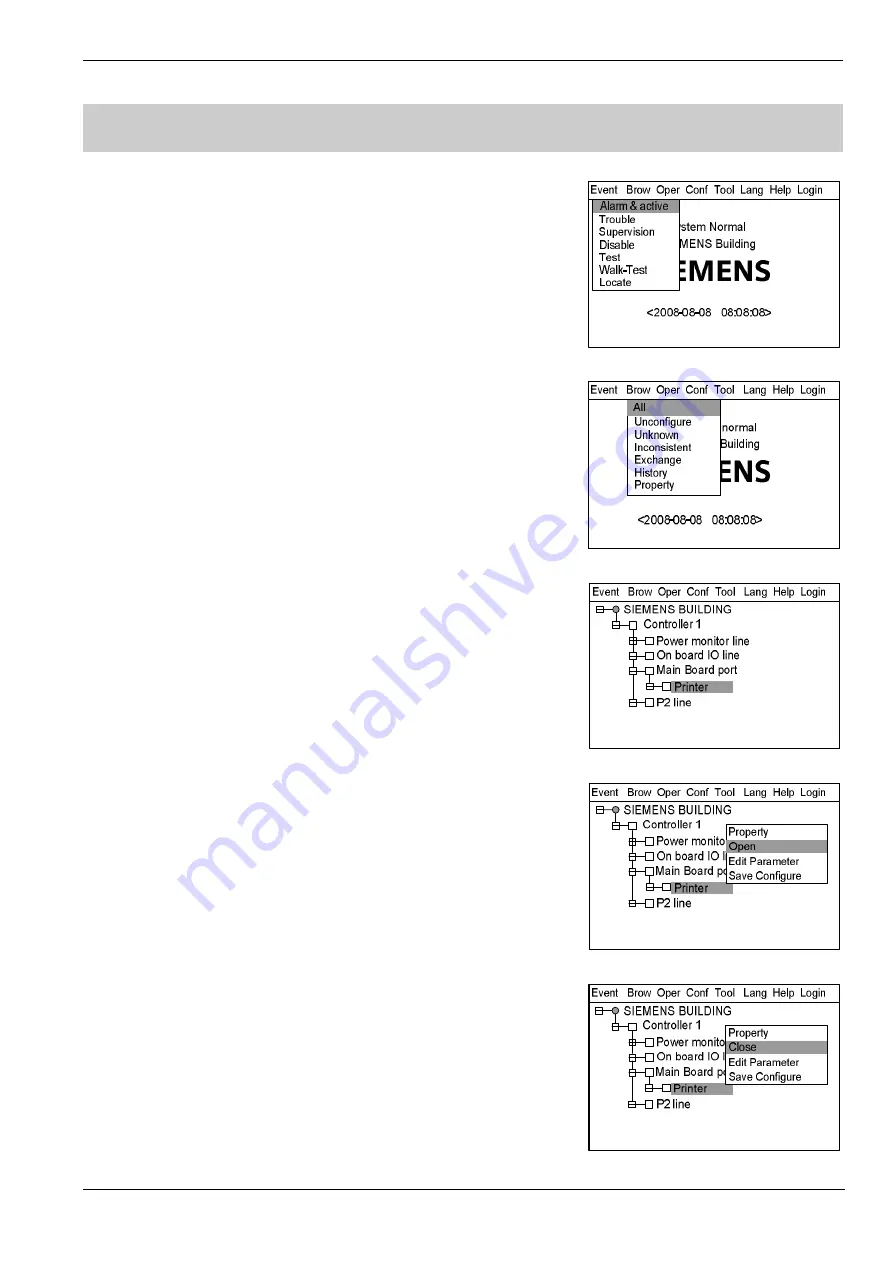
Operating Manual of FC18 Controller
Page: 48/70
30.
HOW TO OPEN/CLOSE PRINTER
Function:
When the printer is open, it can print real-time events at any time and
print history records if needed (see "History Query"); when it's close, it
cannot print anything.
Steps to open printer:
1.
Press “Menu” to browse the main menu (Fig. 29-1).
Main menu displayed.
2.
Press “
→
” to select “Brow” submenu (Fig. 29-2). Select "All" and then press
“OK”. Now the tree diagram will be displayed in the window (Fig.29-3).
Usually printer is under mainboard port.
3.
Press “
→
” to pop out the shortcut menu (Fig.29-4). Use “
↓
” to select
“Open” and press “OK” to open the printer.
Steps to close printer:
Same as the steps to open. The only difference is to select “Close” instead
of “Open” in step 3 (Fig.29-5). Then press "OK" to close printer.
Note: Open/close a printer is neither an event nor a history record.
Checking system does not change the status of the printer.
Fig.29-1
Fig.29-2
Fig.29-3
Fig29-4
Fig.29-5






























