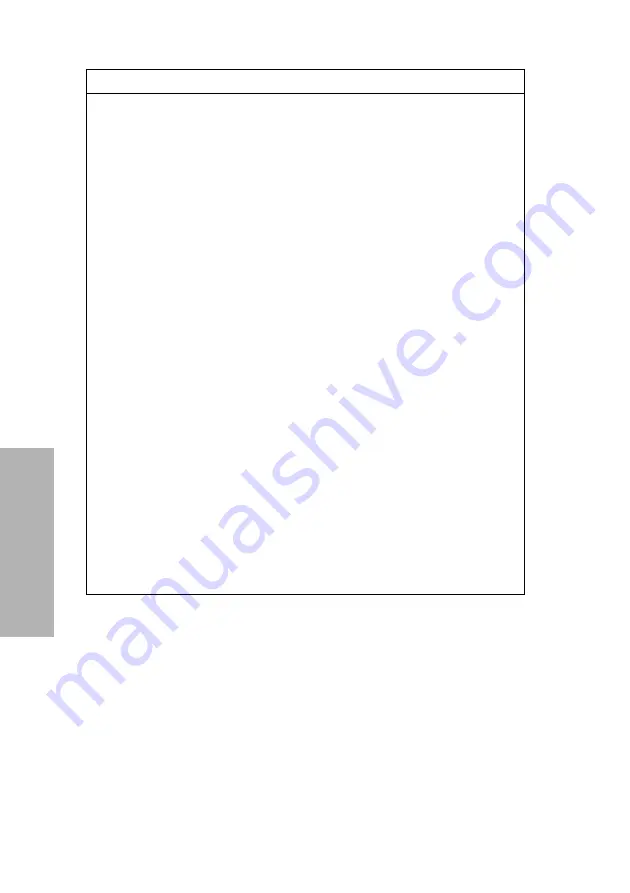
100
CLINITEK Analyzer Operator’s Guide
System C
onf
iguration
The
Input Settings-Confirmation
screen displays the custom
settings.
5. Select
Done
twice to return to the
Select Ready
screen.
Setting up the Urine Color and Clarity
You can configure the urine color and clarity for the urinalysis strip
patient test results in the following ways:
•
Set the system to prompt you for the urine color, clarity, or both.
•
Edit the urine color.
•
Customize the urine color.
Screen 5 of 5
Custom Field
•
Enter Custom Field
allows
you to create a label for a
custom field. For example, if
you create a label,
PHYSICIAN, the system
displays the prompt
Enter
Patient Information
PHYSICIAN
. Then, you
would enter the physician
name.
•
Enabled
displays the custom
field when you run a test.
•
Disabled
(default) does not
display the custom field when
you run a test.
To create a custom field name,
perform the following steps:
1. Select
Enter Custom Field
.
The
Enter Custom Field
screen displays with a
keyboard.
2. Use the keyboard to enter a
custom field name.
3. Select
Enter
to return to the
Custom Settings
screen.
Custom Setting
Description
Содержание CLINITEK Status+
Страница 28: ...28 CLINITEK Status Analyzer Operator s Guide ...
Страница 50: ...50 CLINITEK Status Analyzer Operator s Guide Operations ...
Страница 56: ...56 CLINITEK Status Analyzer Operator s Guide Calibration QC ...
Страница 84: ...84 CLINITEK Status Analyzer Operator s Guide File Management ...
Страница 128: ...128 CLINITEK Status Analyzer Operator s Guide System Configuration ...






























