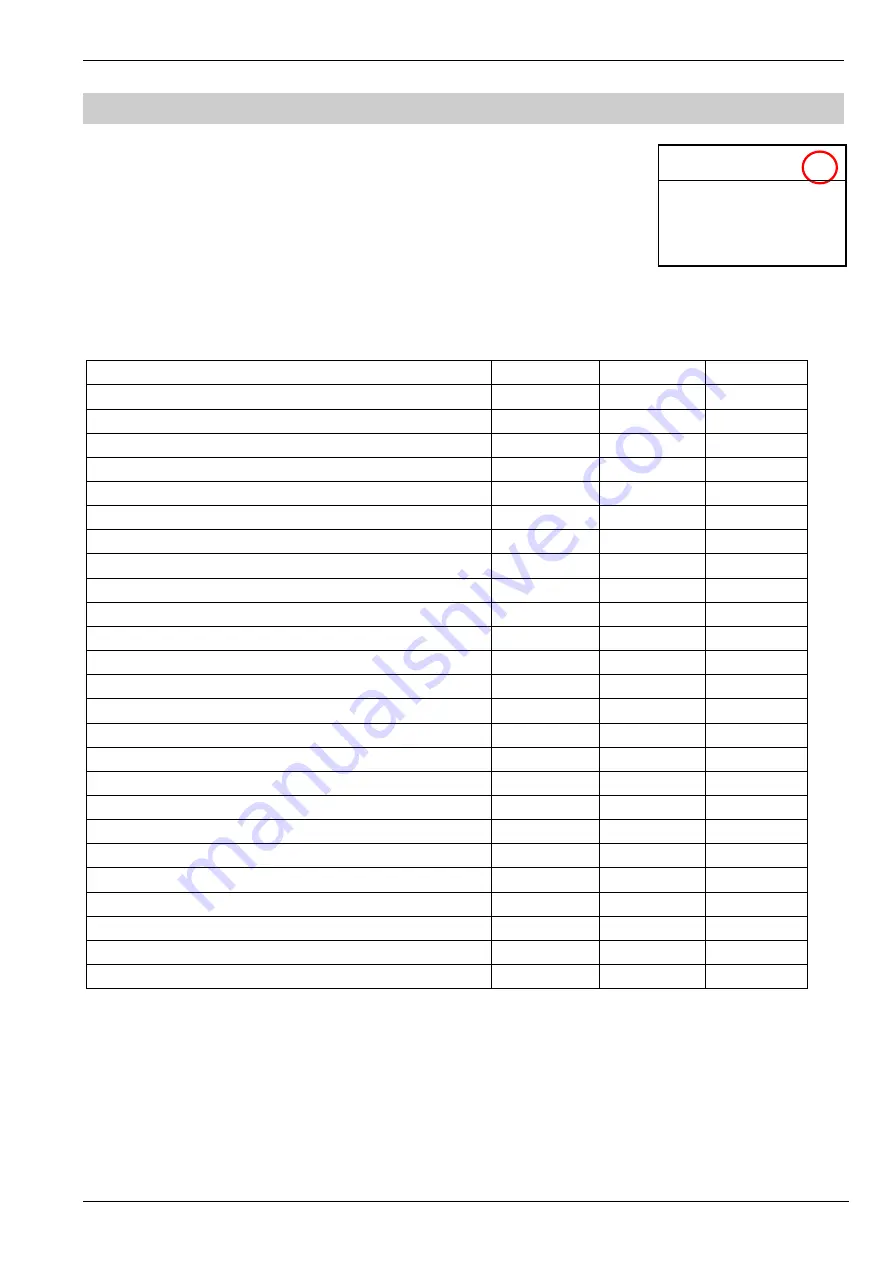
BC8001A Installation and Operating Instruction
Page 14/49
2. User level
BC8001A includes three kinds of user levels: Level 1, Level 2 and Level 3 (as shown with red
round).
Level 1 is default for everyone.
Level 2 is for safeguard.
Level 3 is for commissioning person.
Different level users need respective password to login and can do respective operations. See Table 1.
Table 1 User level
Use case
Level I
Level II
Level III
Login and Logout
Log in
Logout
Logout
Query Real-time Event
√
√
√
Query Project Information
√
√
Query History Record
√
√
Active Device
√
√
De-active Device
√
√
Isolate Device
√
√
Open Device
√
√
Test Device
√
√
Walk-test Device
√
√
Restore Device
√
√
Adjust Buzzer Volume
√
√
Adjust LCD Contrast
√
√
√
Set LCD switch off time
√
Set System Time
√
√
Set Auto/Manual Mode
√
√
Edit Parameter
√
Edit Logic Statement
√
Print Event
√
√
√
Save Configuration
√
Automap Device
√
Silence Speakers
√
√
Self-test
√
Acknowledge Events
√
√
Reset Event
√
√
<Main Menu> L 1 A
1.RT Information
2.Set LCD Contrast
3. Log in
4. About
















































