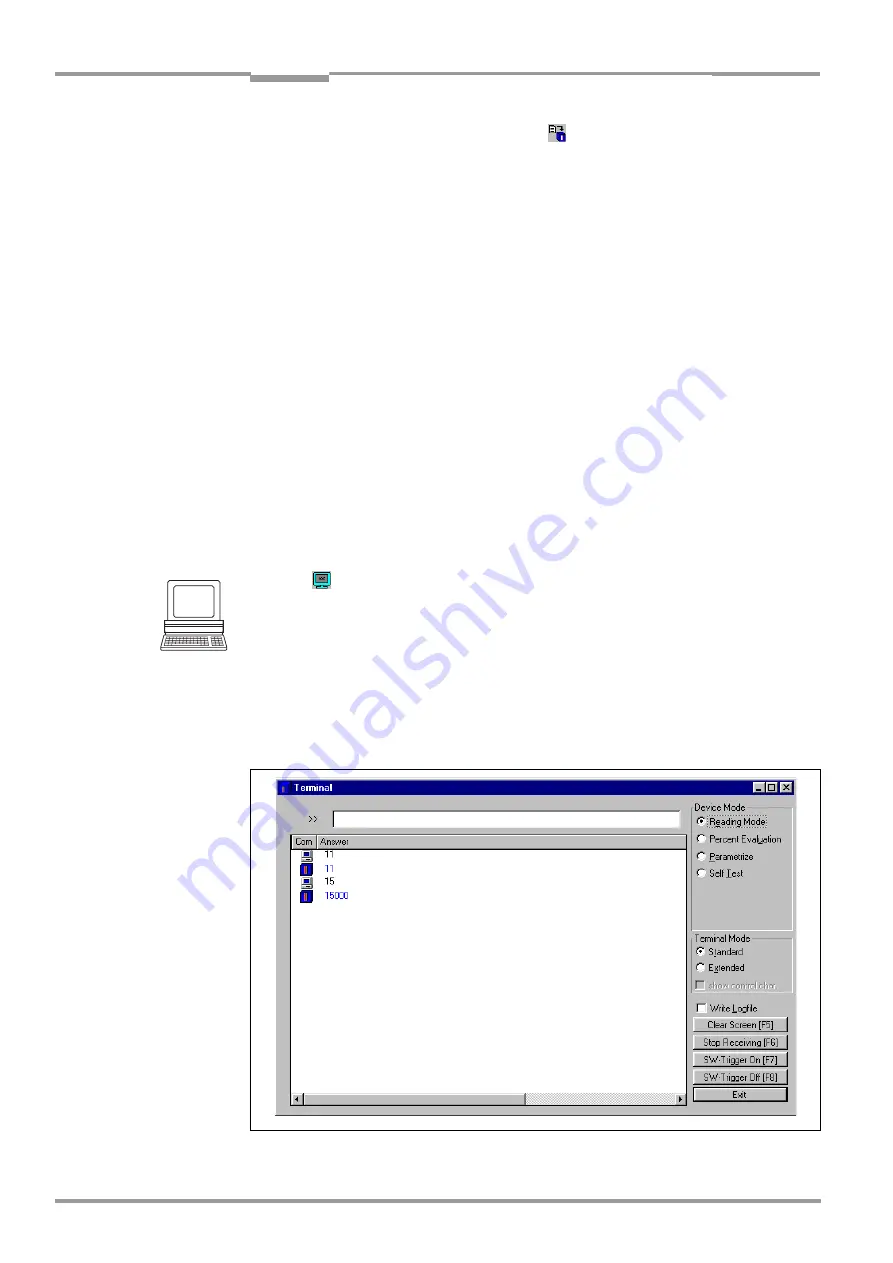
Chapter
6
Operating Instructions
CLX490 Compact OMNI Scanner
6-24
©
SICK AG · Division Auto Ident · Germany · All rights reserved
8009237/RB47/2007-08-03
Operation
6.
Perform a download to the CLX by clicking
in the toolbar.
The D
OWNLOAD
PARAMETERS
dialog box is then displayed.
7.
Choose the P
ERMANENT
storage option in the dialog box.
The CLX outputs the selected elements in the data output string of the host interface
with the next reading result.
6.5.7
Auxiliary input
Function of the
auxiliary interface
. In this mode, the CLX accepts a bar code entered at the
auxiliary interface (via the keyboard or handheld scanner with decoder). It sends the bar
code to the host in a separate data string via its host interface. No reads can, therefore, be
corrected by transmitting missing bar codes subsequently.
Chapter 10.10.1 Auxiliary input via auxiliary interface, Page 10-29
and the associated procedure in greater detail.
6.5.8
Self-test
After the CLX has been switched on, it performs a self-test before it is initialized with the pa-
rameter set. The test can be called up explicitly at any time via CLV-Setup. During the self-
test, the CLX checks that its hardware components are functioning correctly. A final messa-
ge via the auxiliary interface provides information on the test result. The CLX does not output
a reading result during the test routine.
1.
Click
in the toolbar.
The Terminal Emulator window is then displayed. The CLX is in the Reading mode.
2.
In the D
EVICE
M
ODE
section, choose S
ELF
TEST
.
The "Device Ready" LED is extinguished. The CLX cancels the Reading mode and starts
the test routine.
After a few seconds, the CLX outputs the encoded test result in the form of a code
number (
).
3.
To return to the Reading mode, click R
EADING
M
ODE
or close the terminal emulator.
The CLX then returns to the Reading mode and the "Device Ready" LED lights up.
Fig. 6-10:
CLV-Setup: Displaying the self-test result in the terminal emulator






























