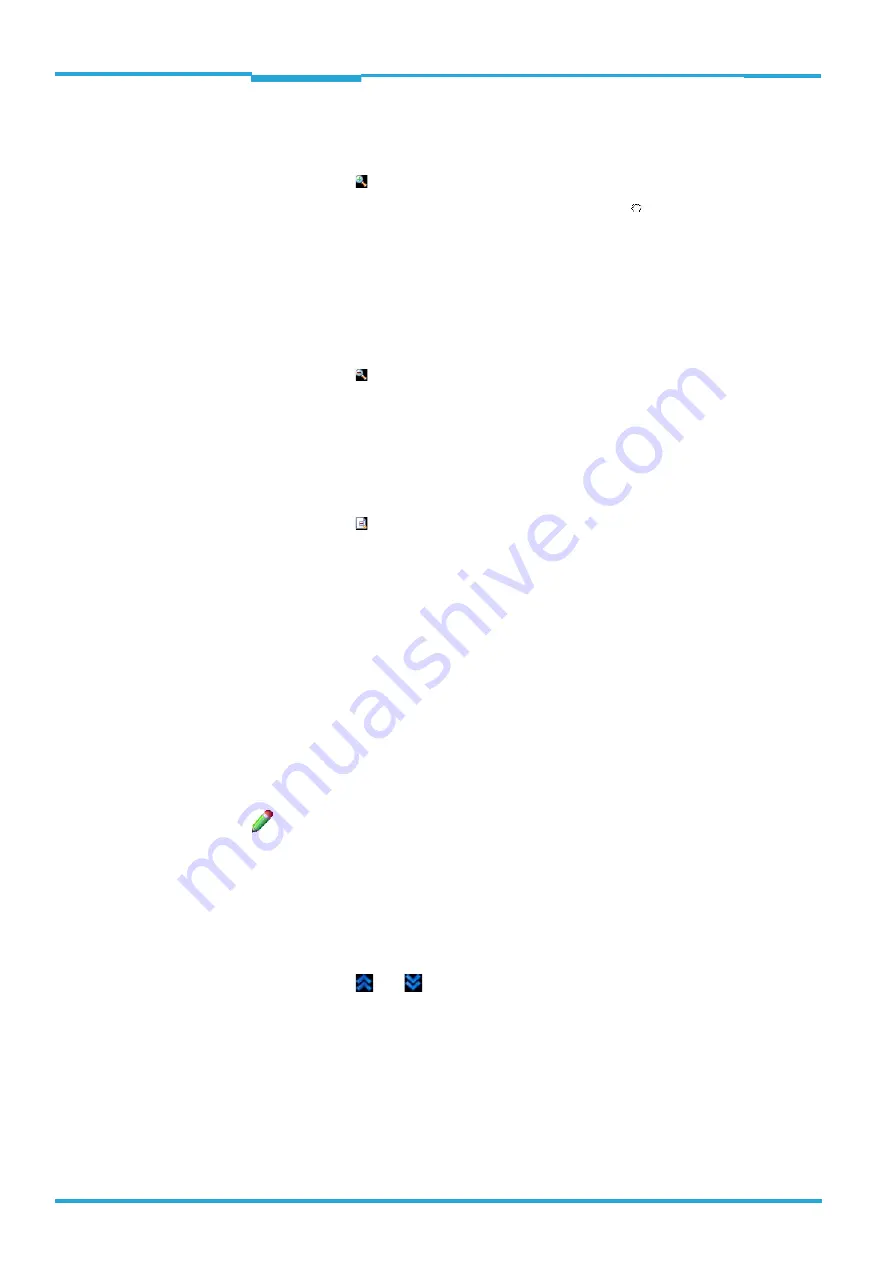
Chapter
3
ONLINE HELP SOPAS
LECTOR®620
18
©
SICK AG · Germany · All rights reserved · Subject to change without notice
8013778/Y269/2013-11-27
Online images
Enlarge
You can use the button to enlarge the image in increments.
The image region of interest can be moved with the mouse ( ).
To look at the code structure in more detail and thus find errors in the code, you can also
enlarge the image using the mouse scroll wheel.
Reduce
You can use the button to reduce the image in increments.
You can also reduce the image using the mouse scroll wheel.
Standard size
You can use the button to display the image in its standard size.
3.1.1
Image history
, the recorded images are displayed one after the other. The images recor-
ded most recently are added on the left.
By comparing and assessing the recorded images, you can analyze, for example,
• whether the trigger is set correctly and the appropriate region of the reading area was
recorded
• whether the codes for moving objects were represented in focus and whether the shutter
time was set correctly
• how often a code was recorded per reading gate.
To find out the reason for unsuccessful readings, you may find it useful to analyze the
images without identified codes (N
O
R
EAD
).
The images displayed in reduced form in
are displayed by clicking in the main
view. The file name and storage location of the images are displayed as a tooltip (mouseo-
ver).
You can use the
and
buttons to switch between several sequences.
The number of displayed images depends on the operating mode and the configuration:
• Depending on the configuration of the
parameter, either the last 200 in-
dividual images are displayed (one individual image per trigger) or 60 images per second
are displayed in individual sequences.
• During reading to test the configuration (operating mode
), the last 30 images re-
corded are displayed.






























