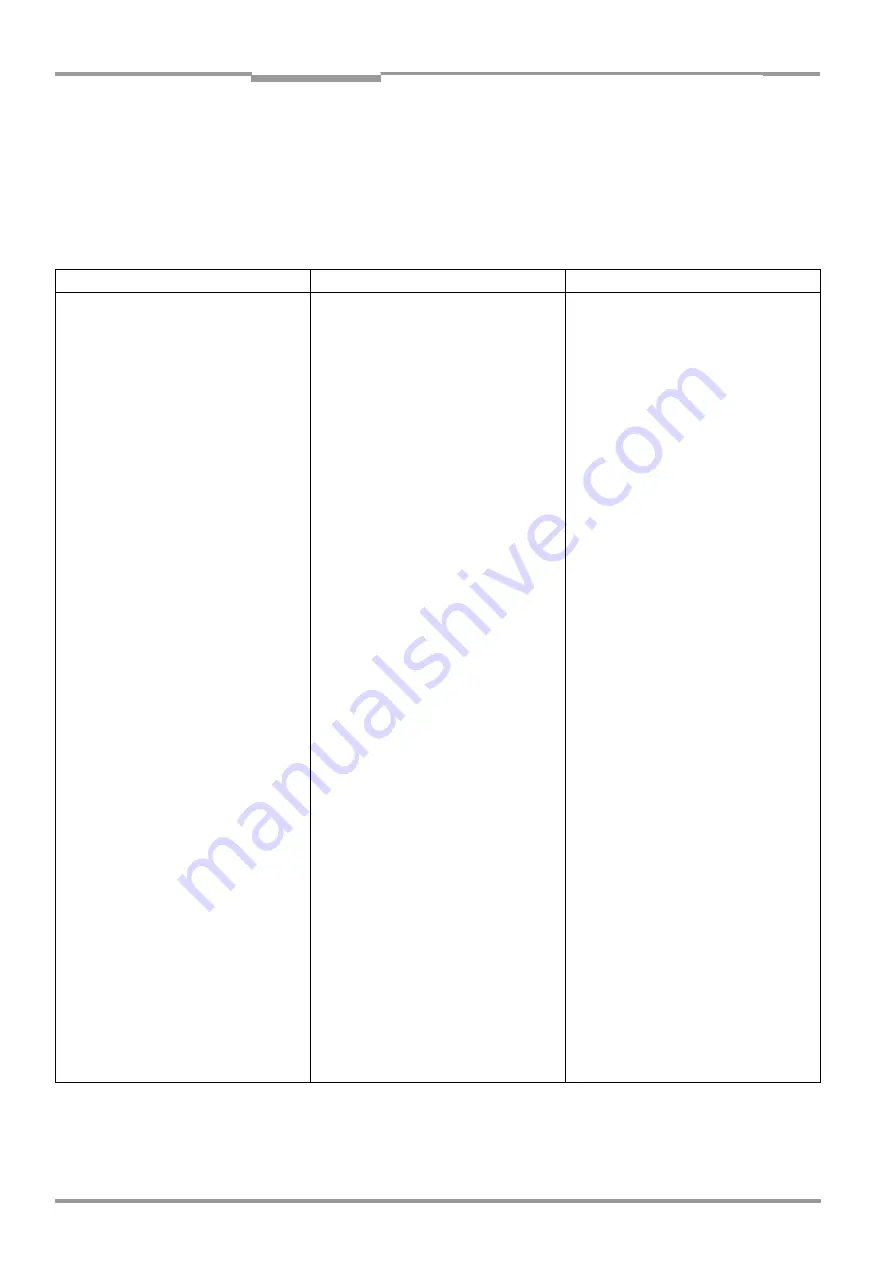
Chapter
8
Operating Instructions
CLV 480 Bar Code Scanner
8-14
©
SICK AG · Division Auto Ident · Germany · All rights reserved
8 010 080/O824/10-02-2005
Troubleshooting
8.5.3
Malfunctions in Reading mode: result output errors
¾
Check whether the "Device Ready" LED lights up.
If the LED does not light, see
.
CLV in stand-alone configuration
Here: number of bar codes to be read = 1
Malfunction
Possible cause
Remedy
1. The "Read Result" LED (default setting:
Good Read) does not light up at the end
of the reading pulse.
– The "Result 2" switching output
(default setting: Good Read) is not
outputting a pulse
– The CLV outputs status ST=2 in the
reading result on the host interface
(outputting of ST disabled by default)
– The CLV outputs the message "no
code" in the reading result of the
terminal interface
•
Read not successful, since there was no
bar code in the reading field during the
reading pulse
•
Scan line positioned incorrectly
•
Bar code presented at incorrect reading
distance
•
The presented bar code’s module width
cannot be read by the CLV type being
used
•
Evaluation range of the scan line is
limited unfavourable (CP values)
•
Wrong focus position in Distance
Configuration choosen.
•
CLV does not switch over focus position:
Trigger source parameterized incorrectly.
•
Synchronize read with presence of an
object in reading field. See
Malfunctions in Reading mode: reading
trigger errors, Page 8-10
•
Align CLV. Is bar code at center of scan
line? Check the reading quality with the
"CLV-Setup" software. Choose P
ERCEN
-
TAGE
E
VALUATION
. See
•
Check whether reading distance of bar
code is in the specified reading range?
•
Present a bar code with an acceptable
module width. See
•
In the "CLV-Setup" program: choose the
R
EADING
C
ONFIGURATION
tab, click the
D
ISTANCE
C
ONFIGURATION
button. Are the
min. and max. code position values cor-
rect? Check with S
HOW
CP-
LIMITS
. See
Chapter 6.5.4 Show CP-limits,
Page 6-30
•
In the "CLV-Setup" program: Select the
R
EADING
C
ONFIGURATION
tab, click the D
I
-
STANCE
C
ONFIGURATION
button. Does the
focus position match the distance of the
object?
•
In the "CLV-Setup" program: choose the
R
EADING
C
ONFIGURATION
tab, in the
F
OCUS
C
ONTROL
section:
a) Trigger source "Switching input":
Check functional assignment of IN 3 and
IN 4 and connection of the sensors. See
b) Trigger source: "Serial interface":
Check the data connection to the host.
Use the "CLV-Setup" program to check
the host command strings: choose A
UXI
-
LIARY
I
NTERFACE
tab. Choose M
ONITOR
H
OST
I
NTERFACE
function. See
Chapter 6.5.8 Monitor Host Interface,
Page 6-37
.
Download temporarily to CLV!
c)Trigger source: Timer:
Check switchover time
d) line scanner with oscillating mirror:
Optional "Oscillating Mirror Extrema“ se-
lected?
Table 8-8: Troubleshooting: result output errors in Reading mode (CLV in stand-alone configuration)






























