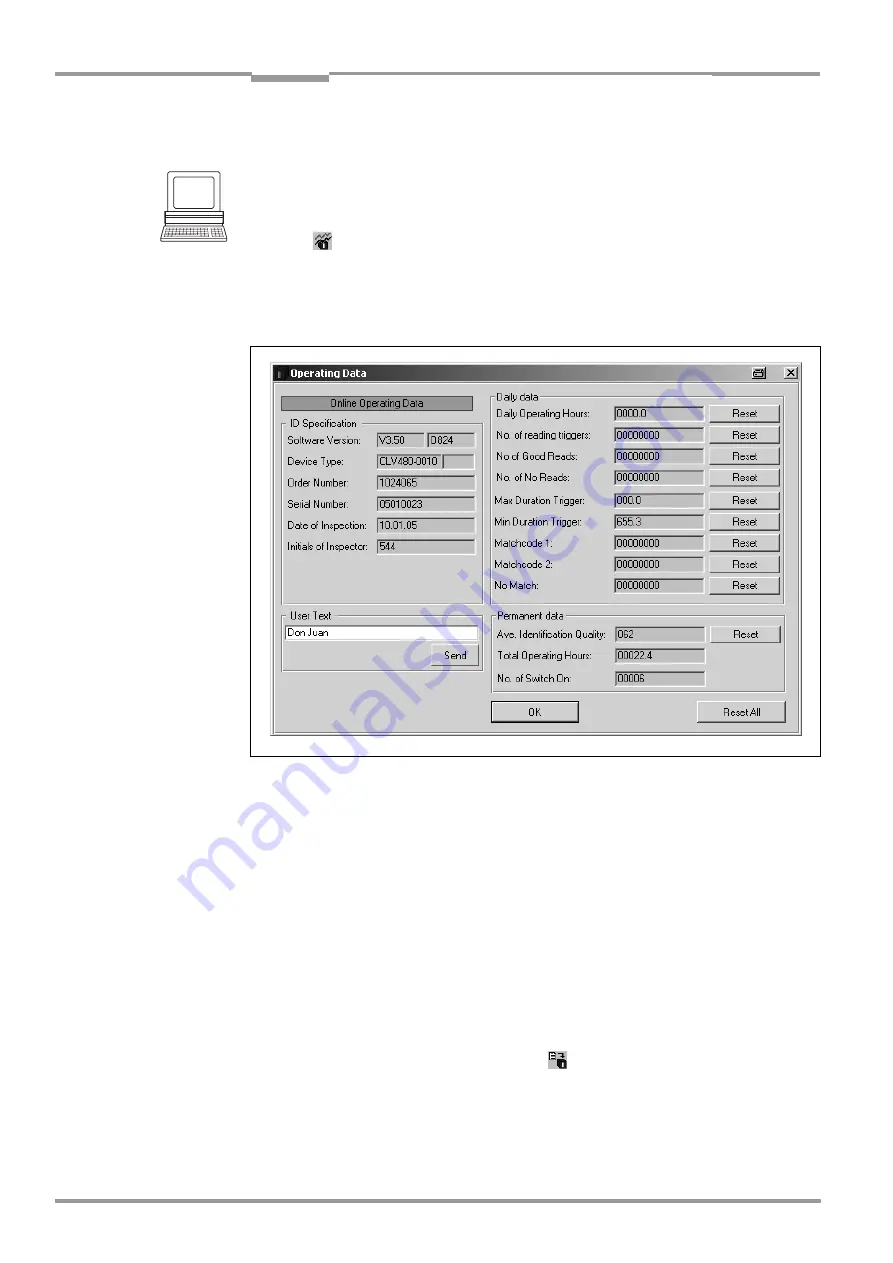
Chapter
6
Operating Instructions
CLV 480 Bar Code Scanner
6-36
©
SICK AG · Division Auto Ident · Germany · All rights reserved
8 010 080/O824/10-02-2005
Operation
6.5.6
Displaying and editing operating data
This function enables statistical operating data, which the CLV maintains in the form of coun-
ters during the reading procedure, to be displayed and reset.
The CLV does not output a reading result in this mode.
1.
Click
in the tool bar.
The CLV cancels the Reading mode and the "Device Ready" LED is extinguished. The
O
PERATING
D
ATA
dialog box appears (
).
2.
After checking/resetting the desired counters, click OK to confirm any changes made.
The CLV then returns to the Reading mode and the "Device Ready" LED lights up.
6.5.7
Reading diagnosis
Function of the
terminal interface
. In this mode, the CLV outputs the data contents of all
the bar codes that were read – including those that, according to the evaluation criteria,
were not read properly and were thus incorrect – together with the associated reading
diagnosis data via the terminal interface. The number of bar codes output can, therefore, be
higher than the parametrized number of those that were sent via the host interface in the
reading result. In the default setting, this mode is selected for the terminal interface.
shows the output format of the terminal interface.
In the default setting, the CLV outputs no reading diagnosis data via the host interface.
If the reading diagnosis is to remain inactive, this can be set via the A
UXILIARY
I
NTERFACE
tab.
1.
In the A
UXILIARY
I
NTERFACE
drop-down list, choose R
EAD
D
IAGNOSTICS
.
2.
Perform a download to the CLV by clicking
in the toolbar.
The D
OWNLOAD
P
ARAMETERS
dialog box is then displayed.
3.
Choose the P
ERMANENT
storage option in the dialog box.
The terminal interface is now set to the "Read Diagnostics" mode.
Fig. 6-12:
CLV-Setup: "Operating Data" dialog box






























