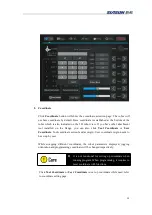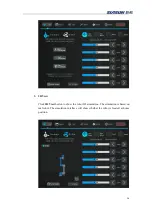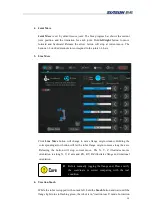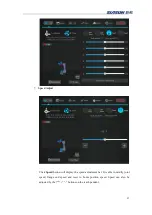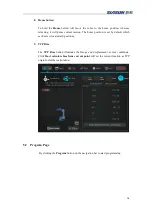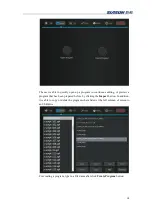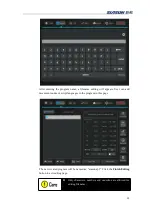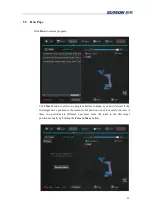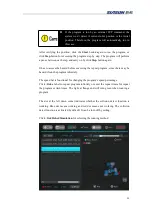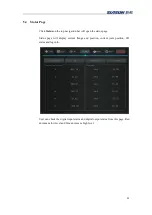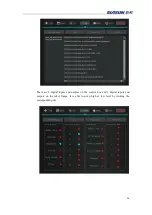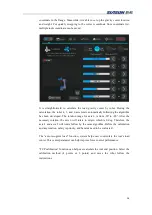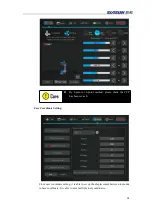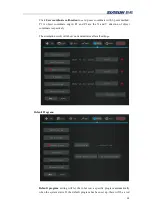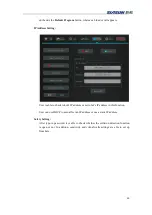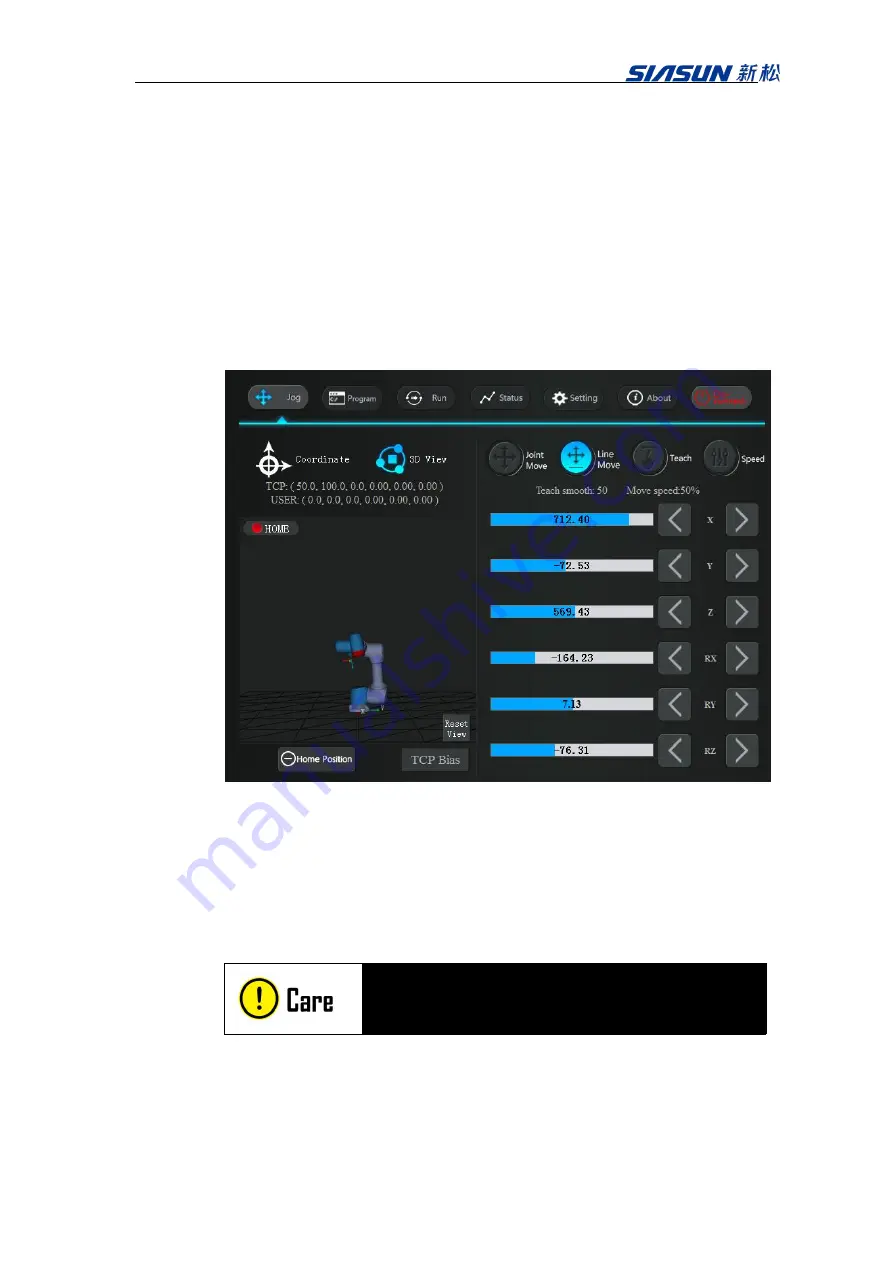
15
4. Joint Move
Joint Move
is set by default move joint. The blue progress bar shows the current
joint position and the limitation for each joint. Hold
left/right
button to move
forward and backward. Release the arrow button will stop at current move. The
buttons 1-6 on the demonstrator correspond to the joints 1-6 here.
5. Line Move
Click
Line Move
button will change to move flange origin window. Holding the
corresponding arrow button will let the robot flange origin to move along the axis.
Releasing the button will stop current move. The X, Y, Z illustrates moves
orientation is along X, Y, Z axis and RX, RY, RZ illustrates flange end rotational
orientation.
Before manually jogging the flange end, Please verify
the coordinate is correct comparing with the real
condition.
6. Traction Teach
While the robot is stopped with no task left, hold the
Teach
button and wait until the
flange light turns to flashing green, the robot is in “traction teach” mode. In traction
Содержание GCR Series
Страница 41: ...37 6 Robot Programming 6 1 Create program Click Create Program and enter a program name ...
Страница 47: ...43 The functions illustrate below are functions for IO The function illustrate below are logic function ...
Страница 51: ...47 6 6 Example Add a movej and movel node respectively Then add a MoveC node and set it s sub nodes position ...
Страница 53: ...49 ...
Страница 86: ...82 signal_name It represents the name of the modbus node Return Value none Example modbus_delete_signal mbus1 ...