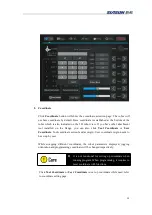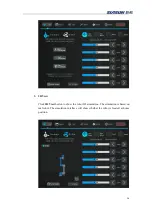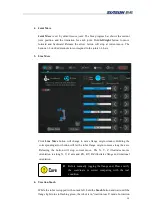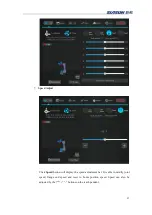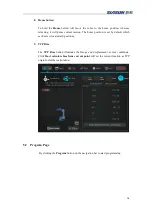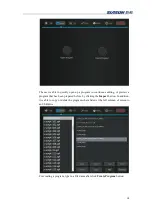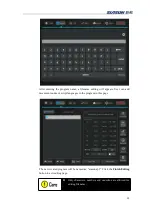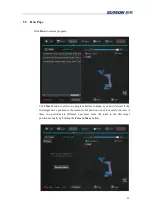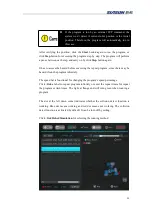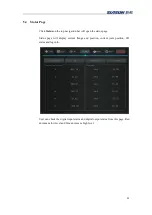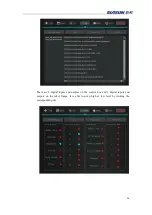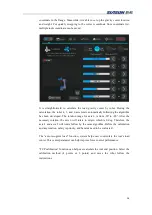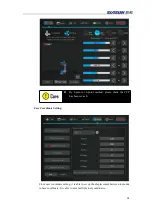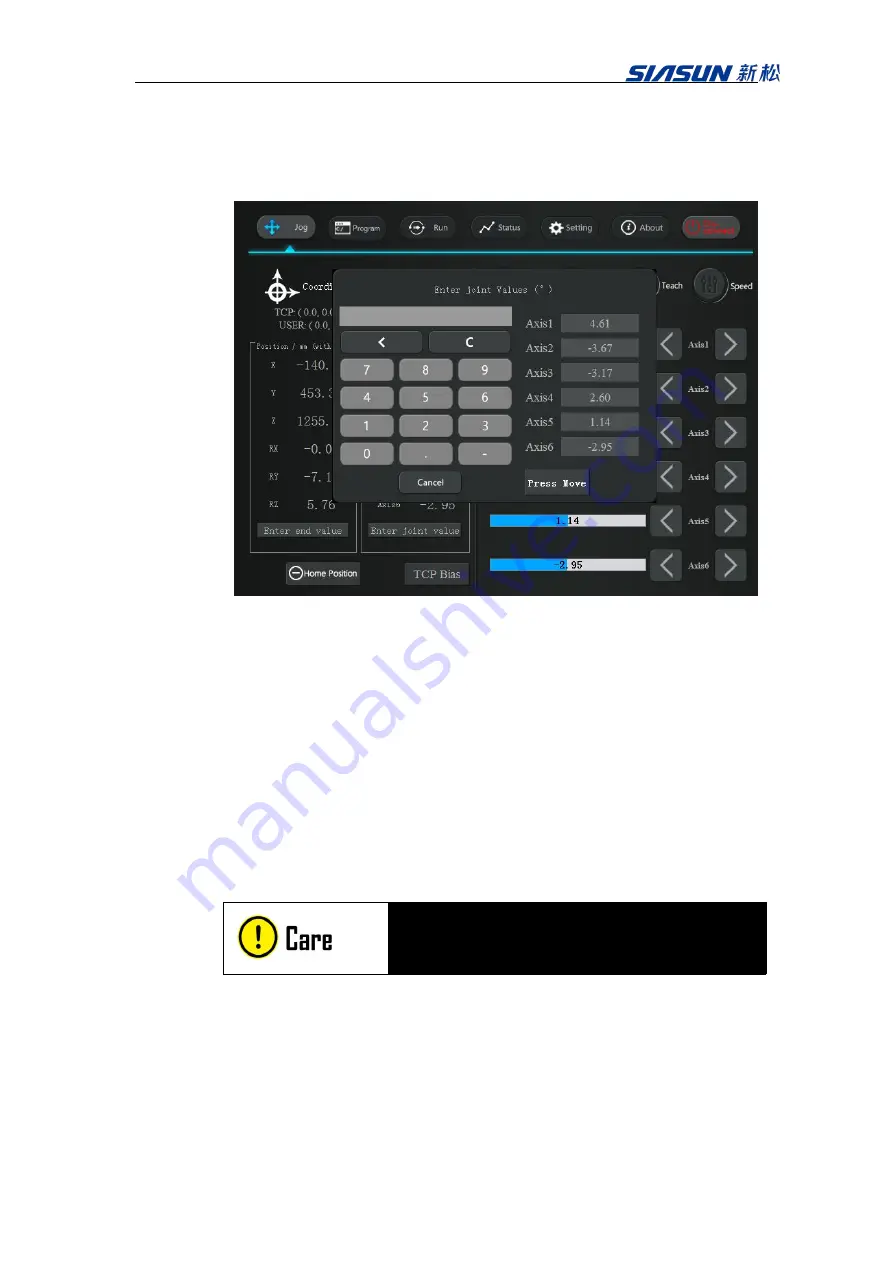
13
2. Coordinate
Click
Coordinate
button will show the coordinate selection page. The robot will
use base coordinate by default. Base coordinate is established at the bottom of the
robot which is also indicated on the 3D robot view. If you have other attachment
tool installed on the flange, you can also click
Tool Coordinate
or
User
Coordinate
. Tool coordinate set tool end as origin. User coordinate origin needs to
be set up by user.
While swapping different coordinates, the robot parameters displayed, jogging
orientation and programming coordinate will be changed respectively.
It is not functional for setting up coordinate when
running program. When programming, it requires to
reset coordinate with functions.
Click
Tool Coordinate
or
User Coordinate
to set up coordinate while need, refer
to coordinate setting page.
Содержание GCR Series
Страница 41: ...37 6 Robot Programming 6 1 Create program Click Create Program and enter a program name ...
Страница 47: ...43 The functions illustrate below are functions for IO The function illustrate below are logic function ...
Страница 51: ...47 6 6 Example Add a movej and movel node respectively Then add a MoveC node and set it s sub nodes position ...
Страница 53: ...49 ...
Страница 86: ...82 signal_name It represents the name of the modbus node Return Value none Example modbus_delete_signal mbus1 ...