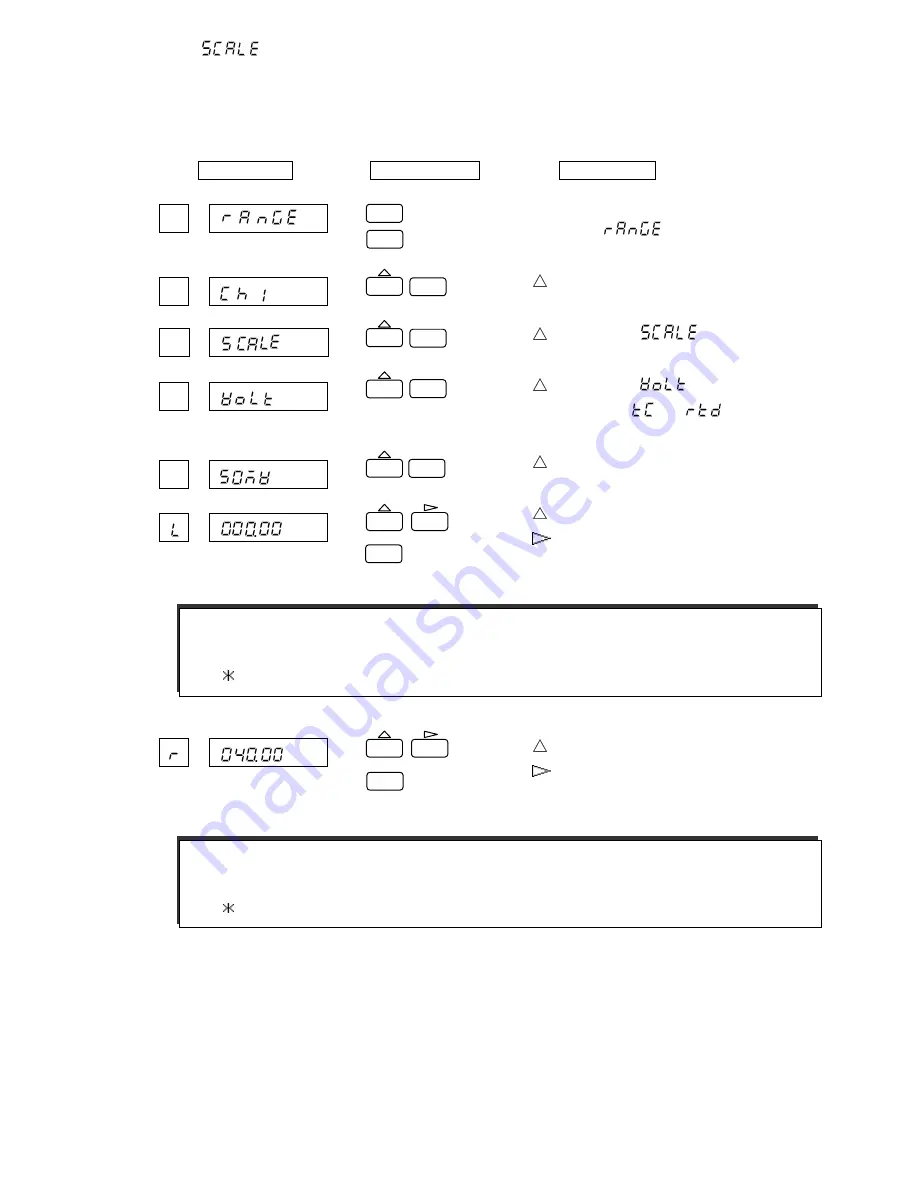
55
(3)
(Scaling)
Converts the input of VOLT, TC and RTD to a corresponding value.
Setting the unit is possible. (See Section 7.1.3 Setting the Unit on page 65.)
Example: When setting the voltage of 0 to 40 mV and scaling of 000.00 to 100.00 for Channel 1
Press the “MENU” key for 3 seconds or longer to
enter setup mode. "
" will appear.
Then press the “ENT” key.
Use the
key to select the desired channel. Press
the “ENT” key.
Use the
key to select "
".
Press the “ENT” key.
Use the
key to select "
".
Press the “ENT” key. If “
” or “
” is selected
here, temperature input scaling can be performed.
Use the
key to select a range (50 mV).
Press the “ENT” key.
Use the
key to select a numeral.
Use the
key to shift a digit. Press the “ENT” key.
Use the
key to select a numeral.
Use the
key to shift a digit. Press the “ENT” key.
[Note]
For TC and RTD input, set the Span input value equal to the Span-side scale value.
(See 2 on the next page.)
[Note]
For TC and RTD input, set the Zero input value equal to the Zero-side scale value.
(See 1 on the next page.)
FEED
ENT
(Span input value)
Display
Operation Keys
Description
MENU
ESC
3 sec
ENT
ENT
ENT
ENT
ENT
FEED
ENT
(Zero input value)
Содержание HR-700
Страница 1: ...HYBRID RECORDER HR 700 PEN WRITING INSTRUCTION MANUAL ...
Страница 122: ...121 ...
Страница 123: ...122 ...






























