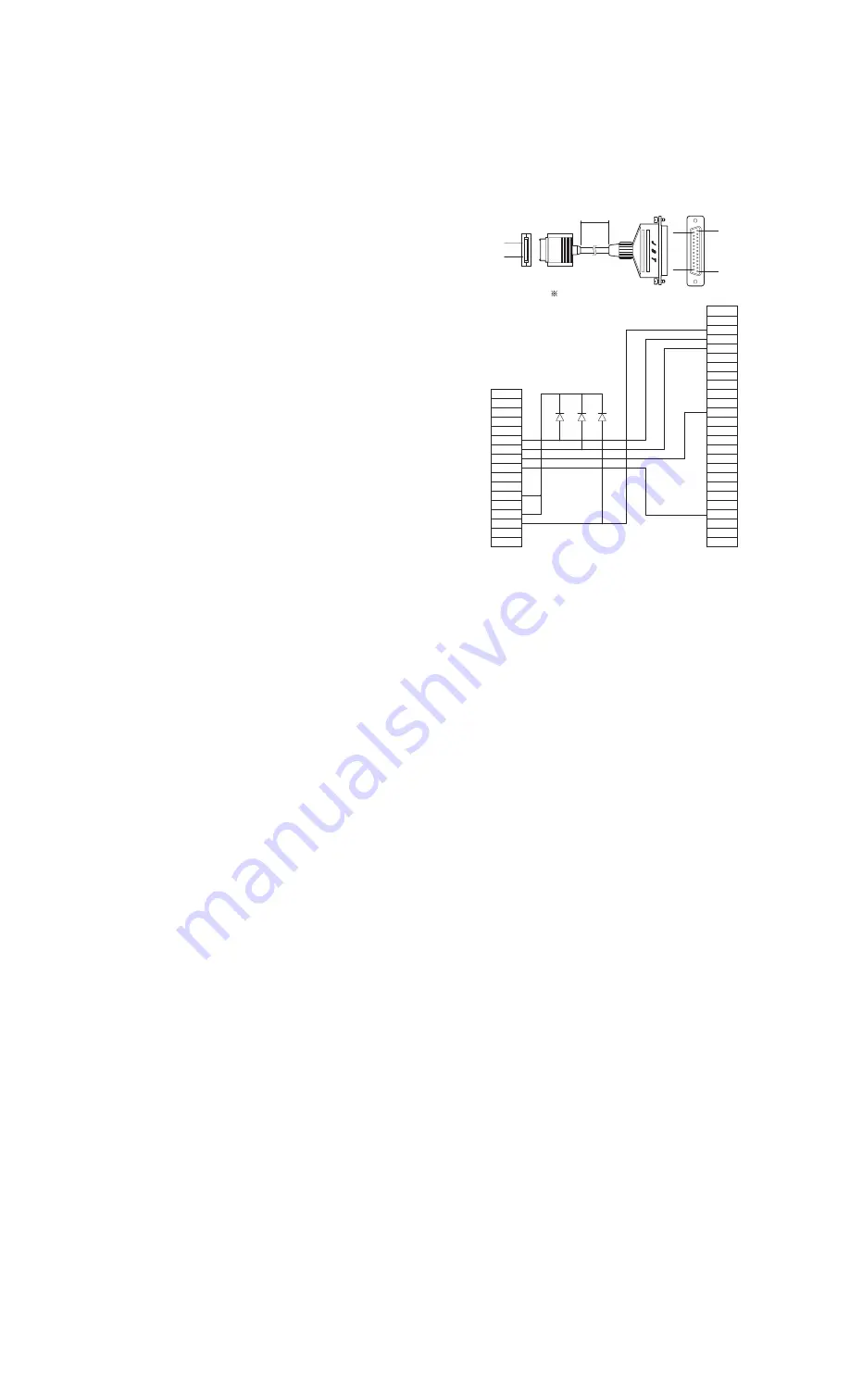
PC-UM10M
SL-5500 NOTES FOR SERVICING
– 49 –
progress messages
J:¥JTAG5500>update
J:¥JTAG5500>jflash BOOTSHP2.bin
JFLASH Version Special CPU only (no CPLDs) 1.2 for SHARP
Flash SA-1110 revision B4
Number of blocks in device = 256
Block size = 32768 0x8000
Device size = 16777216 0x1000000
Unlocking block 0
unblock OK
Starting erase
Erasing done
Starting programming
Programming done
Starting verify
Verification successful!
1
Check
J:¥JTAG5500>jflash cf.bin P 1
JFLASH Version Special CPU only (no CPLDs) 1.2 for SHARP
Flash SA-1110 revision B4
Number of blocks in device = 256
Block size = 32768 0x8000
Device size = 16777216 0x1000000
Unlocking block 1
unblock OK
Starting erase
Erasing done
Starting programming
Programming done
Starting verify
Verification successful!
1
Check
9.
When the second “Verification successful!” is displayed, the writing
is finished.
Note: If you cannot exit the program successfully, remove the Main
Battery and AC Adapter from the SL-5500 and repeat the above
procedure.
If you cannot exit the program successfully again, it is suggested
that SL-5500’s JTAG I/F or Internal Flash Memory is defective.
10. If you can exit the program successfully, then install the latest soft-
ware from the web site.
(Refer to 5. INSTALLING PROCEDURES OF THE LATEST SOFT-
WARE)
[JTAG CABLE CONNECTION DIAGRAM]
5. INSTALLING PROCEDURES OF THE
LATEST SOFTWARE
Install the latest software after completion of repair as follows:
1) Prepare PC card type CF card adapter with CF FROM card (64MB).
2) Download the latest updated software file (zip file) from the web site
(http://developer.sharpsec.com).
3) Unzip the zip file on PC. “OSPACK” file will be created.
4) Copy the file to the root directory of the CF card.
5) Insert the CF card to the SL-5500.
6) Connect the AC Adapter to the SL-5500.
7) Open the Battery Compartment Lid. Press the FULL RESET button
while pressing “C” key and “D” key.
8) The green and orange LED will turn on, and updating the Flash
ROM in the device will start.
Caution: Please don’t abort or remove the AC Adapter until the LED
is turned off.
9) After about 3 minutes, the green and orange LED will turn off.
(Updating the Flash ROM is finished.)
10) Remove the CF card, and press FULL RESET button.
11) Close the Battery Compartment Lid, and set the Battery replace-
ment switch to “NORMAL OPERATION” position.
12) Press On/Off key. Then the System will start.
6. CAUTION
When the boot program is written or the flash ROM (IC203,IC204) is
replaced, the following setup should be executed, after downloaded the
latest software from web site.
Boot the diag and execute the following setup referring to the Service
manual.
1
Display density adjustment, writing (Page 54)
2
Touch panel adjustment procedure (Page 55)
PARTS CODE: OIU-PLGWB9727
16
1
1
13
14
25
1500
±
100
CN2
1
2
3
4
5
6
7
8
9
10
11
12
13
14
15
16
17
18
19
20
21
22
23
24
25
CN1
1
2
3
4
5
6
7
8
9
10
11
12
13
14
15
16






























