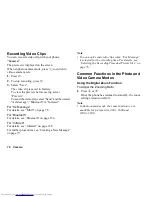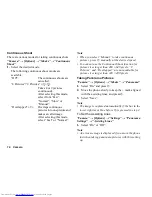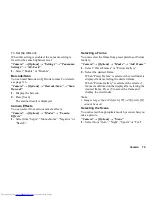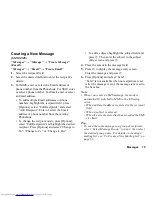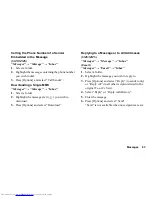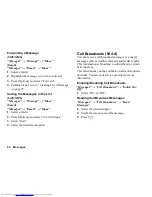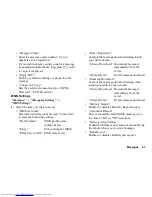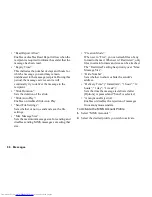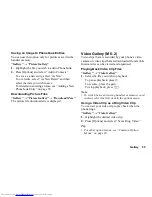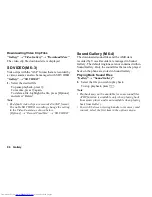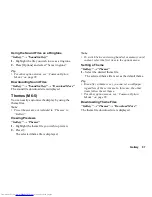82
Messages
Sending a Message in the Drafts Box
(SMS/MMS)
“Messages”
→
“Message”
→
“Drafts”
(Email)
“Messages”
→
“Email”
→
“Drafts”
1.
Highlight the desired message.
2.
Press [Options] and select “Edit & Send”.
3.
Modify the message, if necessary.
4.
Press [Options] and select “Send”.
“Send” is not available when no recipients are set.
Reading a Message
Messages you receive are saved in the Inbox.
(SMS/MMS)
“Messages”
→
“Message”
→
“Inbox”
(Email)
“Messages”
→
“Email”
→
“Inbox”
1.
Select a folder.
2.
Select the message you wish to view.
Note
•
When the motion control setting for “Messaging” is
set to “On” (p. 138), you can change the size of the
text by shaking the phone forward or backward. This
is only available when the phone is closed.
Storing the Phone Number of a Sender in the
Phonebook
(SMS/MMS)
“Messages”
→
“Message”
→
“Inbox”
(Email)
“Messages”
→
“Email”
→
“Inbox”
1.
Select a folder.
2.
Highlight the message from which you wish to store
the phone number or Email address.
3.
Press [Options] and select “Save Address”.
The new Phonebook entry screen including the
phone number is displayed. For details on creating
a new Phonebook entry, see “Adding a New
Phonebook Entry” on page 52.
Содержание WX-T825
Страница 12: ...Your Phone 11 ...
Страница 181: ...180 Index ...