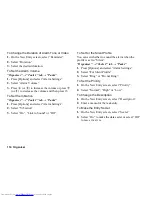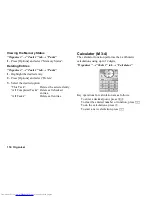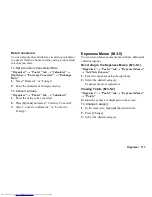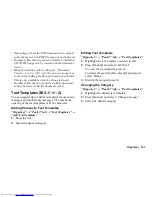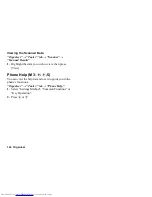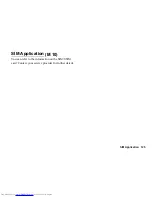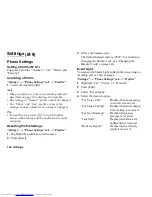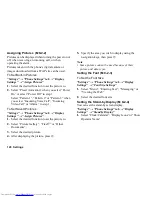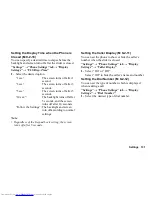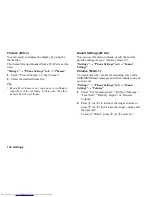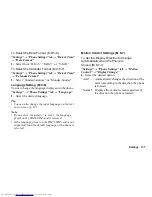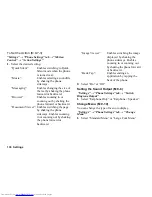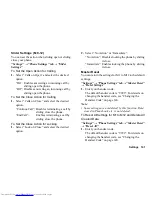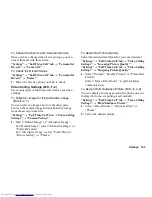128 Settings
Assigning Pictures
Pictures can be displayed when turning the power on or
off, when receiving an incoming call, or when
operating the alarm.
Pictures taken with the phone’s digital camera or
images downloaded from a WAP site can be used.
To Set Built-in Pictures
“Settings”
→
“Phone Settings” tab
→
“Display
Settings”
→
“Assign Pictures”
1.
Select the desired function to set the picture to.
2.
Select “Preset Animation” when you select “Power
On” or select “Power Off” in step 1.
Select “Pattern 1”, “Pattern 2” or “Pattern 3” when
you select “Incoming Voice Call”, “Incoming
Video Call” or “Alarm” in step 1.
To Set Saved Pictures
“Settings”
→
“Phone Settings” tab
→
“Display
Settings”
→
“Assign Pictures”
1.
Select the desired function to set the picture to.
2.
Select “Picture Gallery”, “Flash
®
” or “Other
Documents”.
3.
Select the desired picture.
4.
After displaying the picture, press
B
.
5.
Specify the area you wish to display using the
navigation keys, then press
B
.
Note
•
Some pictures cannot be used because of their
picture and data types.
Setting the Font
To Set the Font Size
“Settings”
→
“Phone Settings” tab
→
“Display
Settings”
→
“Font Size Settings”
1.
Select “Menu”, “Entering Text”, “Messaging” or
“Viewing the Web”.
2.
Select the desired font size.
Setting the Stand-by Display
You can set the stand-by screen display.
“Settings”
→
“Phone Settings” tab
→
“Display
Settings”
→
“Standby Display”
1.
Select “Clock/Calendar”, “Display Icons” or “Show
Operator Name”.
(M 9-2-2)
(M 9-2-3)
(M 9-2-4)
Содержание WX-T825
Страница 12: ...Your Phone 11 ...
Страница 181: ...180 Index ...