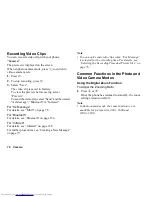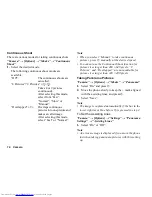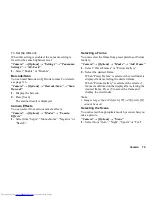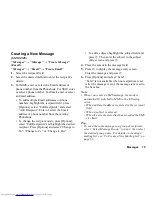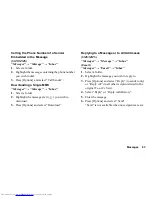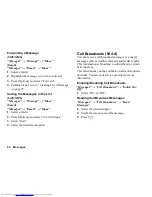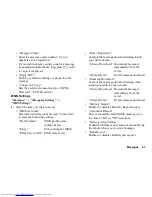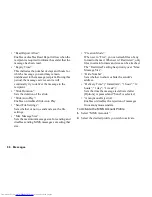Messages
79
Creating a New Message
(SMS/MMS)
“Messages”
→
“Message”
→
“Create Message”
(Email)
“Messages”
→
“Email”
→
“Create Email”
1.
Select the recipient field.
2.
Select the desired method to enter the recipient’s
details.
3.
For MMS, enter or select the Email address or
phone number from the Phonebook. For SMS, enter
or select a phone number. For Email, enter or select
an Email address.
• To add multiple Email addresses or phone
numbers, highlight the recipient field, press
[Options], select “Edit Recipients” and select
“Add Recipient”. Enter or select the Email
address or phone number from the existing
Phonebook.
• To change the recipient mode, press [Options],
select “Edit Recipients” and highlight the desired
recipient. Press [Options] and select “Change to
To”, “Change to Cc” or “Change to Bcc”.
• To add a subject, highlight the subject field and
press
B
. Then enter the subject in the subject
entry screen and press
B
.
4.
Place the cursor in the message field.
5.
Press
B
to display the message entry screen.
Enter the message and press
B
.
6.
Press [Options] and select “Send”.
“Send” is not available when no recipients are set.
After the message is sent, the message is moved to
the Sent box.
Note
•
When you create an SMS message, the mode is
automatically switched to MMS in the following
cases:
•
When an Email address is entered in the recipient
field.
•
When a subject is entered.
•
When the size of entered text has exceeded the SMS
size limit.
Tip
•
To send the same message to a group of recipients,
select “Select Message Group” in step 2, then select
the desired group name. For details on creating a
mailing list, see “To Create a New Mailing List” on
page 55.
Содержание WX-T825
Страница 12: ...Your Phone 11 ...
Страница 181: ...180 Index ...