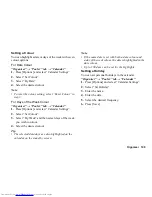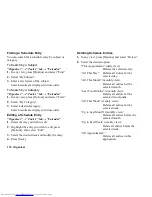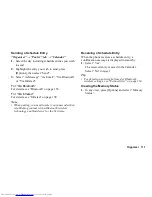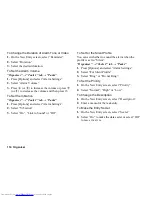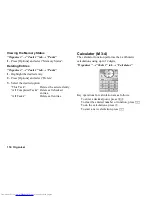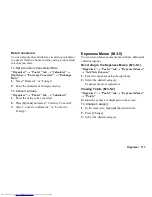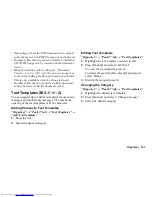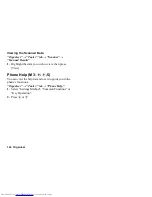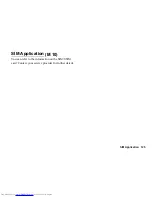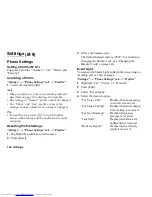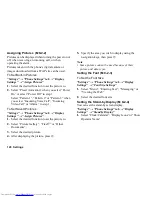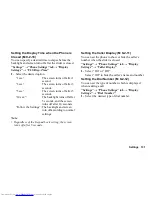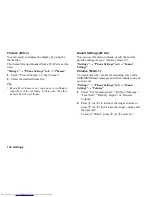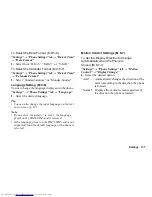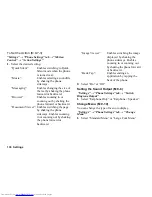Organiser 123
Scanner
With the built-in digital camera, you can read barcodes
in QR code format. The scanned data can be saved as a
Phonebook entry, URL, Email address and text.
Note
•
When scanning does not take place, it may be due to
one of the following reasons: type or size of barcode,
scratches, dirt, damage, print quality, light
reflection, etc.
Reading Barcodes
“Organiser”
→
“Tools 3” tab
→
“Scanner”
→
“Scan
Barcode”
1.
Display the barcode using the camera.
2.
Press [Scan].
3.
Press [Options] and select the desired option.
The options vary depending on the scanned data.
“Save”:
The result is saved.
“Send Message”:
The result is sent as SMS or
MMS.
“Save to Templates”: The result is saved as text.
“Copy”:
The result is copied.
To Select the Focus Mode
“Organiser”
→
“Tools 3” tab
→
“Scanner”
→
“Scan
Barcode”
1.
Press [Options] and select “Focus”.
2.
Select “Auto Focus”, “Macro” or “Manual Focus”.
To Use Continuous Scanning
1.
In scanning mode, press [Options] and select
“Continuous Scan”.
2.
Select “On” or “Off”.
To Set the Mobile Light
“Organiser”
→
“Tools 3” tab
→
“Scanner”
→
“Scan
Barcode”
1.
Press [Options] and select “Mobile Light”.
2.
Select “On” or “Off”.
To Adjust the Exposure
“Organiser”
→
“Tools 3” tab
→
“Scanner”
→
“Scan
Barcode”
1.
Press [Options] and select “Exposure”.
2.
Select the desired exposure.
(M 3-
d
-
d
-4)
Содержание WX-T825
Страница 12: ...Your Phone 11 ...
Страница 181: ...180 Index ...