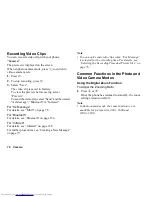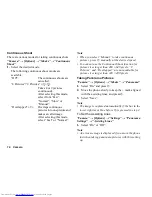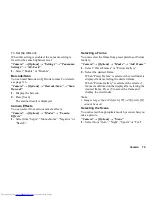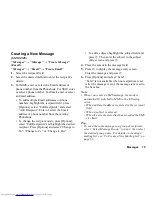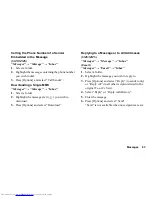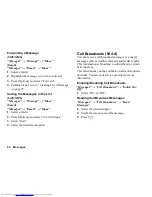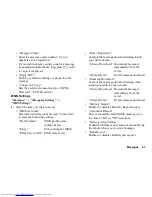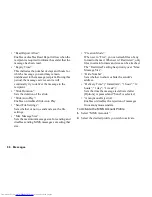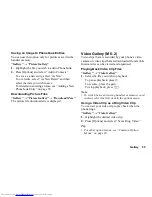80
Messages
To Add a Slide Show
1.
Perform steps 1 to 5 in “Creating a New Message”
on page 79.
2.
Press [Options] and select “Add Slide”.
3.
Select “Add Slide After” or “Add Slide Before”.
4.
Enter another message.
If you wish to set the duration of each slide,
highlight your message or other inserted item such
as a picture or sound file. Press [Options] and select
“Slide Duration”, then select the desired duration.
Repeat steps 2 and 3 to add more slides.
Tip
•
You can create messages up to 300 KB. Each slide
can contain one picture and/or one sound file or
video clip.
To Attach Data
1.
In step 6 in “Creating a New Message” on page 79,
press [Options] and select “Insert Item”.
2.
Select “Picture”, “Sound”, “Video”, “Attach
Contact”, “Attach Appointment”, “Others” or
“Flash
®
”.
When selecting “Attach Contact” or “Attach
Appointment”, go to step 4.
3.
Select the desired option and then select the desired
file.
If you wish to attach pictures, sounds or video clips
that are saved, select “Saved Pictures”, “Saved
Sound” or “Saved Video”.
If you wish to take new pictures, record sounds or
video clips, select “Take Picture”, “Record Voice”
or “Record Video”.
4.
Select the desired data.
If you wish to select your own Phonebook entry,
select “My Card”.
When attaching an appointment, select the desired
day including a schedule entry you wish to add and
select the desired schedule entry.
Note
•
When attaching JPEG files, select the appropriate
resize option, as the maximum message size for
sending varies depending on the service provider.
Содержание WX-T825
Страница 12: ...Your Phone 11 ...
Страница 181: ...180 Index ...