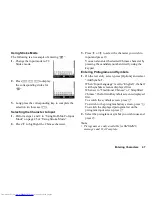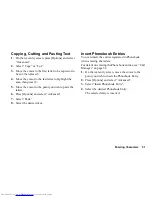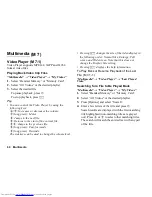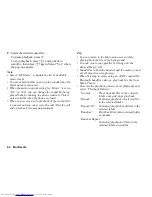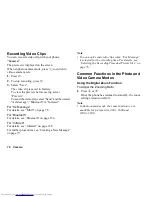58
Call Manager
Sending a Phonebook Entry
“Call Manager”
→
“Phonebook”
1.
Highlight the desired entry.
2.
Press [Options] and select “Send Phonebook”.
3.
Select “As Message”, “As Email”, “Via Bluetooth”
or “Via Infrared”.
For “As Message”
For details, see “MMS” on page 78.
For “As Email”
For details, see “Email” on page 78.
For “Via Bluetooth”
For details, see “Bluetooth” on page 154.
For “Via Infrared”
For details, see “Infrared” on page 158.
Receiving a Phonebook Entry
When the phone receives a Phonebook entry, a
confirmation message is displayed in stand-by.
1.
Select “Yes”.
The received entry is saved in the Phonebook.
Select “No” to reject.
Tip
•
For details on entering Infrared or Bluetooth
wireless settings, see “Connectivity” on page 154.
Manage Groups
Different ringtones can be set for each category. If you
do not change a category ringtone, the ringtone
assigned in the Profiles menu is used.
“Call Manager”
→
“Manage Groups”
1.
Highlight the desired category.
2.
Press [Options] and select “Assign Tone/Video”.
3.
Select “For Voice Call”, “For Video Calling” or
“For New Message”.
4.
Select “Assign Tone”.
5.
Select “Preset Sounds”, “Sound Gallery”, “Video
Gallery” or “Flash
®
”.
6.
Select the desired tone or video clip.
For details on selecting a ringtone or a ring video
clip, see “Assigning a Ringtone for an Incoming
Call” or “Assigning a Ring Video Clip for an
Incoming Call” on page 133.
(M 8-4)
Содержание WX-T825
Страница 12: ...Your Phone 11 ...
Страница 181: ...180 Index ...