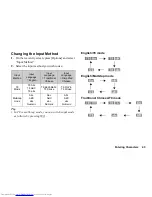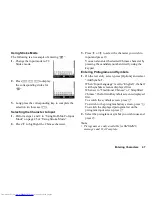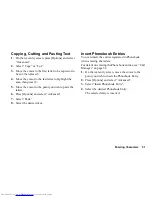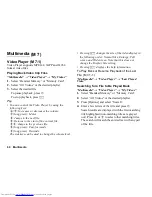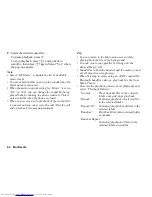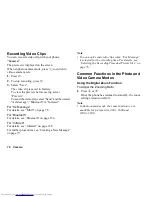56
Call Manager
Editing Phonebook Entries
“Call Manager”
→
“Phonebook”
1.
Highlight the entry you wish to edit.
2.
Press [Options] and select “Edit”.
3.
Modify the information.
4.
Press [Save] when finished.
Adding a Thumbnail to Entries
Only Phonebook entries saved to the handset can have
thumbnails attached to them.
“Call Manager”
→
“Phonebook”
1.
Highlight the desired entry.
2.
Press [Options] and select “Edit”.
3.
Select “Picture”.
4.
Select “Assign Picture”.
5.
Select the desired picture.
6.
Press [Save] when finished.
Note
•
If you delete a picture in the handset memory, the
corresponding thumbnail is also deleted.
•
You can take a picture for a thumbnail by selecting
“Take Picture” in step 4.
Assigning a Ringtone or a Ring Video Clip to
Each Entry
“Call Manager”
→
“Phonebook”
1.
Highlight the desired entry.
2.
Press [Options] and select “Edit”.
3.
Select “Tone/Video for Voice Call”, “Tone/Video
for Video Calling” or “Tone/Video for New
Message”.
4.
Select “Assign Tone”.
5.
Select “Preset Sounds”, “Sound Gallery”, “Video
Gallery” or “Flash
®
”.
6.
Select the desired tone or video clip.
For details on selecting a ringtone or a ring video
clip, see “Assigning a Ringtone for an Incoming
Call” or “Assigning a Ring Video Clip for an
Incoming Call” on page 133.
7.
Press [Save] when finished.
Содержание WX-T825
Страница 12: ...Your Phone 11 ...
Страница 181: ...180 Index ...