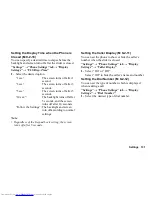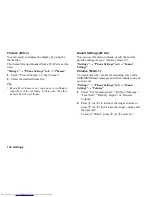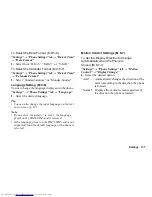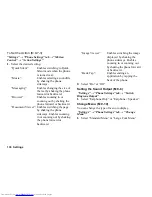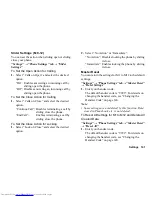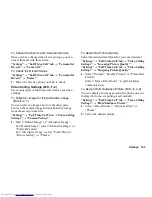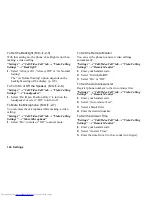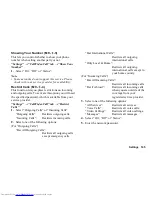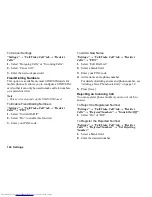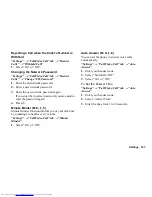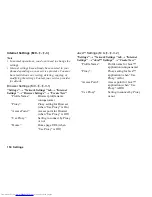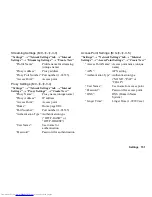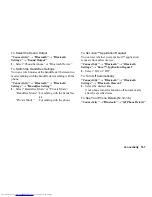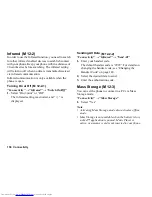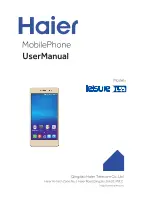Settings 143
To Cancel the Diverts and Voicemail Service
Once you have changed the diverts settings, you can
cancel them all with this service.
“Settings”
→
“Call/Video Call” tab
→
“Voicemail &
Diverts”
→
“Cancel All”
To Check the Diverts Status
“Settings”
→
“Call/Video Call” tab
→
“Voicemail &
Diverts”
→
“Status”
1.
Select the diverts option you wish to check.
Video Calling Settings
Set various types of functions and services for video
callings.
To Select an Image for the Alternative Image
You can select an image shown to the other party
between the camera image and an alternative image
from the saved picture files.
“Settings”
→
“Call/Video Call” tab
→
“Video Calling
Settings”
→
“Camera Picture”
1.
Select “Default Image” or “Alternative Image”.
For “Default Image”, select “Alternative Image” or
“External Camera”.
For “Alternative Image”, select “Preset Picture”,
“Picture Gallery” or “Theme”.
To Select the Picture Quality
Select the desired data format for your environment.
“Settings”
→
“Call/Video Call” tab
→
“Video Calling
Settings”
→
“Incoming Picture Quality”
“Settings”
→
“Call/Video Call” tab
→
“Video Calling
Settings”
→
“Outgoing Picture Quality”
1.
Select “Normal”, “Quality Priority” or “Frame Rate
Priority”.
Select “Frame Rate Priority” to perform faster
communication.
To Assign Hold Guidance Picture
You can display an image saved in the phone on your
display while you are putting a call on hold.
“Settings”
→
“Call/Video Call” tab
→
“Video Calling
Settings”
→
“Hold Guidance Picture”
1.
Select “Preset Picture”, “Picture Gallery” or
“Theme”.
2.
Select the desired picture.
(M 9-
d
-2)
(M 9-
d
-2-1)
(M 9-
d
-2-4)
Содержание WX-T825
Страница 12: ...Your Phone 11 ...
Страница 181: ...180 Index ...