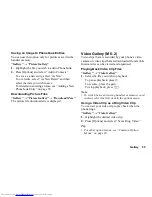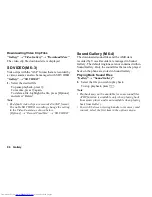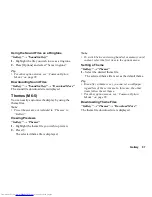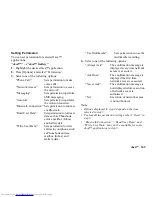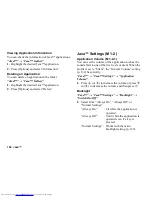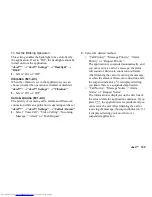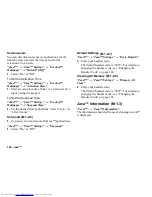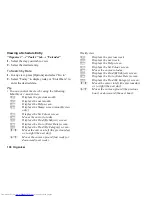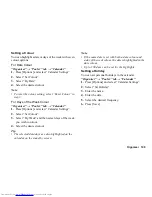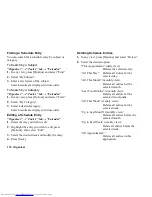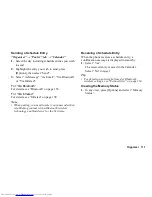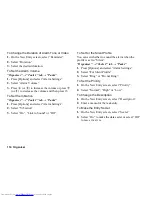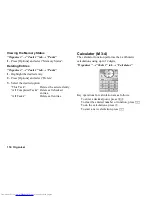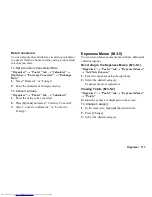Java™ 105
To Set the Blinking Operation
This setting enables the backlight to be controlled by
the application. If set to “Off”, the backlight cannot be
turned on from the application.
“Java™”
→
“Java™ Settings”
→
“Backlight”
→
“Blink”
1.
Select “On” or “Off”.
Vibration
When the vibrator is set in the application, you can
choose whether the operation is enabled or disabled.
“Java™”
→
“Java™ Settings”
→
“Vibration”
1.
Select “On” or “Off”.
Calls & Alarms
The priority of incoming calls, alarms and
Bluetooth
connection while an application is operating can be set.
“Java™”
→
“Java™ Settings”
→
“Calls & Alarms”
1.
Select “Voice Call”, “Video Calling”, “Incoming
Message”, “Alarm” or “Push Request”.
2.
Select the desired method.
• “Call Priority”, “Message Priority”, “Alarm
Priority” or “Request Priority”:
The application is suspended automatically, and
you can receive a call or a message, the alarm
will sound or
Bluetooth
connection will start.
After finishing the call or receiving the message,
or when the alarm or
Bluetooth
connection ends,
the suspend indicator (
) is displayed letting
you know there is a suspended application.
• “Call Notice”, “Message Notice”, “Alarm
Notice” or “Request Notice”:
The information is displayed on the first line of
the screen while the application continues. If you
press
D
, the application is suspended, and you
can receive the call. After finishing the call or
receiving the message, the suspend indicator (
)
is displayed letting you know there is a
suspended application.
(M 1-2-3)
(M 1-2-4)
Содержание WX-T825
Страница 12: ...Your Phone 11 ...
Страница 181: ...180 Index ...