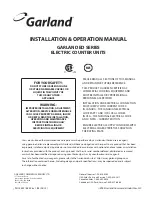Screen save mode
When you want to save the electric power or save the display’s life,
use the screen save function. This function can turn the LCD off when
a server does not operate the POS terminal for an extended period of
time. You can program the time for which your POS terminal should
keep the normal status (in which the backlight is "ON") before it goes
into the screen save mode.
To go back to the normal mode, press any key.
Device type
LCD display
Dot format
320(W) x 240(H) Full dot
Dot size
0.24 (W) x 0.21 (H) mm
Dot space
0.02 mm
Dot color
White
Back color
Dark blue
2) DISPLAY ADJUSTMENT (OPERATION DISPLAY)
You can adjust the contrast of the display by using the contrast
control, and also you can adjust the display angle. Pull up the tab, the
display will head up.
The backlight in the display is a consumable part.
When the LCD display may no longer be adjusted and becomes
darker, you should change the backlight.
3) CUSTOMER DISPLAY (Pop-up-type)
4. KEYS AND SWITCHES
1) MODE SWITCH AND MODE KEYS
The mode switch has these settings:
OFF:
This mode locks all register operations.
No change occurs to register data.
OP X/Z: This setting allows cashiers/clerks to take X or Z reports for
their sales information. (This setting may be used only
when your register has been programmed for "OP X/Z
mode available" in the PGM2 mode.)
REG:
For entering sales
PGM1:
To program those items that need to be changed often:
e.g., unit prices of departments, PLUs or UPCs, and per-
centages
PGM2:
To program all PGM1 items and those items that do not
require frequent changes: e.g., date, time, or a variety of
register functions
MGR:
For manager’s and submanager’s entries
The manager can use this mode to make entries that are
not permitted to be made by cashiers/servers -for example,
after-transaction voiding and override entry.
X1/Z1:
To take the X/Z report for various daily totals
X2/Z2:
To take the X/Z report for various periodic (weekly or
monthly) consolidation
2) DRAWER LOCK KEY
This key locks and unlocks the drawer. To lock it, turn 90 degrees
counterclockwise. To unlock it, turn 90 degrees clockwise.
4) PRINTER COVER LOCK KEY
This key locks and unlocks the printer cover. To lock it, turn 90
degrees counterclockwise. To unlock, turn 90 degrees clockwise.
Tab
Contrast control
Turning the control backwards
darkens the display and
turning it forwards lightens the
display.
REG
OP
X / Z
MGR
X
1
/Z
1
X
2
/Z
2
PGM
1
PGM
2
MA
SM
OFF
MA
SM
SRV
• Manager key (MA)
• Submanager key (SM)
• Service key (SRV)
OP
• Operator key (OP)
SK1-
2
Содержание UP-600
Страница 8: ......
Страница 77: ...CHAPTER 9 PWB LAYOUT 1 MAIN PWB 1 A side R VRD RC2EY103J is added IC1 94pin R71 ...
Страница 78: ...2 B side Symbol PartsCod ...
Страница 79: ...2 CKDC PWB 3 DISPLY MCR PWB 1 A side 2 B side 4 RS232 RELAY PWB 1 A side 2 B side ...
Страница 80: ...5 IPL ROM PWB 1 A side 8 POP UP DISPLY 9 LCD I F PWB 2 B side 6 TCP IP RELAY PWB 7 VR PWB ...
Страница 81: ...10 TCP IP I F PWB B side A side ...