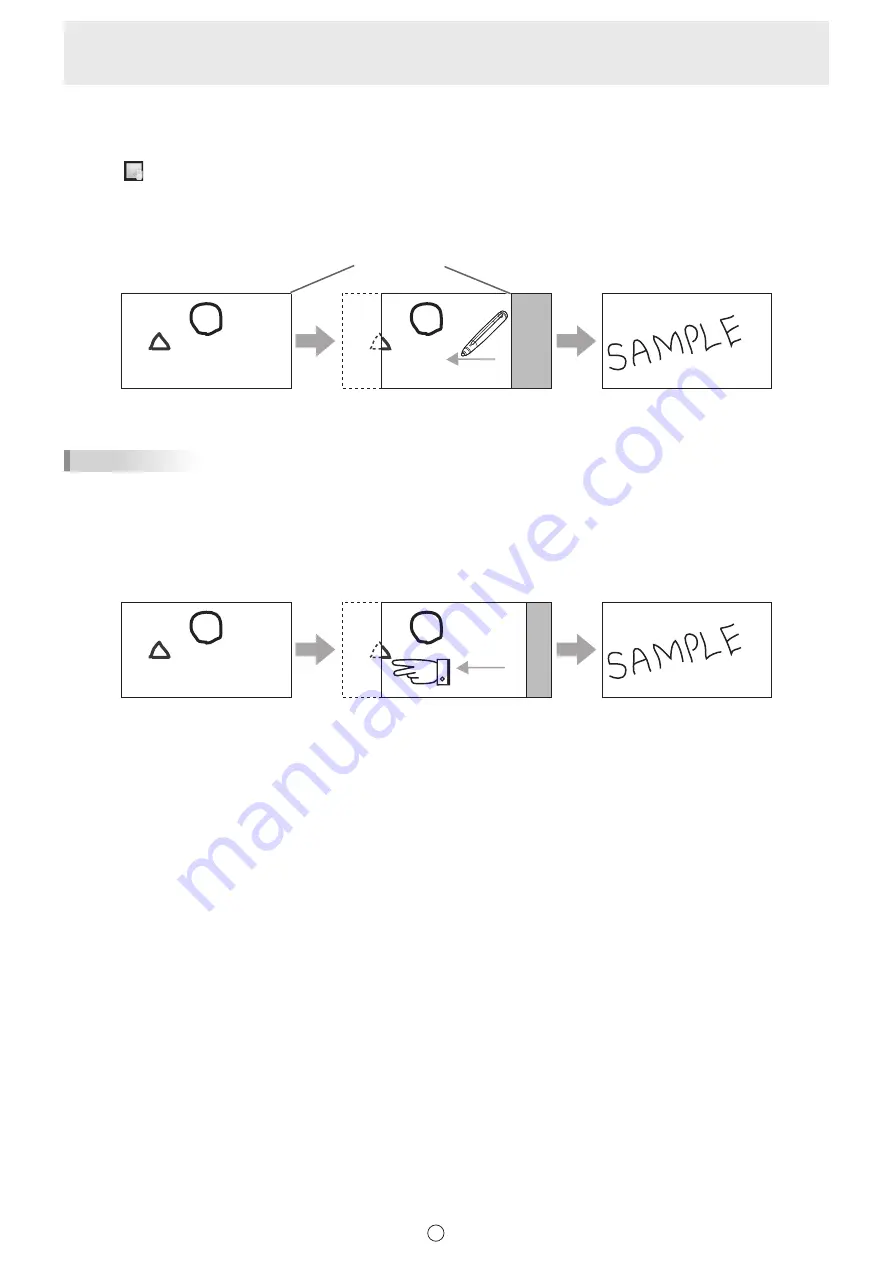
20
E
n
Changing the sheet by dragging the screen
Only when the screen magnification is Fit Width, a sheet can be changed by dragging
1. Touch “View” in the menu.
2. Drag horizontally with the touch pen.
• Drag to the right to show the previous sheet.
• Drag to the left to show the next sheet.
Right edge of sheet
TIPS
• Sheets can be changed by dual touch action.
When using the PN-L series (excluding the PN-L603A/PN-60TA3/PN-L703A/PN-70TA3/PN-L603B/PN-60TB3/PN-L703B/
PN-70TB3), set “Touch Mode Setting” of the touch panel driver to “Dual”, and “Input Mode Setting” to “Standard” or “HandWrite”.
When using the PN-L603A/PN-60TA3/PN-L703A/PN-70TA3/PN-L603B/PN-60TB3/PN-L703B/PN-70TB3, set “Touch
Operation Mode” of the touch panel settings tool to “Multi-Touch Mode”, and “Input mode” of the touch pen utility* to “Standard”
or “Handwriting”.
* This is required when using 3 button pen (sold separately) with the PN-L603B/PN-60TB3/PN-L703B/PN-70TB3.
Drag with two fingers
• Dual touch can be disabled (Page 48).
Содержание PN-C603D
Страница 1: ...PN C703B PN C603D LCD MONITOR USER MANUAL ...
Страница 39: ...PN C703B LCD MONITOR OPERATION MANUAL ...
Страница 132: ...PN C703B LCD MONITOR ...






























