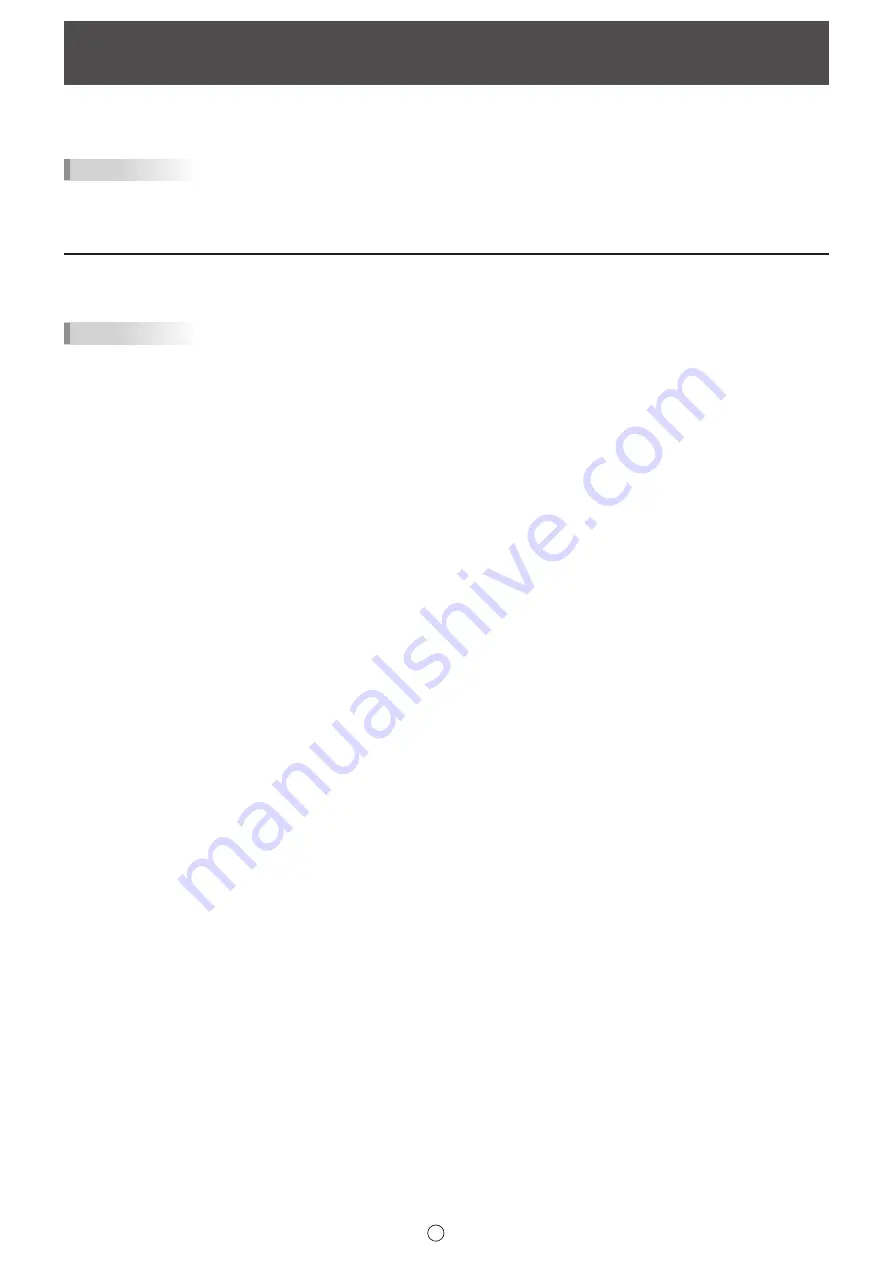
42
E
Acquiring an Image From a Multifunction Machine
If a SHARP multifunction machine is connected to the same network as the monitor/computer on which the Pen Software is
installed, an image scanned on the multifunction machine can be acquired onto the whiteboard.
TIPS
• Supports the Network Scanner Tool 3.3 or higher (as of September 2014).
• For details, contact your dealer or nearest authorized service representative for the multifunction machine.
• For the procedures for using the multifunction machine, see the manual for the multifunction machine.
Using the Network Scanner Tool to acquire an image
Use JPEG for the scan send format.
TIPS
• The first time you use Network Scanner Tool in the full version, install Network Scanner Tool on the computer on which Pen
Software has been installed, and configure the Network Scanner Tool settings. (Page 55)
• To acquire an image from a multifunction machine, the Network Scanner Tool must be running on your computer.
n
In the multifunction machine
1. Place the document in the multifunction machine.
2. Select a destination stored in the Network Scanner Tool.
3. Select the scan send format.
4. Execute scanning in the color mode.
The document will be scanned and sent to the Pen Software.
n
In the Pen Software
When the image has been sent, the “Data has been received” dialog box will appear.
5. Touch the dialog box.
This completes the receiving of data.
Содержание PN-C603D
Страница 1: ...PN C703B PN C603D LCD MONITOR USER MANUAL ...
Страница 39: ...PN C703B LCD MONITOR OPERATION MANUAL ...
Страница 132: ...PN C703B LCD MONITOR ...
















































