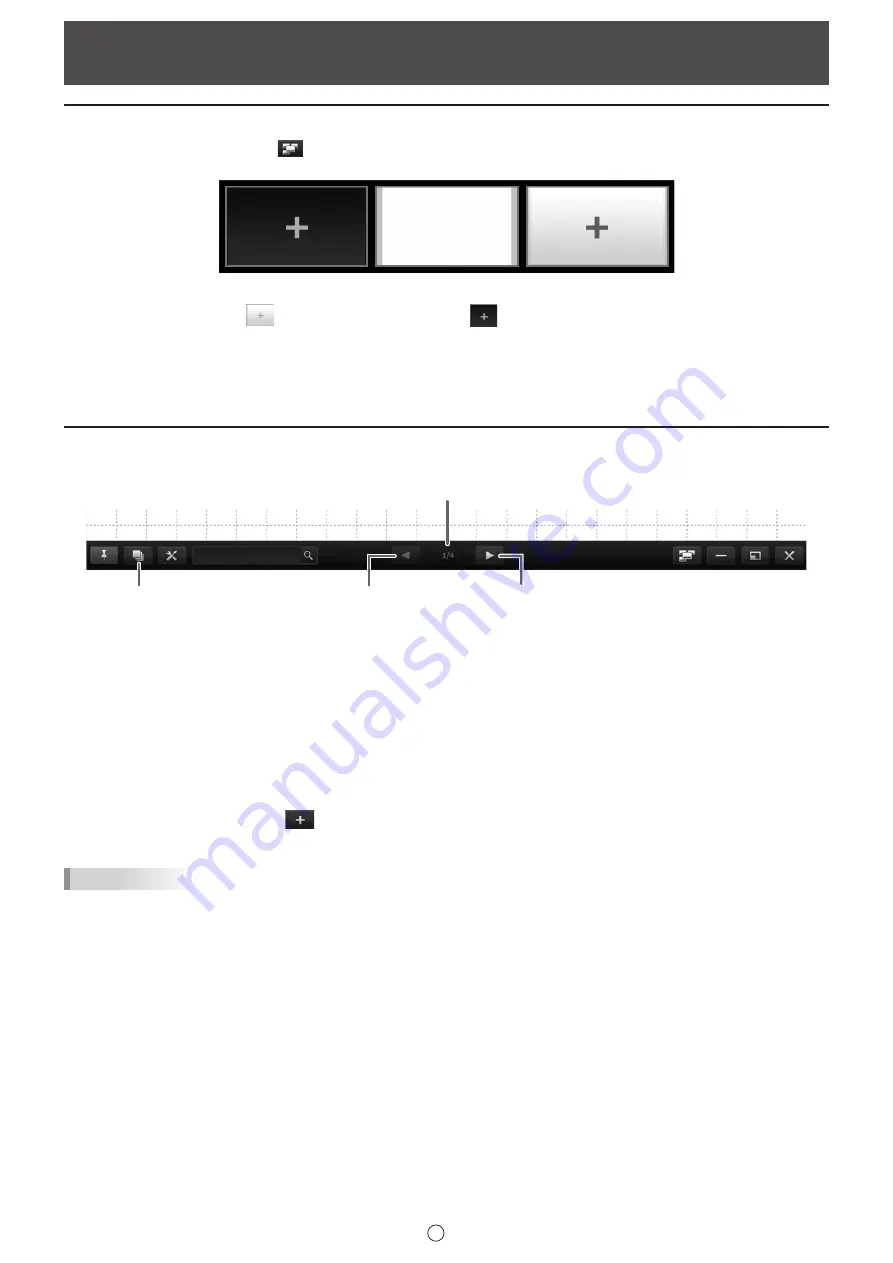
19
E
Adding a board / changing the board to be edited
1. Touch the “Board list” button (
) on the toolbar.
The board list appears.
2. Add: Touch “+”.
To add a whiteboard, touch
. To add an overlay board, touch
.
An overlay cannot be added when an overlay board is already open.
Change: Touch the board you want to edit.
Changing the sheet to edit
To change the sheet, touch the sheet navigation button at the bottom of the screen.
(1)
(3)
(4)
(2)
(1) Page No. of the current sheet
(2) Sheet list
Shows the sheets as thumbnails. (Page 21)
(3) Sheet navigation button (Previous)
Touch this button to display the previous sheet. When the first sheet is displayed, this button is disabled
(4) Sheet navigation button (Next)
Touch this button to display the next sheet.
When the last sheet is displayed,
appears. Touch to automatically add a new sheet.
TIPS
• In overlay mode, you can set a captured image of the desktop as the background that appears when you change the sheet
display or move through the sheets. This is done by selecting “Show captured desktop image in background” in “Properties”.
(Page 22)
To set this for all overlay board files, set “When moving through sheets on the Overlay board, show captured desktop i
background.” to “On”. (Page 52)
Edit Operations
Содержание PN-C603D
Страница 1: ...PN C703B PN C603D LCD MONITOR USER MANUAL ...
Страница 39: ...PN C703B LCD MONITOR OPERATION MANUAL ...
Страница 132: ...PN C703B LCD MONITOR ...






























