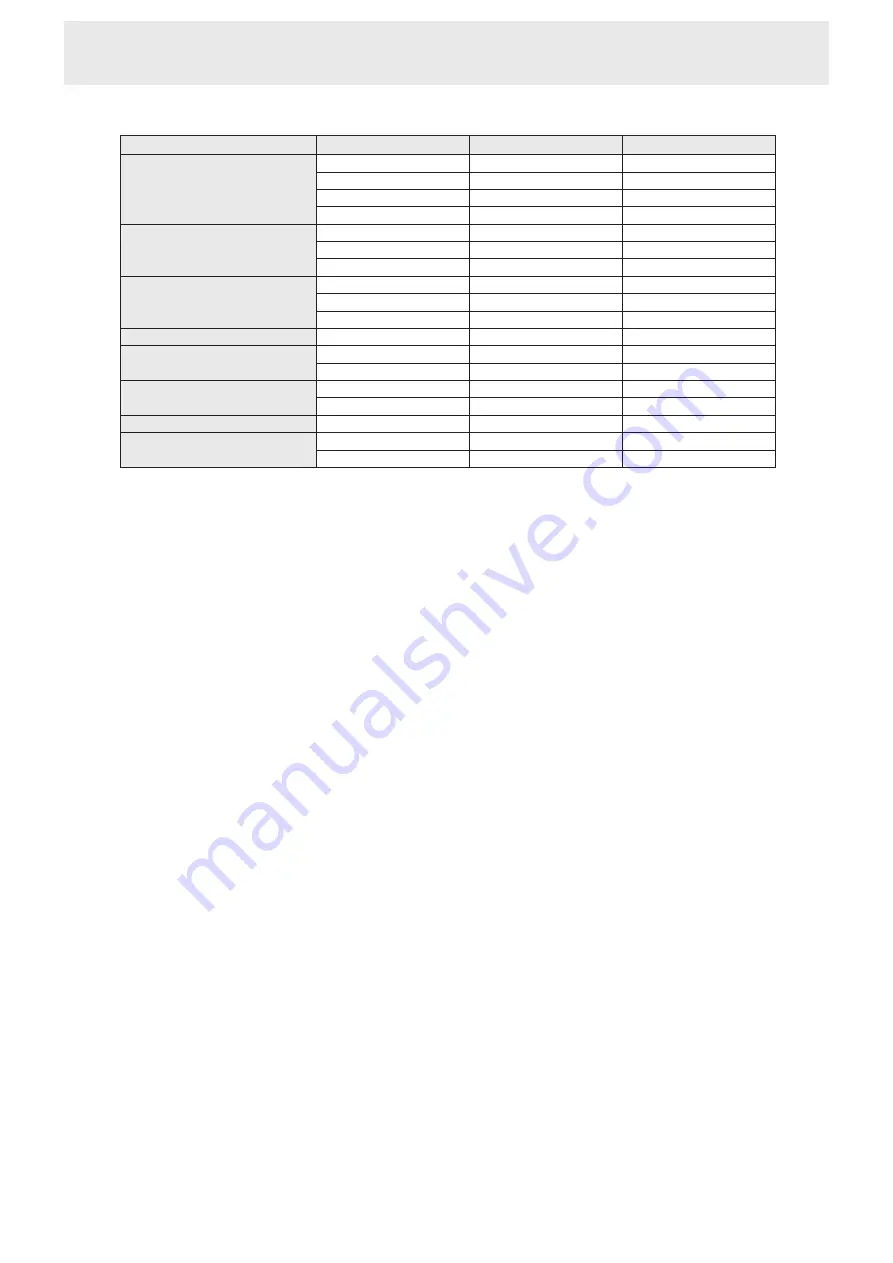
n
Compatible signal timing (AV)
Screen resolution
Frequency
HDMI
Component
1920 × 1080p
24Hz
Yes
-
50Hz
Yes
Yes
59.94Hz
Yes
Yes
60Hz
Yes
Yes
1920 × 1080i
50Hz
Yes
Yes
59.94Hz
Yes
Yes
60Hz
Yes
Yes
1280 × 720p
50Hz
Yes
Yes
59.94Hz
Yes
Yes
60Hz
Yes
Yes
720 × 576p
50Hz
Yes*
1
-
720 × 480p
59.94Hz
Yes*
1
-
60Hz
Yes*
1
-
640 × 480p(VGA)
59.94Hz
Yes*
1
*
2
-
60Hz
Yes*
1
*
2
-
720(1440) × 576i
50Hz
Yes
-
720(1440) × 480i
59.94Hz
Yes
-
60Hz
Yes
-
*1 When using this signal, use the remote control to operate the monitor. Operation using the buttons on the monitor is not possible.
*2 Settings other than Dot by Dot/UNDERSCAN will result in partial display.
Specifications
Содержание PN-C603D
Страница 1: ...PN C703B PN C603D LCD MONITOR USER MANUAL ...
Страница 39: ...PN C703B LCD MONITOR OPERATION MANUAL ...
Страница 132: ...PN C703B LCD MONITOR ...






























