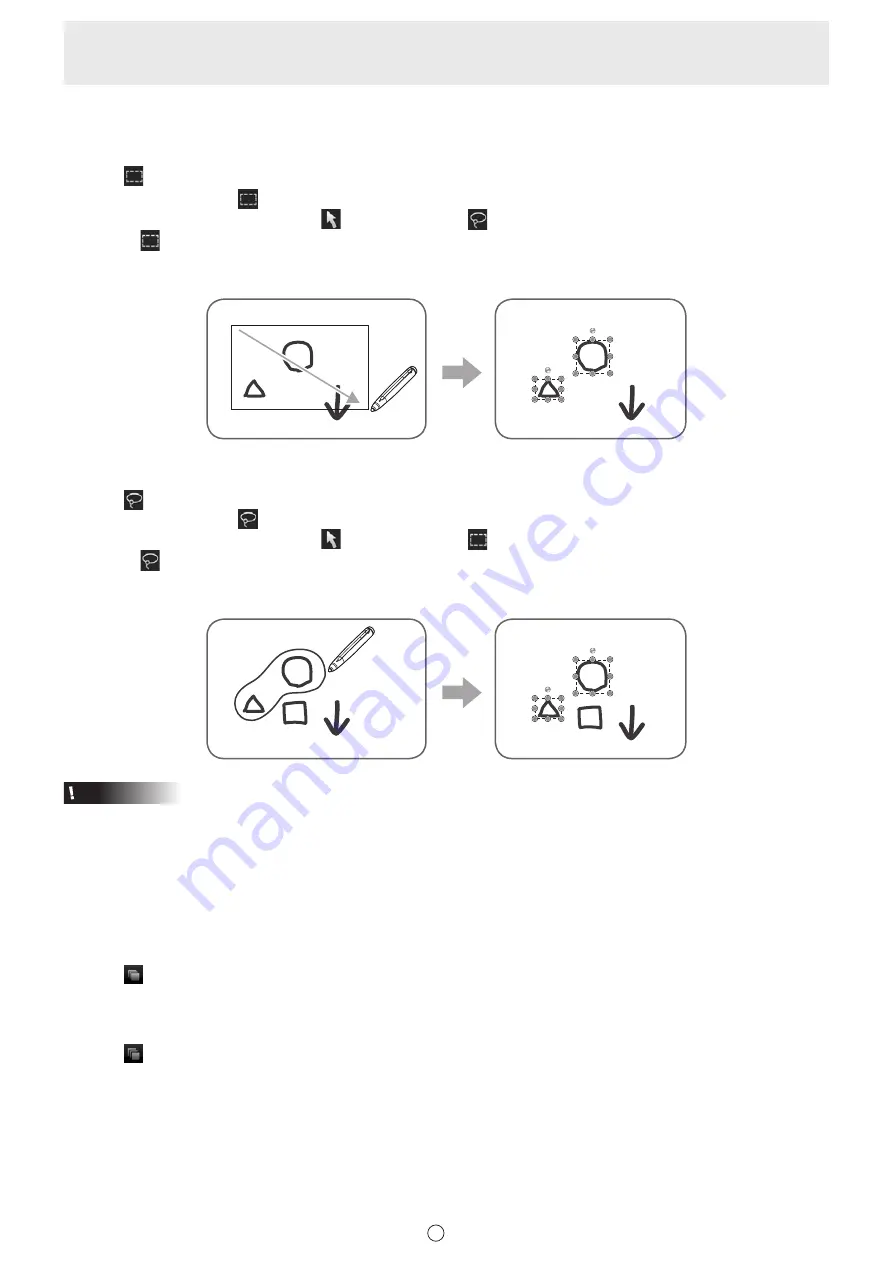
32
E
n
Selecting multiple objects
Selecting objects by dragging
You can select a group of objects by dragging to create a rectangle around the objects.
1. Touch
“Rectangle Selection” in the menu.
If the “Select” menu is not
“Rectangle Selection”, follow the steps below to change the menu.
(1) Touch the currently displayed menu (
“Touch Selection” or
“Lasso Selection”).
(2) Touch
“Rectangle Selection”.
2. Drag to create a rectangle around the objects you want to select.
The objects inside the rectangle will be selected.
Selecting objects by lassoing
You can select a group of objects by drawing a line around the objects.
1. Touch
“Lasso Selection” in the menu.
If the “Select” menu is not
“Lasso Selection”, follow the steps below to change the menu.
(1) Touch the currently displayed menu (
“Touch Selection” or
“Rectangle Selection”).
(2) Touch
“Lasso Selection”.
2. Draw a line around the area to be selected.
The objects inside the enclosed shape will be selected.
Caution
• Objects which are not entirely included in the area are not selected.
• With 3 button pens, an object cannot be selected simultaneously for multiple pens. Only 1 pen can be used to manipulate the
object.
n
Grouping objects
You can edit several selected objects as one object.
1. Select objects to be grouped.
2. Select “Group” from the expansion menu.
Canceling the grouping
1. Select the grouped objects.
2. Select “Ungroup” from the expansion menu.
Содержание PN-C603D
Страница 1: ...PN C703B PN C603D LCD MONITOR USER MANUAL ...
Страница 39: ...PN C703B LCD MONITOR OPERATION MANUAL ...
Страница 132: ...PN C703B LCD MONITOR ...






























