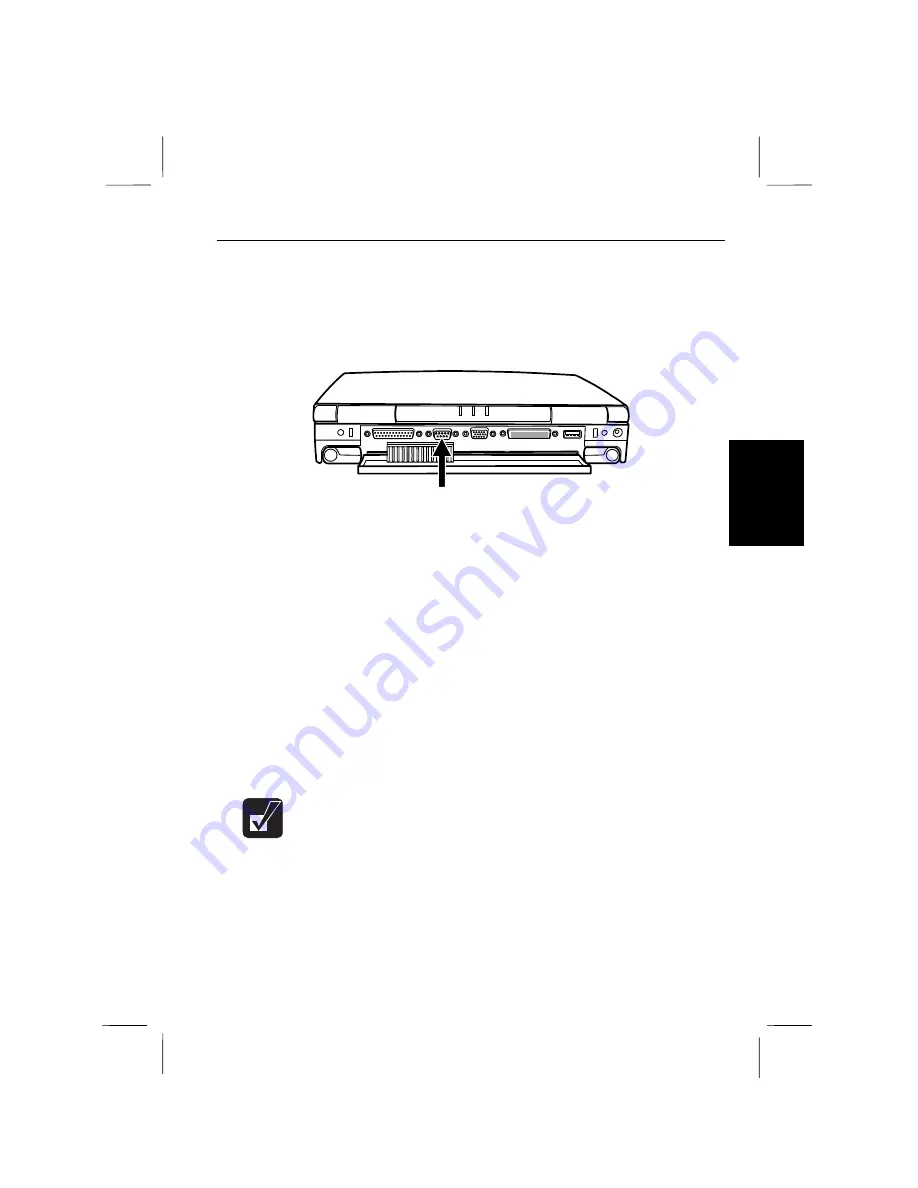
4
Connecting a Serial Mouse
1.
Turn off the notebook.
2.
Open the connector compartment cover on the rear side.
3.
Connect the serial mouse to the RS-232C serial port. Tighten the screws if
they are present.
RS-232C Serial Port
Figure 4-4. Connecting a Serial Mouse
5.
Turn on the notebook.
6.
When the message
Press<F2> to enter SETUP
appears, press
F2
.
7. In
the
Advanced
menu of the Setup Utility, set the
GlidePoint (PS/2 Mouse)
to
Disabled
.
8. Press
Esc
; then,
Enter
twice.
9. From
the
Start
menu, select
Settings
-
Control Panel
.
10. Double-click
Mouse
.
11. Click
the
General
Tab; then,
Change
.
12. Select the manufacturer and model name, and click
OK
; then,
Close
.
13. Click
Yes
, and the notebook restarts.
When the serial mouse is active, you cannot use the GlidePoint nor a
PS/2 mouse.
Peripherals 4-5
Содержание PC-9800T
Страница 5: ...Mahwah NJ 07430 v ...
Страница 20: ...Refer to Infrared Communication section in Chapter 5 xx ...
Страница 30: ......
Страница 38: ...CHAPTER 2 Basic Operations This chapter describes the basic operations you can perform on the notebook ...
Страница 39: ......
Страница 55: ......
Страница 67: ......
Страница 77: ......
Страница 83: ...CHAPTER 6 Hardware Expansion This chapter describes how to handle PC cards and increase memory of the notebook ...
Страница 84: ......
Страница 93: ...CHAPTER 7 Using Passwords This chapter describes how to set up security to limit access to the notebook ...
Страница 94: ......
Страница 99: ......
Страница 111: ...Troubleshooting This chapter describes how to troubleshoot notebook problems ...
Страница 112: ......
Страница 114: ...T 2 Troubleshooting Troubleshooting ...






























