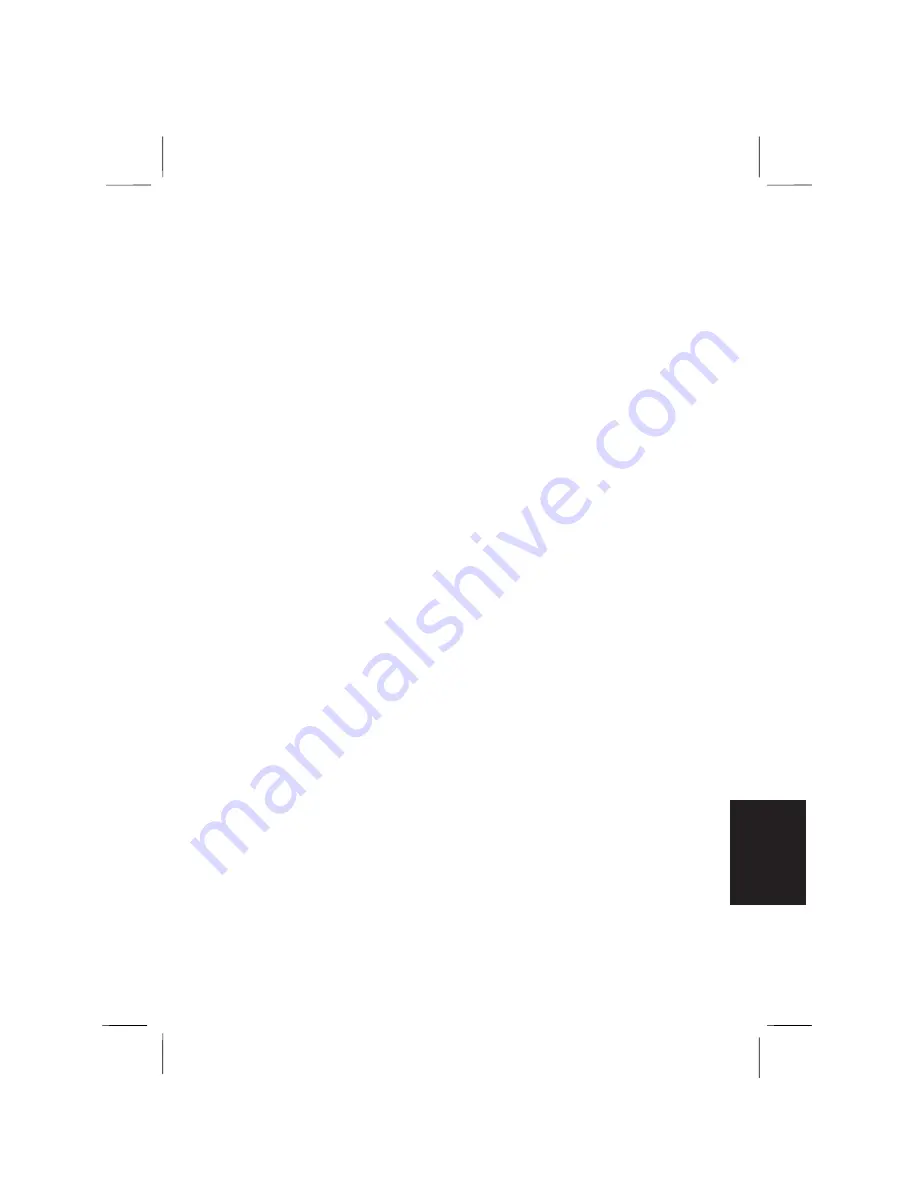
Question: Why does the power switch not function?
•
Make sure the AC power cable is correctly connected to a live wall
outlet.
•
The power switch does not accept just a light touch. Press the
switch firmly.
•
If the notebook is operating with a battery, the battery may be
discharged. Connect the notebook to a wall outlet.
Question: Why does Windows not start?
•
Check whether the floppy disk drive contains a disk without the
operating system. Remove the floppy disk from the drive, and press
any key.
•
When the message “Starting Windows 95 ...” appears, press
F8
to
open the Windows 95 Startup Menu. The menu provides different
ways to start the system. See also
Introducing Microsoft Windows
95
and
Windows Help
.
•
Use a diagnostics software available commercially to check the
notebook. If you need to re-initialize your hard disk, refer to the
Re-installation Instructions. It is strongly recommended to backup
your data before you proceed the
re-installation.
Question: Why is the screen blank?
•
Press the
Spacebar
to see if any power management feature has
blanked the screen to save power.
•
See the AC power indicator to check whether the notebook is
powered.
•
If you are using a battery pack, make sure it is installed correctly
and has a charge remaining.
Troubleshooting T-3
T
rou
bleshoo
ting
•
Make sure the LCD screen is selected as the display by pressing
Fn+F5
.
•
Check the brightness controls for your display by pressing
Fn+F6
or
Fn+F7
.
•
Check whether the back light is on by pressing
Fn+F11
.
•
Turn the notebook off, wait more than ten seconds, and turn the
notebook back on.
Question: Why does the keyboard or the GlidePoint not function?
•
Execute the software reset by pressing
Ctrl+Alt+Delete
.
Содержание PC-9800T
Страница 5: ...Mahwah NJ 07430 v ...
Страница 20: ...Refer to Infrared Communication section in Chapter 5 xx ...
Страница 30: ......
Страница 38: ...CHAPTER 2 Basic Operations This chapter describes the basic operations you can perform on the notebook ...
Страница 39: ......
Страница 55: ......
Страница 67: ......
Страница 77: ......
Страница 83: ...CHAPTER 6 Hardware Expansion This chapter describes how to handle PC cards and increase memory of the notebook ...
Страница 84: ......
Страница 93: ...CHAPTER 7 Using Passwords This chapter describes how to set up security to limit access to the notebook ...
Страница 94: ......
Страница 99: ......
Страница 111: ...Troubleshooting This chapter describes how to troubleshoot notebook problems ...
Страница 112: ......
Страница 114: ...T 2 Troubleshooting Troubleshooting ...











































