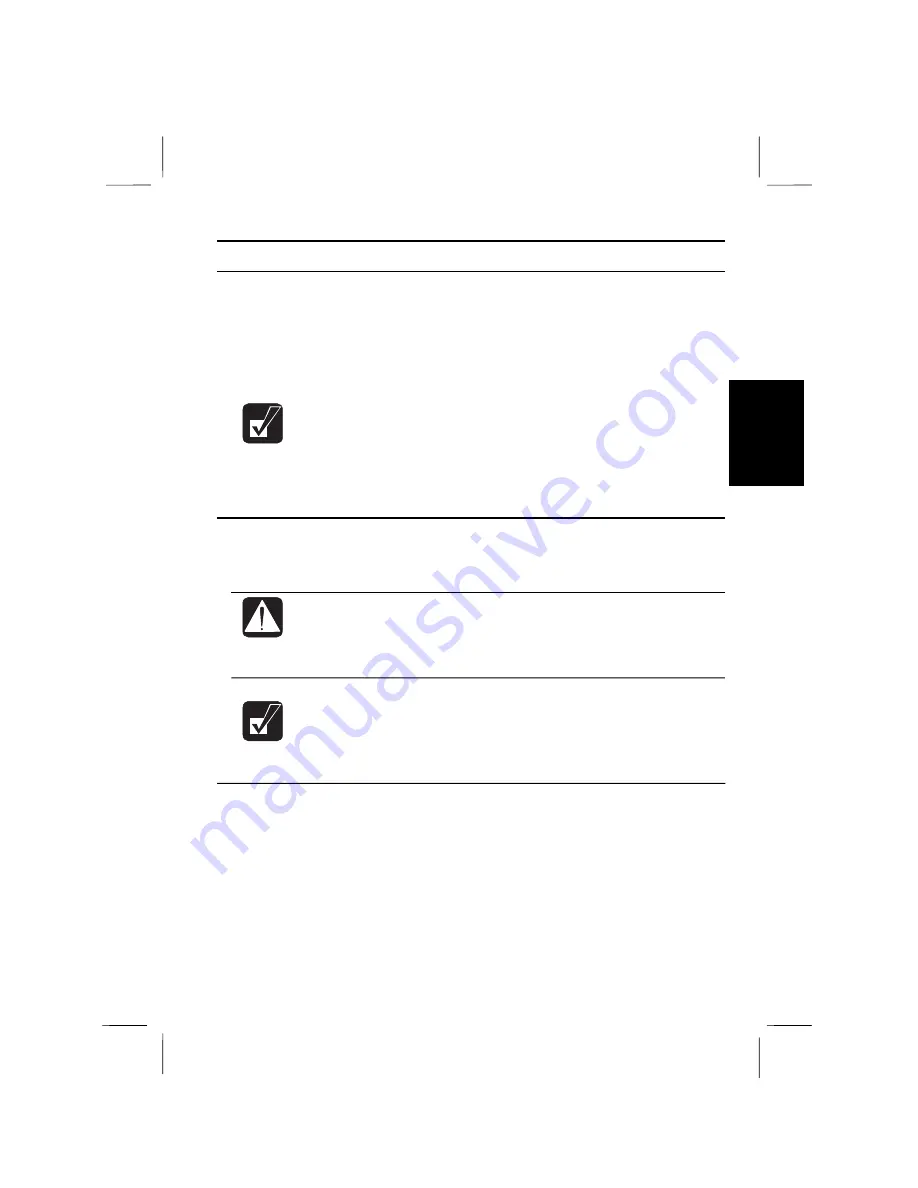
3
Battery Pack
When not connected to an external power source, your notebook operates with the
rechargeable battery pack. The battery pack, when fully charged, can provide
power to your notebook for up to 1.5 hours. The duration of the battery life may be
longer if the notebook
’
s Power Management is active. An optional battery pack,
which is the same type with the standard battery pack, is also available.
•
When the battery is not charged, your notebook may not operate
properly. Connect the AC adapter to charge the battery.
•
If you see the message
Press <F1> to resume, <F2> to SETUP
in the
booting time, press
F2
to open the Setup Utility. Press
Esc
; then,
Enter
twice. The system restarts.
Installing the Battery Pack
You can install the battery pack either right- or left-side bay of your notebook as in
the same way with other units. See Chapter 2.
•
Before installing or uninstalling the battery pack, turn off your
notebook. If not, the system may malfunction or the data may be lost
•
Incorrect installation of the battery is dangerous. Replace the battery
only with Sharp's optional battery packs. Discard used batteries
according to the dealer's instructions.
The procedure for recharging an optional battery pack is the same as the
standard battery.
Initializing the Battery Pack
Before using the battery pack for the first time, be sure to initialize it:
1.
Make sure the battery pack is installed.
2.
Turn on the notebook.
3.
When the message
Press <F2> to enter SETUP
appears, press
F2
to open the
Setup Utility.
4.
Disconnect the AC adapter, and leave the notebook until the battery is
completely discharged and the system shuts down automatically. It takes about
one and half hours.
Battery and Power Management 3-1
Содержание PC-9800T
Страница 5: ...Mahwah NJ 07430 v ...
Страница 20: ...Refer to Infrared Communication section in Chapter 5 xx ...
Страница 30: ......
Страница 38: ...CHAPTER 2 Basic Operations This chapter describes the basic operations you can perform on the notebook ...
Страница 39: ......
Страница 55: ......
Страница 67: ......
Страница 77: ......
Страница 83: ...CHAPTER 6 Hardware Expansion This chapter describes how to handle PC cards and increase memory of the notebook ...
Страница 84: ......
Страница 93: ...CHAPTER 7 Using Passwords This chapter describes how to set up security to limit access to the notebook ...
Страница 94: ......
Страница 99: ......
Страница 111: ...Troubleshooting This chapter describes how to troubleshoot notebook problems ...
Страница 112: ......
Страница 114: ...T 2 Troubleshooting Troubleshooting ...






























