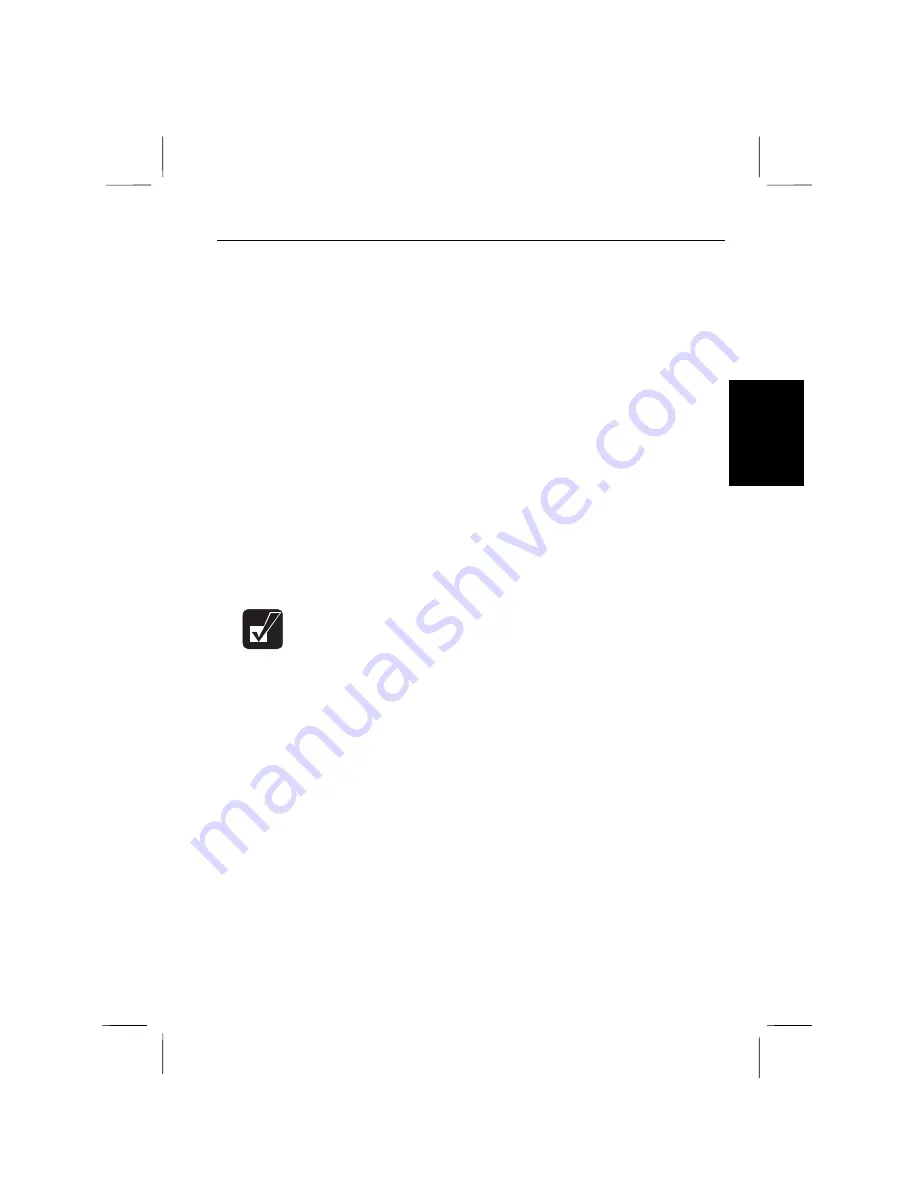
3
Suspend-to-Disk Mode
The Suspend to Disk mode saves the current condition in an area of hard disk,
which is called
‘‘
suspend-to-disk partition,
’’
and the notebook is automatically
turned off. Your notebook enters the Suspend to Disk if:
•
The time specified in the Setup Utility has passed without any operation,
•
The battery level is low,
•
You press
Fn
+
F12
(if you have selected Disk in the item of
Hot-key Suspend
Data to
in the Setup Utility), or
•
The screen cover is closed (if you have selected Disk in the item of
Hot-key
Suspend Data to
and selected Suspend in
Cover Close
in the Setup Utility).
To resume your notebook from the Suspend to Disk mode, press the power switch.
The system restores the exact state as it was when entering the suspend mode. If the
notebook enters the suspend mode by low battery power, however, you have to
connect the notebook to AC power first. Suspend to Disk is useful when you want
to turn off the notebook and reopen the same windows after turning it on.
•
67MB of your hard disk space has been reserved as the suspend-to-
disk partition when your notebook shipped from the factory. This
means you can safely suspend to disk if the notebook has 64MB of
installed memory.
•
When the system enters or resumes from Suspend to Disk mode, you
can see some flicker on the display. However, this is not a
malfunction.
•
If sufficient battery power does not remain, your notebook will not
resume from a suspend mode. To resume it from a suspend mode,
connect the notebook to the wall outlet.
•
If a PC card does not work properly after your notebook resumes from
the Suspend to Disk, restart the notebook
.
•
In the DOS mode, when the system enters the suspend mode after the
specified time has passed, the system clock stops. Reset it with the
Setup Utility.
Battery and Power Management 3-7
Содержание PC-9800T
Страница 5: ...Mahwah NJ 07430 v ...
Страница 20: ...Refer to Infrared Communication section in Chapter 5 xx ...
Страница 30: ......
Страница 38: ...CHAPTER 2 Basic Operations This chapter describes the basic operations you can perform on the notebook ...
Страница 39: ......
Страница 55: ......
Страница 67: ......
Страница 77: ......
Страница 83: ...CHAPTER 6 Hardware Expansion This chapter describes how to handle PC cards and increase memory of the notebook ...
Страница 84: ......
Страница 93: ...CHAPTER 7 Using Passwords This chapter describes how to set up security to limit access to the notebook ...
Страница 94: ......
Страница 99: ......
Страница 111: ...Troubleshooting This chapter describes how to troubleshoot notebook problems ...
Страница 112: ......
Страница 114: ...T 2 Troubleshooting Troubleshooting ...
















































