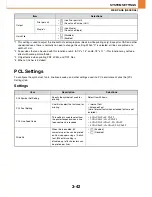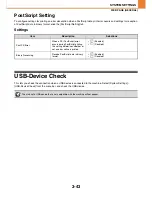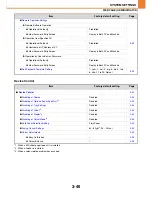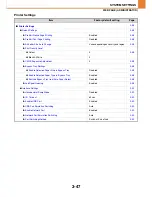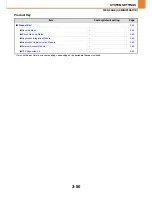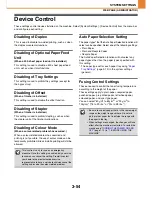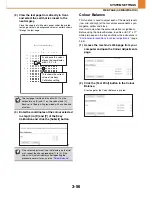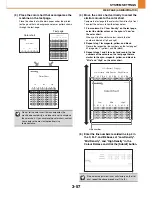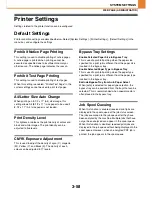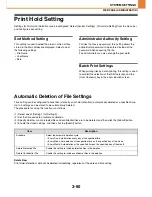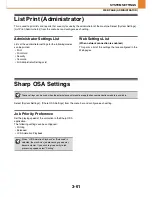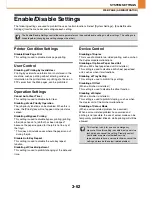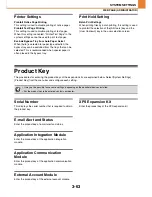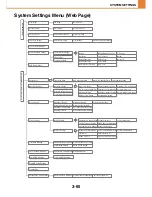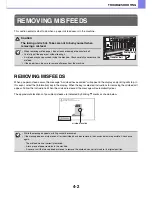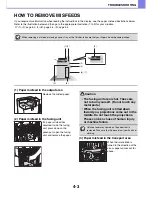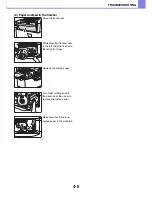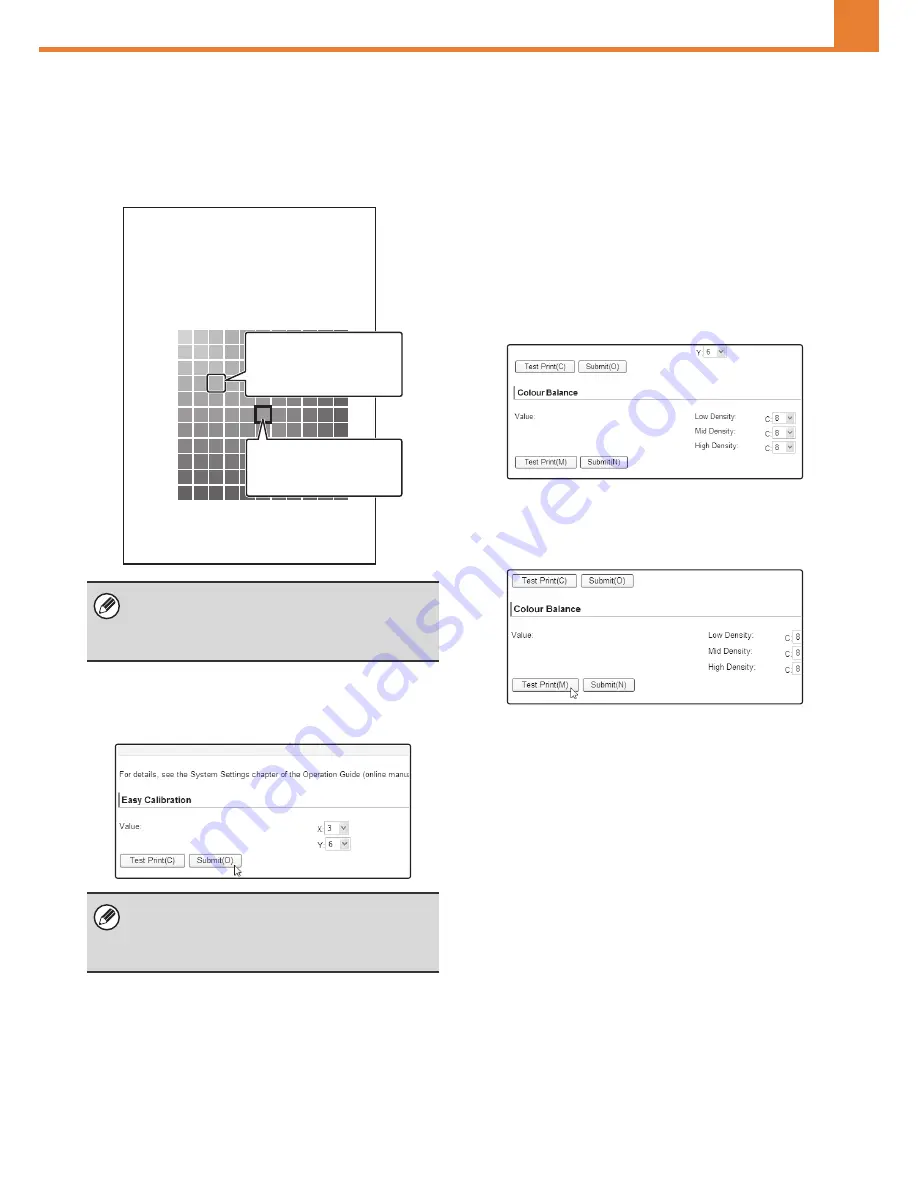
3-56
SYSTEM SETTINGS
WEB PAGE (ADMINISTRATOR)
(3) View the test page from directly in front,
and select the cell that is closest to the
neutral grey.
Place five sheets of white plain paper under the printed
test page so that no background colour or pattern shows
through the test page.
(4) Enter the coordinates of the colour selected
in step (3) in [X] and [Y] of the Easy
Calibration and click the [Submit] button.
Colour Balance
This function is used to adjust each of the density levels
(low, mid, and high) of the four colour components, cyan,
magenta, yellow and black.
Use this mode when the colour deviation is significant.
Before using the Colour Balance, load A4 or 8-1/2" x 11"
white plain paper in the tray and follow the instructions in
"
Environmental conditions for colour adjustments
" (page
3-55).
(1) Access the machine's Web page from your
computer and open the Colour Adjustments
page.
(2) Click the [Test Print] button in the Colour
Balance.
A test page for the Colour Balance is printed.
The test page is divided into cells with 11 on the
horizontal axis (X) and 11 on the vertical axis (Y).
Each cell is filled in with grey mixed with a varied hue
of colour.
If the colour adjustment is not satisfactory on the trial
print, repeat the above procedure (1) to (4). If the
colour is still not satisfactory after repeating the
procedure several times, use the "
Colour Balance
".
Easy Calibration TestPage
Y
11
10
9
8
7
6
5
4
3
2
1
4
6
7
8
9 10 11
1
2
3
5
X
If you desire this colour
of grey, the coordinates
are X = 3, Y = 8.
This shows the current
value of the Easy
Calibration setting.
Содержание MX-C380P
Страница 97: ...2 18 PRINTING 4 Click the Print button Printing begins ...
Страница 256: ...MXC380P EX Z1 Operation Guide MX C380P MODEL ...