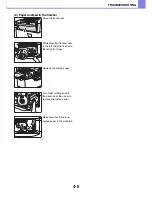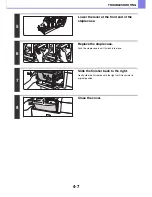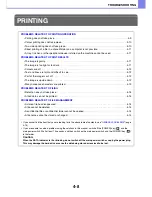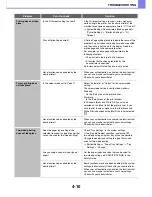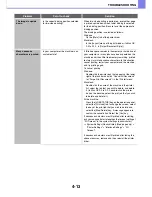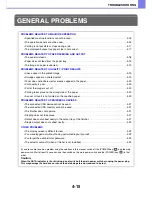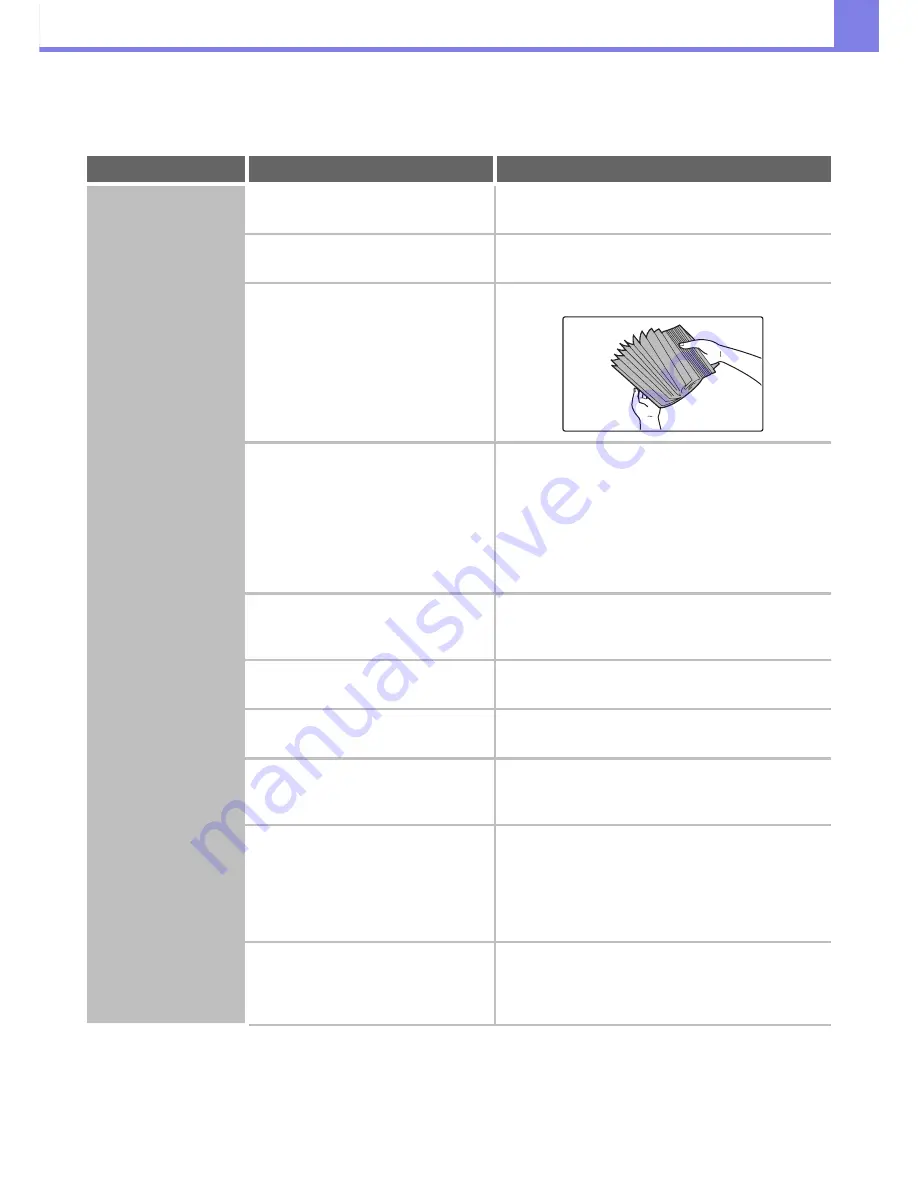
4-18
TROUBLESHOOTING
PROBLEMS RELATED TO PAPER FEEDING AND
OUTPUT
Problem
Point to check
Solution
The paper misfeeds.
Is a torn piece of paper remaining in the
machine?
Make sure all paper is removed.
☞
REMOVING MISFEEDS
(page 4-2)
Is too much paper loaded in the tray?
Make sure that the stack of paper in the tray is not
higher than the indicator line.
Are multiple sheets feeding at once?
Fan the paper well before loading it.
Are you using paper that is not within
the specifications?
Use SHARP-recommended paper. Using paper that is
not supported may result in misfeeds, creases, or
smudges.
Please use SHARP-recommended paper and label
sheets.
For paper that is prohibited or not recommended, see
"
USEABLE PAPER
" (page 1-37) in "1. BEFORE USING
THE MACHINE".
Has the paper in the tray absorbed
moisture?
If you will not be using paper in a tray for a long time,
remove the paper from the tray and store it in a bag in a
dark and dry location.
Are the bypass tray guides adjusted to
the width of the paper?
Adjust the bypass tray guides to the width of the paper.
Is the bypass tray extension pulled out?
When loading a large size of paper, pull out the
extension.
Is the bypass feed roller dirty?
Clean the surface of the bypass feed roller.
☞
1. BEFORE USING THE MACHINE "
CLEANING
THE BYPASS FEED ROLLER
" (page 1-67)
Has the correct paper size been set?
If you are using a special size, be sure to specify the
paper size.
If the size of paper loaded in a tray was changed, be
sure to check the paper size setting.
➞
System Settings > "Paper Tray Settings" > "Tray
Settings"
Did you add paper to the bypass tray?
When adding paper, remove any paper remaining in the
bypass tray, combine it with the paper to be added, and
reload as a single stack. If paper is added without
removing the remaining paper, a misfeed may result.
Содержание MX-C380P
Страница 97: ...2 18 PRINTING 4 Click the Print button Printing begins ...
Страница 256: ...MXC380P EX Z1 Operation Guide MX C380P MODEL ...