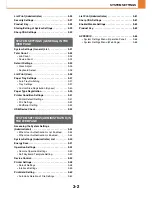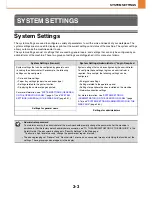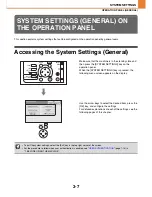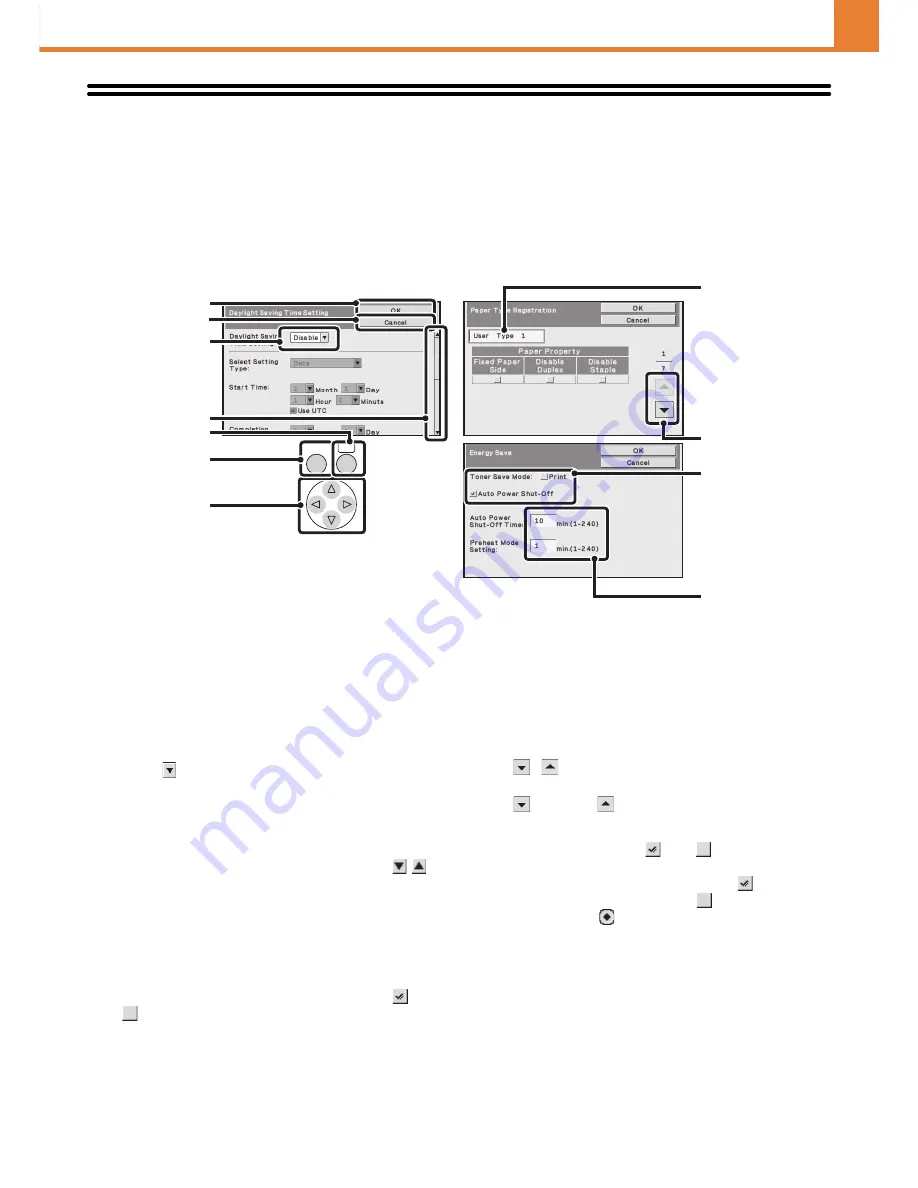
3-5
SYSTEM SETTINGS
Common Operation Methods
This section explains special operation methods that are common to all system settings.
Be sure to read this section, as the information is omitted in the explanations of some of the individual settings.
For the procedures for using the display, see "
USING THE OPERATION PANEL
" (page
1-8) in "1. BEFORE USING
THE MACHINE".
Example:Daylight Saving Time Setting (Default Settings) screen, Paper Type Registration
(Paper Tray Settings) screen, and Energy Save screen
(1)
[OK] key (Display)
Select this key when you have finished configuring the
settings in the displayed screen.
(2)
[Cancel] key
This key cancels a setting and returns you to the
previous screen.
(3)
Select box
Select
to display a list of the items that can be
selected. Select an item in the list to select it.
(4)
Scroll bar
This bar shows the position of the current display in the
whole screen.
You can move the screen up and down with the
keys.
(5)
[OK] key (Operation panel)
When the selection frame is moved to a setting key and
this key is pressed, the current setting is stored or the
setting screen for that setting key appears. When the
selection frame is moved to a checkbox or radio button,
the checkbox or radio button will switch between
and
each time this key is pressed.
(6)
[Back] key
This key returns you to the previous screen.
(7)
Arrow keys
Press these keys to move the selection frame used to
select settings and items in the display.
(8)
Text box
Select this box to open a text entry screen. When you
have finished entering text in the screen, the text will
appear in the text box.
(9)
,
keys
When settings extend over multiple screens, select the
key or the
key to switch through the screens.
(10) Checkbox
This switches between
and
each time you
select it. To enable the corresponding setting, select the
checkbox so that a checkmark appears
. To disable
the setting, clear the checkmark
.
Radio buttons (
) are also used to select settings in
this way. (However, radio buttons are used to select a
single item out of several.)
(11) Text box (numerical)
Select this box to enter a number. For the procedure for
entering numbers, see "
Entering numbers
" (page 1-9) in
"1. BEFORE USING THE MACHINE".
OK
BACK
(5)
(1)
(2)
(3)
(8)
(11)
(10)
(9)
(4)
(6)
(7)
Содержание MX-C380P
Страница 97: ...2 18 PRINTING 4 Click the Print button Printing begins ...
Страница 256: ...MXC380P EX Z1 Operation Guide MX C380P MODEL ...