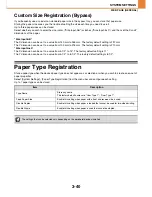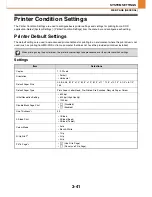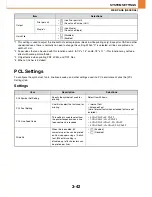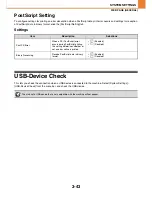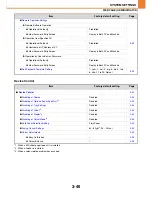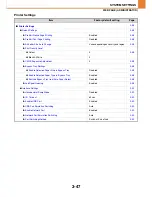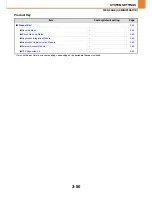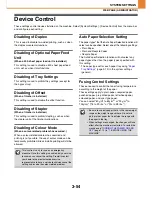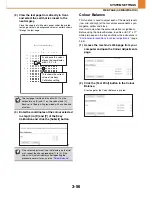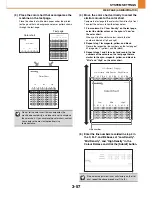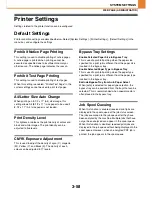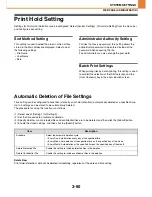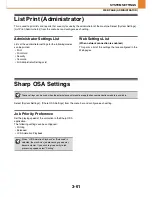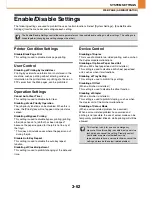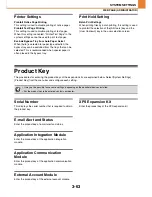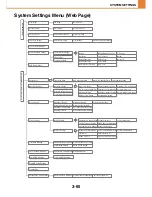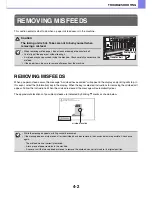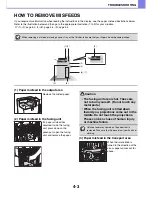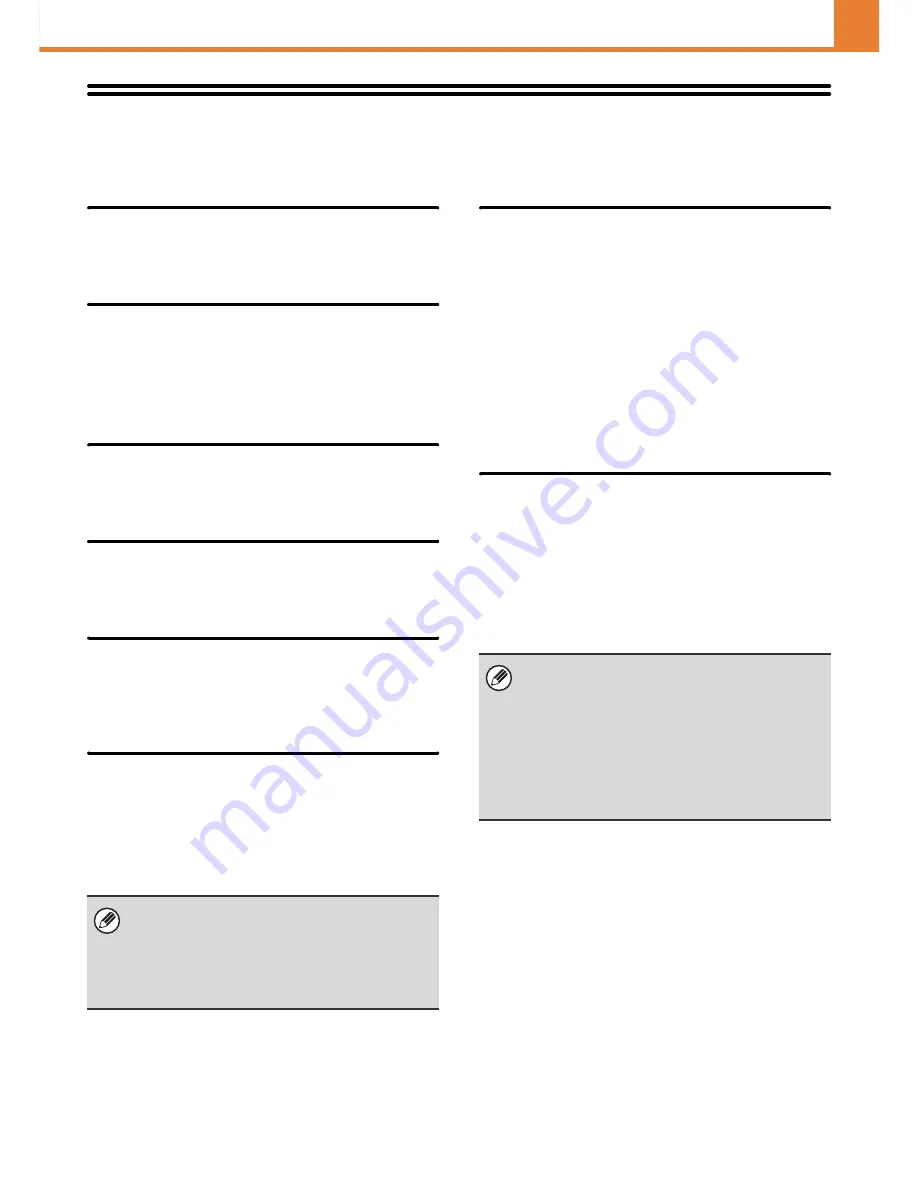
3-54
SYSTEM SETTINGS
WEB PAGE (ADMINISTRATOR)
Device Control
These settings control devices installed on the machine. Select [System Settings] - [Device Control] from the menu bar
and configure each setting.
Disabling of Duplex
This is used to disable two-sided printing, such as when
the duplex module malfunctions.
Disabling of Optional Paper Feed
Unit
(When a 500-sheet paper feed unit is installed.)
This setting is used to disable a 500-sheet paper feed
unit, such as when it malfunctions.
Disabling of Tray Settings
This setting is used to prohibit tray settings (except for
the bypass tray).
Disabling of Offset
(When a finisher is installed.)
This setting is used to disable the offset function.
Disabling of Stapler
(When a finisher is installed.)
This setting is used to prohibit stapling, such as when
the stapler unit of the finisher malfunctions.
Disabling of Colour Mode
(When a colour-related problem has occurred.)
When a colour-related problem has occurred and
printing is not possible, the use of colour mode can be
temporarily prohibited. Black & white printing will still be
allowed.
Auto Paper Selection Setting
The paper types* that the Auto Paper Selection function will
select can be specified. Select one of the following settings:
• Plain Paper
• Plain and Recycle Paper
• Recycle Paper
The Auto Paper Selection function will not select any
paper types other than the paper types specified with
this setting.
* The paper type set for each paper tray using "
Paper
Tray Settings
" (page 3-13) in the system settings
(general).
Fusing Control Settings
These are used to control the toner fusing temperature
according to the weight of the paper.
These settings apply to plain paper, recycled paper,
punched paper, pre-printed paper, letterhead paper,
coloured paper, and user type paper.
You can select "60
g
/m
2
to 89
g
/m
2
" or "90
g
/m
2
to
105
g
/m
2
" ("16 to 23 lbs." or "23+ to 28 lbs.").
This function is only for use as an emergency
measure. Once this setting is enabled, only a service
technician can cancel the setting. Promptly contact
your dealer or nearest authorised service
representative to have a service technician cancel the
setting and resolve the colour-related problem.
• Be sure to use only paper that is in the same weight
range as the weight range set here. Do not mix
plain or other paper that is outside the range with
the paper in the tray.
• When settings are changed, the changes will take
effect after the machine is restarted. To restart the
machine see "
TURNING THE POWER ON AND
OFF
" (page 1-13) in "1. BEFORE USING THE
MACHINE ".
Содержание MX-C380P
Страница 97: ...2 18 PRINTING 4 Click the Print button Printing begins ...
Страница 256: ...MXC380P EX Z1 Operation Guide MX C380P MODEL ...