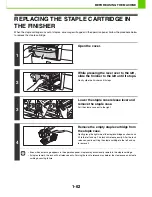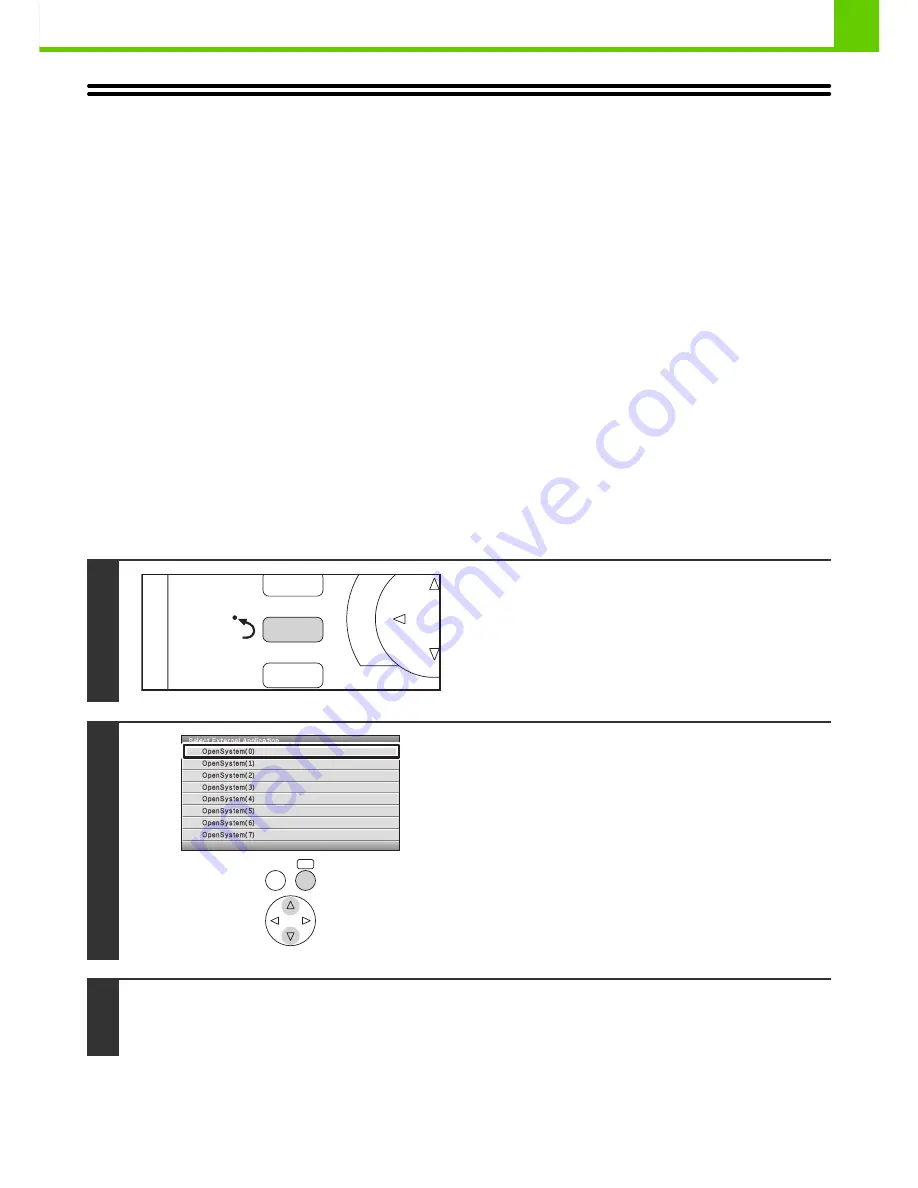
1-47
BEFORE USING THE MACHINE
SHARP OSA
Sharp OSA (Open Systems Architecture) is an architecture that enables external applications to be directly connected to
a machine over a network.
When a machine that supports Sharp OSA is used, the keys that are displayed on the operation panel and functions can
be linked to an external application.
There are two types of external applications: "standard application" and "external account application". An "external
account application" is used for centralized account management of a machine on a network. A "standard application"
refers to all other applications.
STANDARD APPLICATION
When a previously registered standard application is selected in the Web pages of the machine, the machine retrieves
the operation screen from the registered URL. Control of the operation screen is performed by the standard application.
Standard application setup
To enable a general application in the Web pages of the machine, click [Application Settings] in the administrator menu
frame, and then [External Applications Settings] and [Standard Applications]. Configure settings for the standard
application in the screen that appears.
Selecting a standard application
The procedure for selecting a general application that has been enabled in the Web pages of the machine is explained
below.
Keys in the display can be selected with the arrow keys and the [OK] key.
1
Press the Sharp OSA shortcut key.
2
Select the standard application.
If two or more standard applications have been stored in the
Web pages, the screen to select the standard application will
appear. Select the standard application that you wish to use.
If only one standard application has been stored in the Web
pages, connection to the standard application will begin.
3
The machine connects to the standard application.
The message "Connecting to the external application." appears while the machine communicates with the standard
application.
JOB
STATUS
SYSTEM
SETTINGS
OK
BACK
Содержание MX-C380P
Страница 97: ...2 18 PRINTING 4 Click the Print button Printing begins ...
Страница 256: ...MXC380P EX Z1 Operation Guide MX C380P MODEL ...