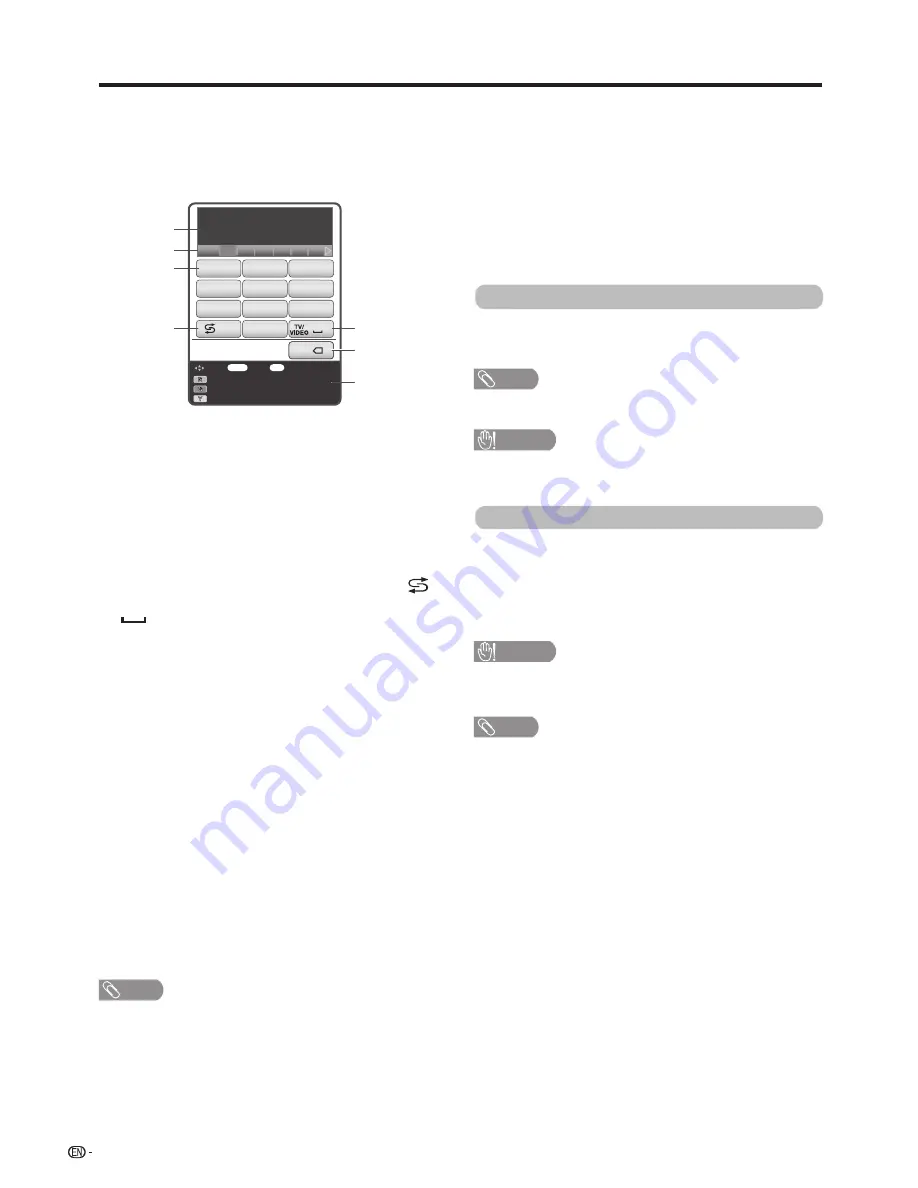
80
4
Record list
(See pages 83.)
5
USB Media
(See pages 86 to 91.)
6
Home network
(See pages 91 to 94.)
7
Input change
(See pages 62.)
Network function
Press
a
/
b
/
c
/
d
to select the “address bar”,
and then
press
ENTER
.
The software keyboard will pop up when you press
ENTER
again.
Use the software keyboard to input the “URL”, and then
press
ENTER
.
NOTE
You can call up “TV Menu” screen by press MENU.
Hello
43556 Hello Aiello Helen
Language : English
: EXIT
: Enter
: Select
Input Method : XT9
Move keyboard display
Cello Gallo Gekk
EXIT
ENTER
1
.,?!
2
abc
3
def
4
ghi
5
jkl
6
mno
7
pqrs
[ Shift ]
8
0
tuv
9
wxyz
RETURN
x
1
Input field
The text you enter is displayed as you type it in.
2
Input candidate
While you are entering text, likely input conversion candidates
are displayed based on what you typed in.
• You can also enter text by pressing
a
/
b
/
c
/
d
on the
remote control unit.
3
0 – 9 keys
Input characters by using these buttons.
4
Shift key
Changes characters to capital/lower case by pressing
on
the remote control unit.
5
(space)
You can input a space by pressing
TV/VIDEO
on the remote
control unit.
6
Back space key
Erases the character string by pressing
RETURN
on the
remote control unit.
Clear browser setting
You can clear browser setting, which includes cookies,
bookmarks and caches.Go to “Menu”
s
“Setup”
s
“View
setting”
s
“Clear browser setting”.
NOTE
• Password input is required when executing “Clear browser
setting” if Password is set.
CAUTION
• If you exercise this operation, browser setting will be
completely initialized. If there is important information take
notes before executing.
About links
• Web pages on the Internet often include “links” that allow
you to jump to other web pages (or sites).
• “Links” can take various forms, including words or images,
but they always work in the same way letting you jump to
the link destination when you select them.
• You can jump from a “link” to the corresponding link
destination.
CAUTION
• If the power is cut due to a power failure or the TV being
unplugged while you are using the Internet, information
such as bookmarks or cookies may not be saved correctly.
NOTE
To users who access the Internet from a PC
• When you access the Internet from this TV, the procedures
may not be the same as regular browser-based access on
a PC.
• You cannot download files nor install programs.
• Video and audio* may not be played, and text or images
may not be displayed correctly.
• Depending on the data format, some formats may not be
supported.
• As there are lot of formats in the internet, some formats
may not be supported by this TV unit.
8
TV Menu
Call up the OSD (On-screen Display) to perform settings
for the TV. The OSD (On-screen Display) for the settings
is called “TV Menu”. The “TV Menu” enables various
settings and adjustments.(See page 25.)
7
Key guidance
• Select the coloured item on the screen.
R
: Language selection
G
: Changes character set into the alphabet, numbers,
symbol, etc.
Y
: Changes the display position of the software keyboard.
9
Network setup
(See pages 76 to 77.)
10 IP Control
(See page 74.)
11
CH List
You can check the CH list and view detailed information.
12
Status guide
Current "LAN/Starage status" or "Menu status" can be
shown. Switching the display can be done by using the
colour buttons.






























